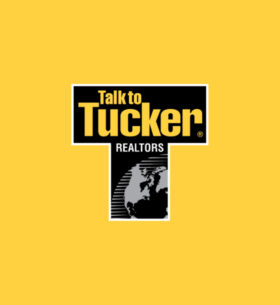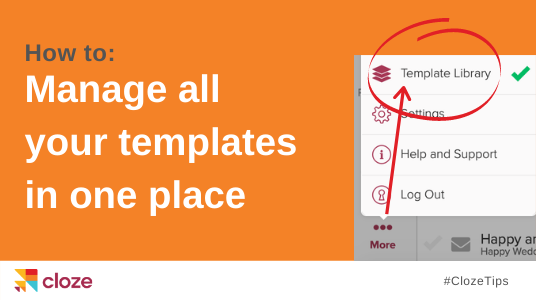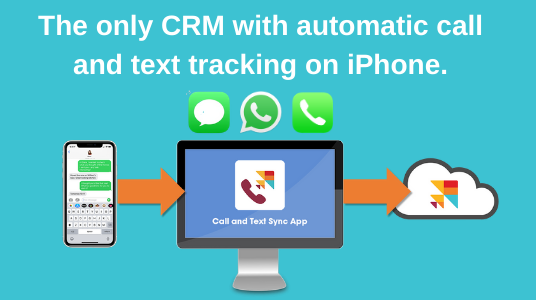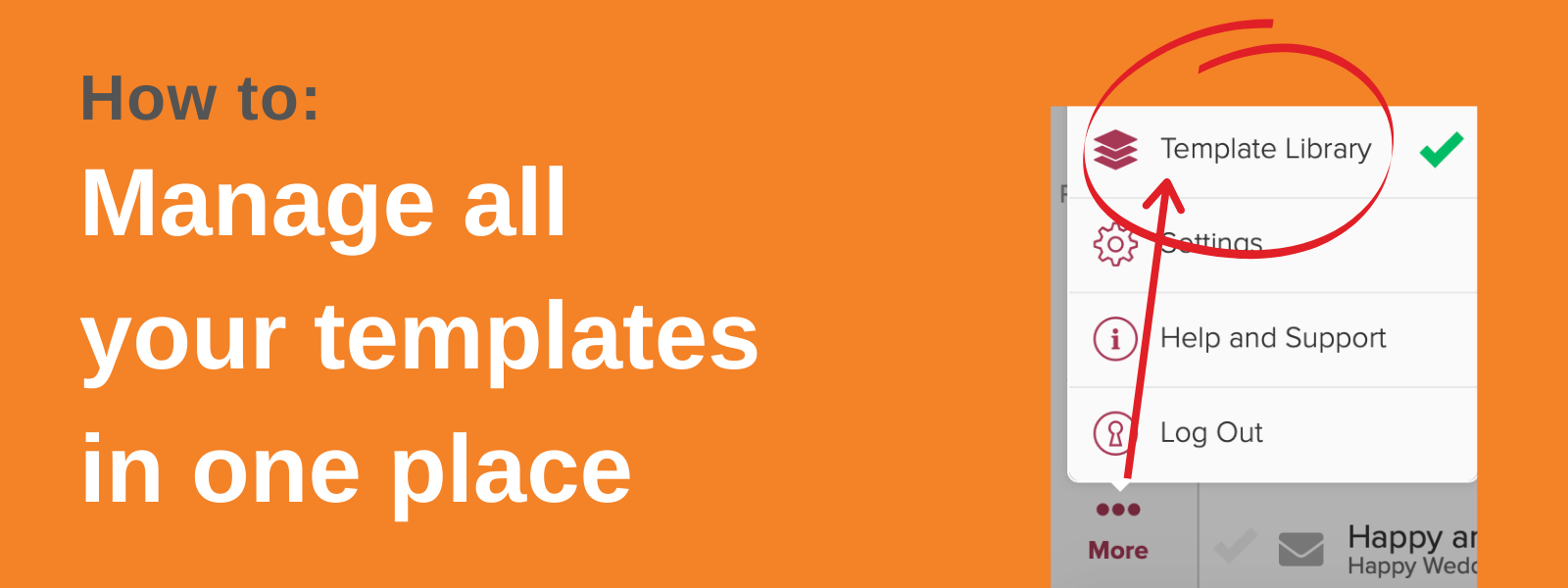
Templates save time and bring consistency to your work. With the Cloze template library, you can create a template once and reuse it whenever you need it. You’ll never have to type up the same message over and over again or hunt through your sent folder for a message you sent to another client.
Over time you’ll build up a library of follow-up emails, common replies, and other content that’s always ready when you need it. With Cloze you can save any email as a new template and create other types of templates too like text templates, call scripts, and snippets.
Use the Cloze Template Library to:
- Manage all types of templates in one place
- Create templates for texts, call scripts, emails, articles, campaigns (coming soon!), and snippets
- Easily share and manage templates for your team (team members can refine shared templates to make them their own)
- Include attachments in your templates
- Create reusable snippets – text and images you can insert in any message or template
Stop writing the same message over and over
Any time you find yourself typing the same message over and over, you should create a template. Cloze includes several built-in templates to get you started, but you can customize them to your personal needs.
You can use a template for entire emails or use snippets to assemble a complete email.
Use a snippet for a paragraph, a series of bullets, a sentence, a signature, or anything you would like. Snippets are small pieces of text or an image or both you can use to create emails quickly. They differ from templates because they can be inserted while composing a new email, within an existing email template, or added to a Next Step.
Manage your team’s templates in one place
If you are the Administrator of a team using the Cloze Business Silver, Gold, or Platinum Plan you can share your templates with your team.
You can use the template library to share your best content and templates with your entire team to ensure consistent communication and avoid team members needing to create their own content from scratch.
Team Library templates are read-only by default for the rest of your team. Team members can copy team templates and then personalize them to their own needs. As an Administrator or team member with the appropriate Cloze role, you can share or edit team library templates. Here are step-by-step instructions on how to share templates with your team.
Templates for Texts and Calls too!
The Cloze Library provides a centralized location to manage all types of templates in one place. You can create several types of templates:
- Email templates
- Marketing Email templates (included with the Cloze Business Platinum Plan)
- Text templates
- Call scripts
- Snippets
- Campaigns (included with the Cloze Business Platinum Plan)
Stay organized with custom template library categories
When setting a category you can select from existing template library categories you have previously created or create a new category. Categories help you and your team stay organized.
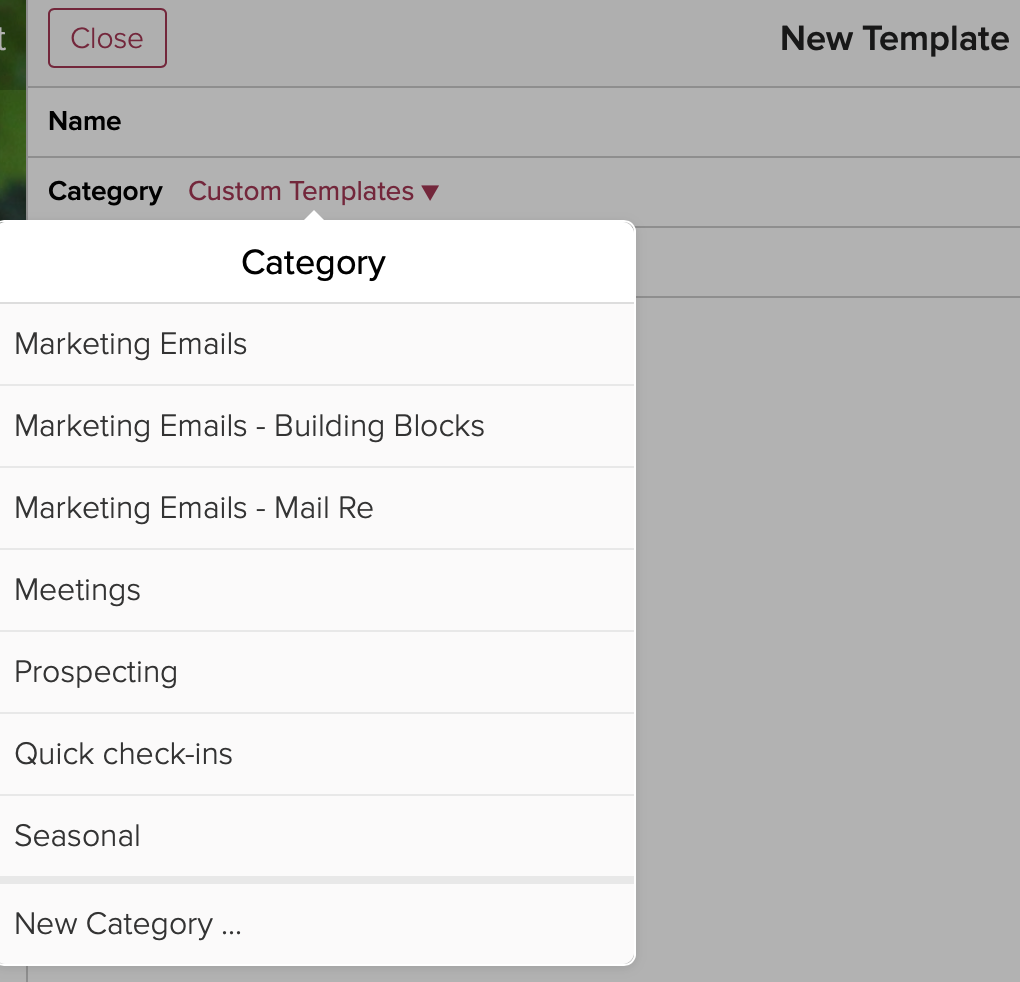
Send with your real email and phone number
When you send an email template with Cloze you are always using your real email. Even when sending a Mail Merge email, you are using your Gmail, Exchange, Office 365, or any other email service you have connected to your Cloze account. If you use a text template, it will open using iMessage on your iPhone or Google Messages on Android. Text templates are supported on iMessage, Google Messages, RingCentral, and DialPad.
Tip: Cloze can tell you when someone opens an email you sent or clicks on any email link.
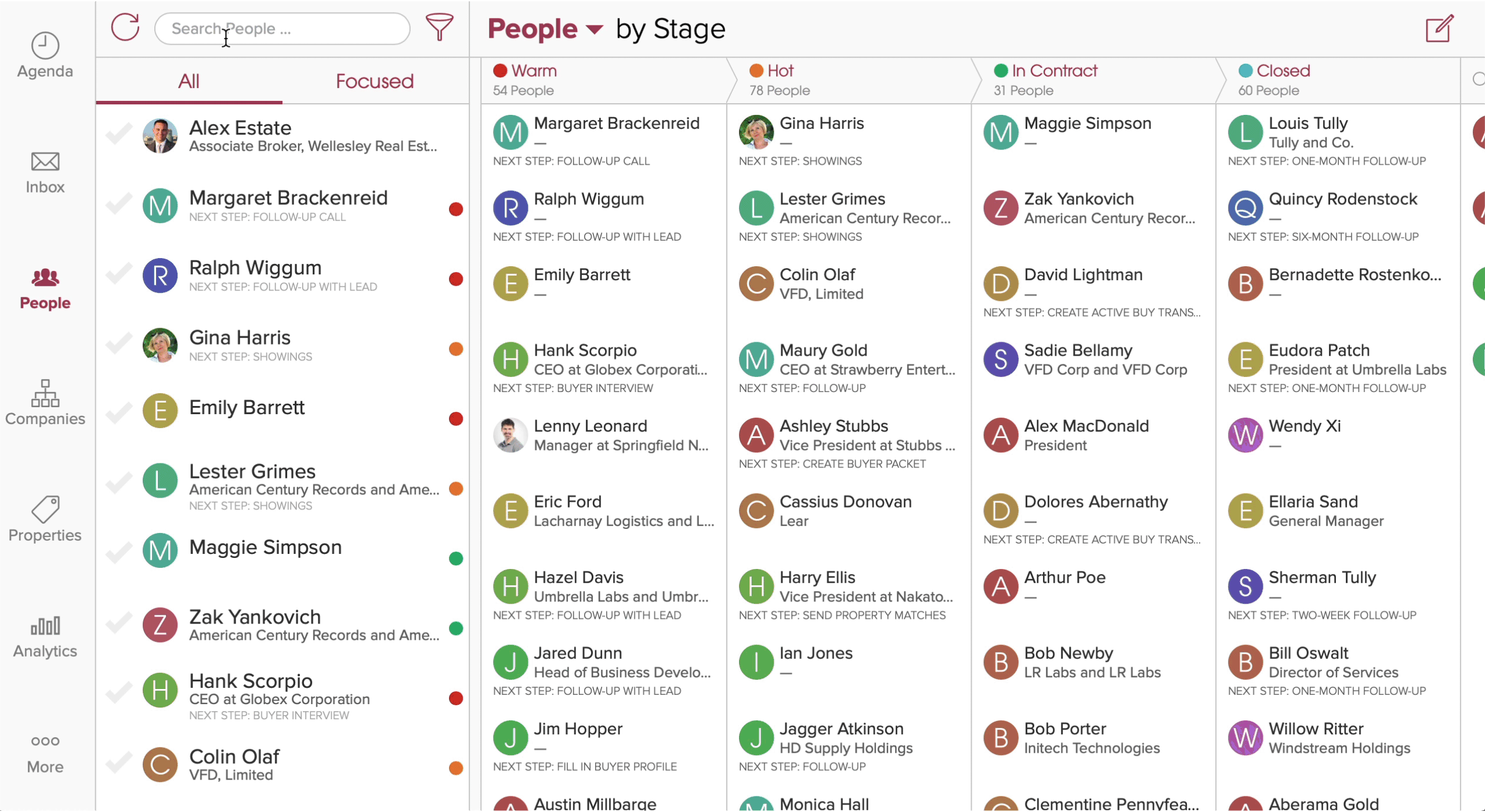
Getting Started:
Creating a new template
To create a template navigate to the template library.
1.) Tap on More (…) in the lower right of your screen on mobile (iOS/Android) and lower left on cloze.com.
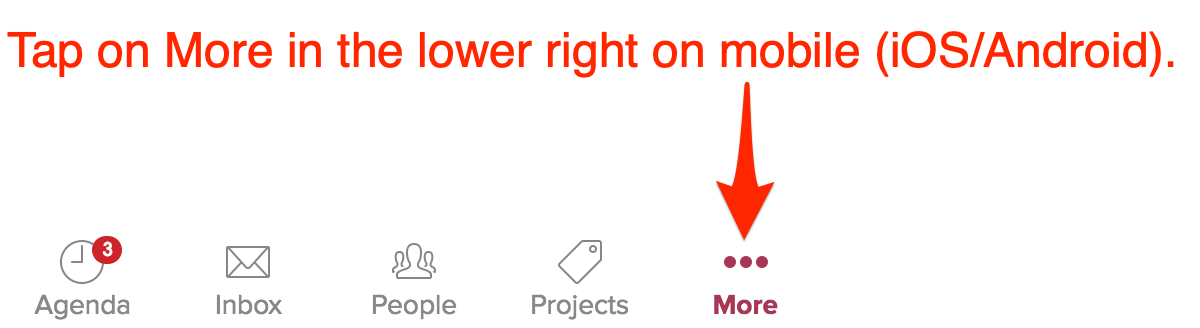

2.) Tap on Template Library
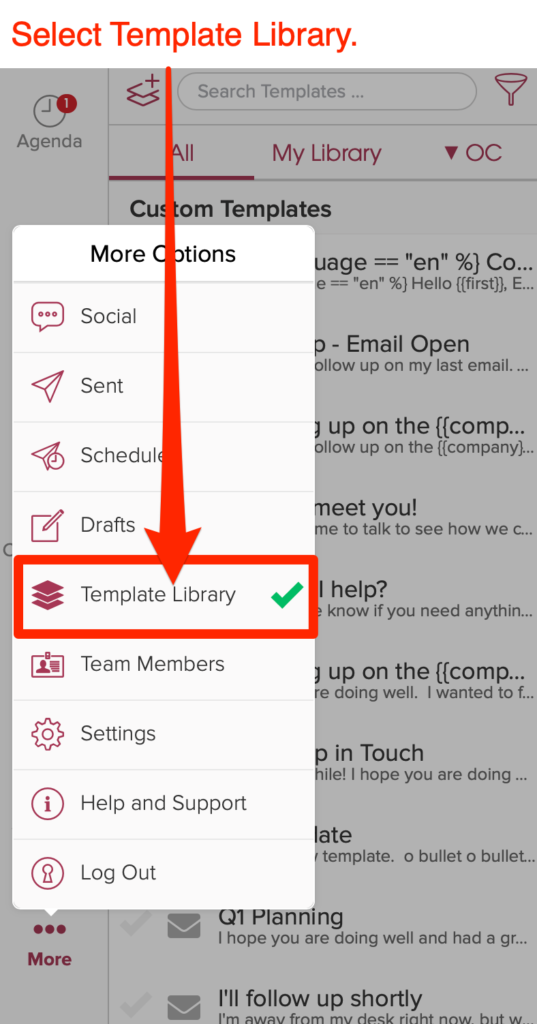
3.) Tap on the new template icon to create a new template.
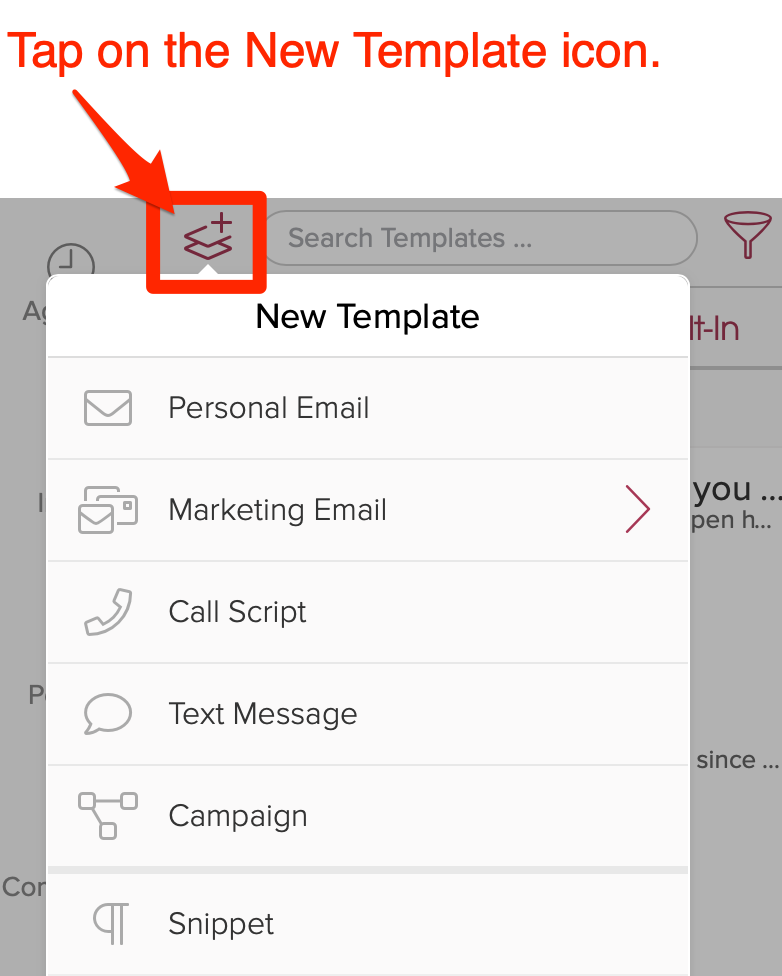
4.) Select the template type you wish to create.
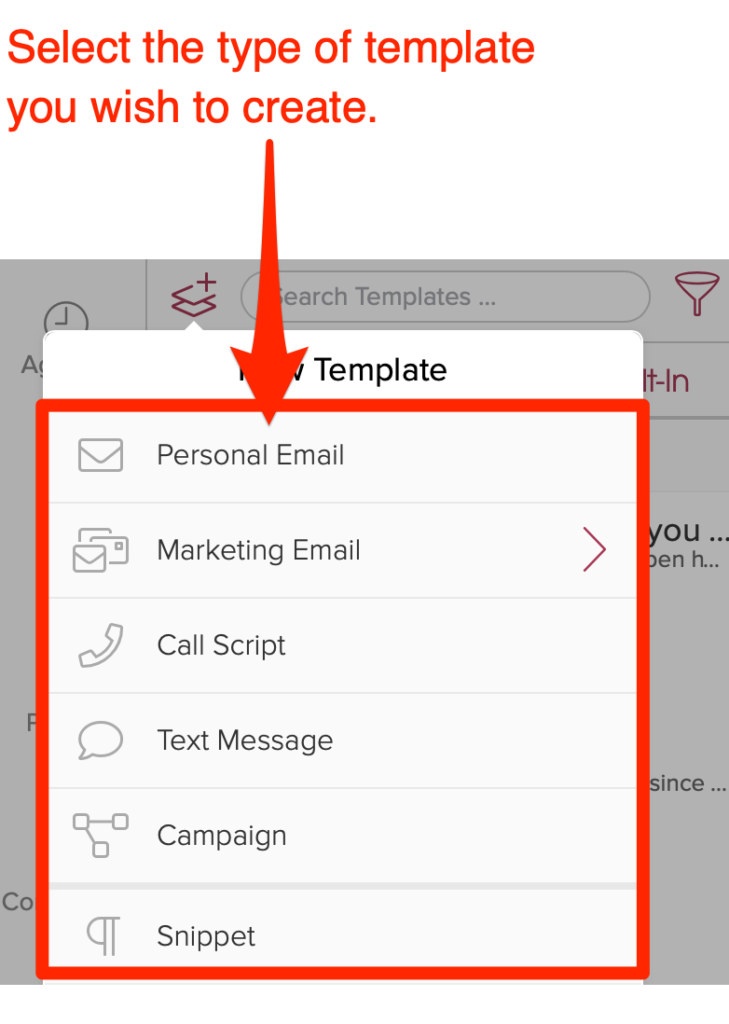
Marketing Email Templates
With the Cloze Marketing Email feature, you can create beautiful, image-rich designs and pixel-perfect layouts that work in every email client.
The Marketing Email feature is included as part of the Cloze Business Platinum Plan.
- Create reusable templates with central control over themes and styles.
- Reusable Building Blocks to make assembling easy
- Sends through your real email account.
- Create customized newsletters in seconds without having to be a content expert or designer.
- Marketing teams can create a basic monthly newsletter, and team members can easily customize it with their own content – even per-client content.
- Design and use marketing emails on any device – phone, tablet, desktop.
Reusable Building Blocks to make creating new templates easy
In this example, an existing “Newsletter header” block is reused for this new template.
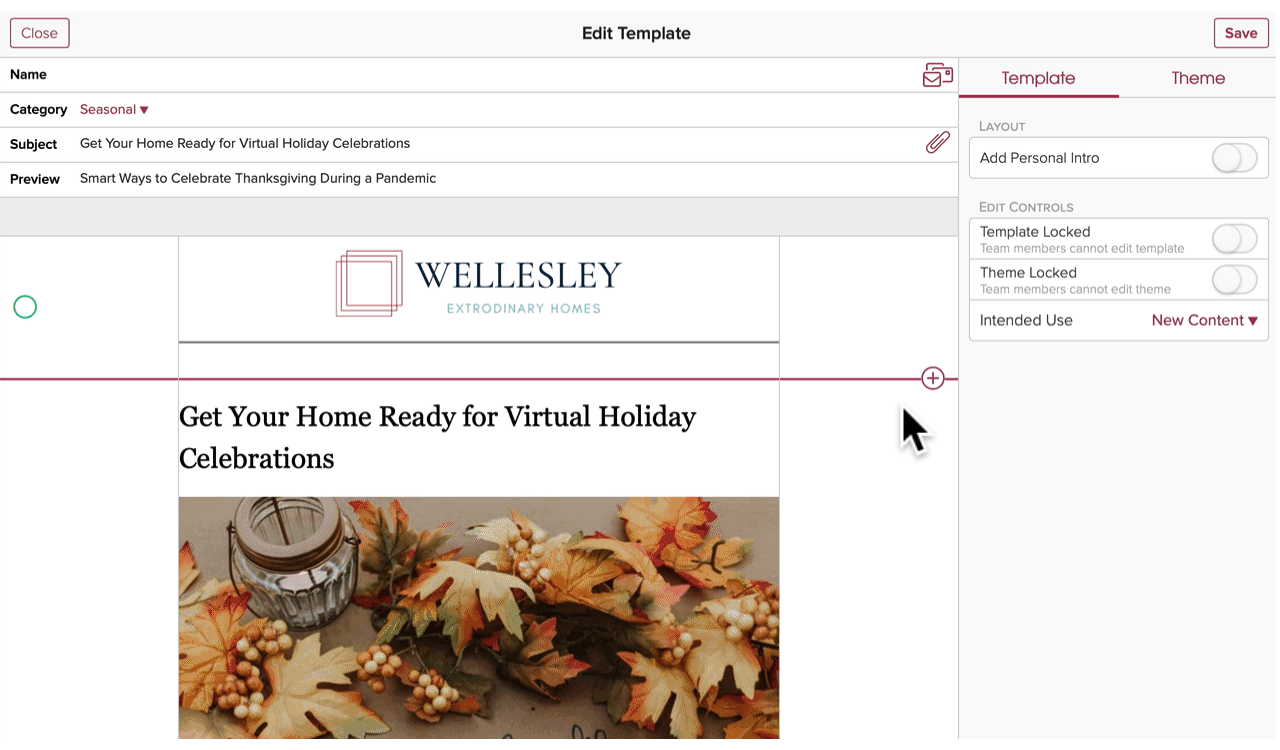
Adding new sections and content is easy. There are a variety of layouts and options from which you can select.
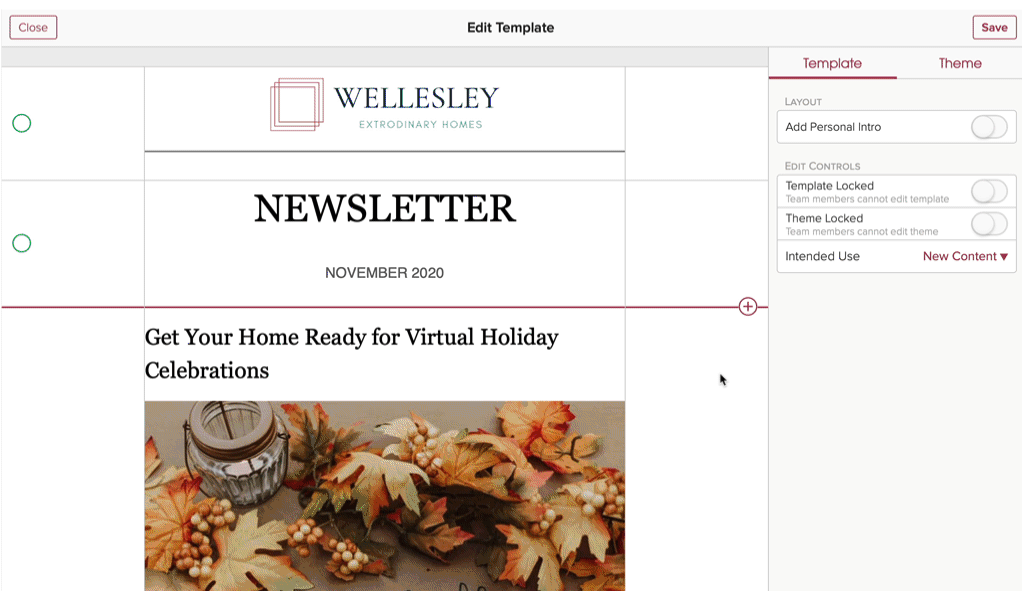
Sections and content blocks can be rearranged with the drag and drop editor.
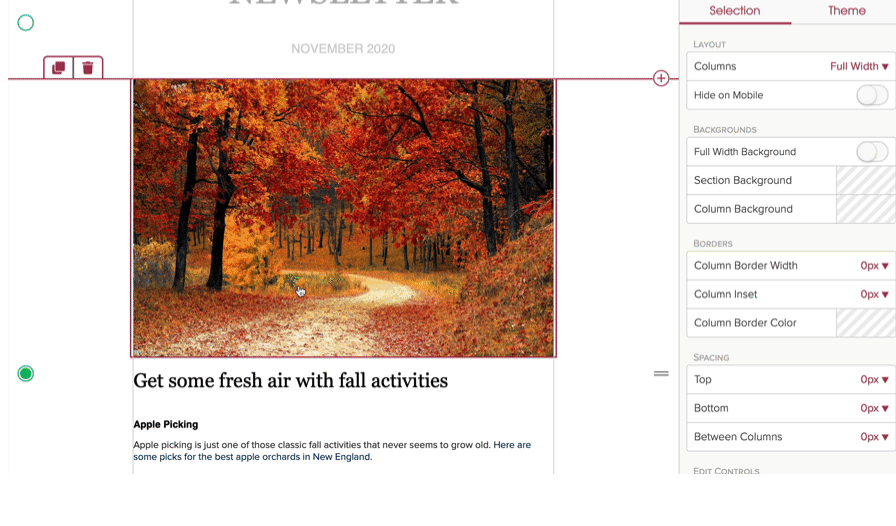
Templates can be tied to Next Steps
Your template Library lets you create personalized messages for every stage of your customer journey. Templates can be tied to a Next Step so you have the right type of communication when you need it.
Next Steps can have Email, Text, or Call templates tied to them.
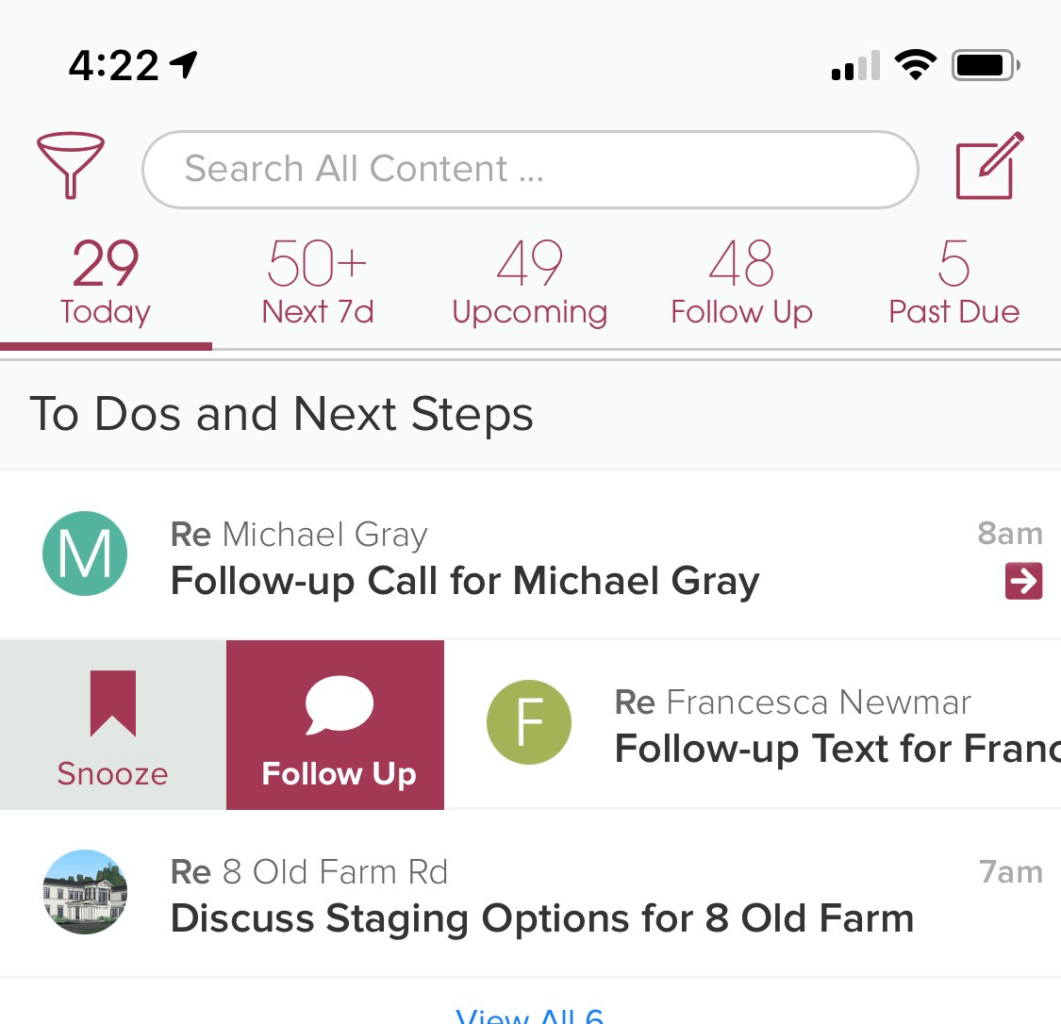
With Next Steps, you and your team can work through prospects efficiently, ensuring leads don’t slip through the cracks.
Ensure every lead, prospect, and client has a follow-up plan
Cloze Administrators and Managers use Next Steps to create a series of outreach activities to help their team effectively work through their leads in a consistent manner.
Think of Next Steps as a repeatable checklist that you can write once and reuse. Next Steps are an extension of the higher level Stages—they should mirror your workflow and all of the things you need to get done to move to the next Stage. As contacts are classified with a Stage and Segment the appropriate Next Steps guide the process.
Next Steps include activities like making calls, sending emails, booking meetings, and sending text messages.
Each of these activities can have its own unique template to ensure consistency.