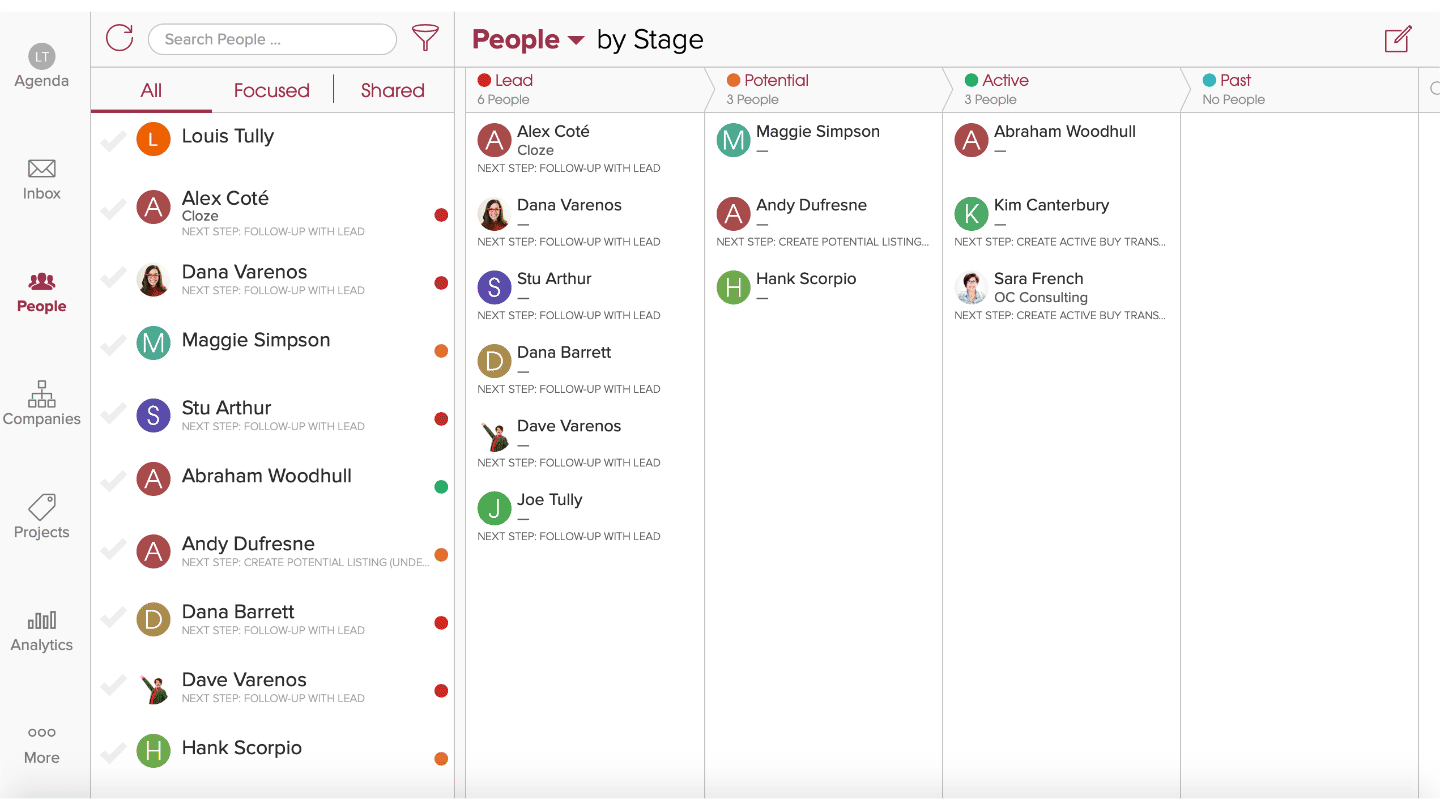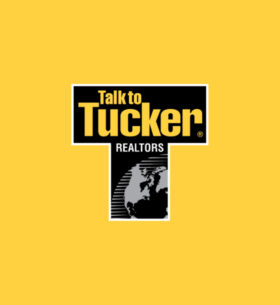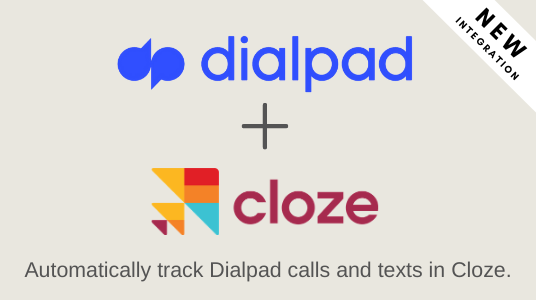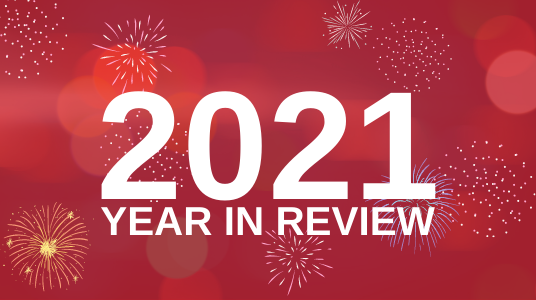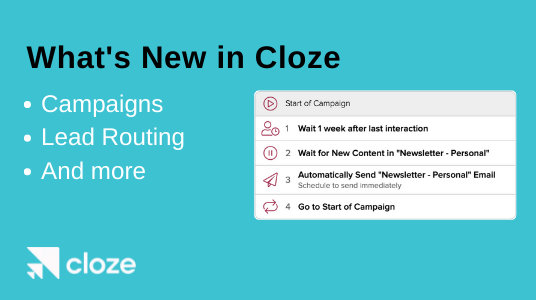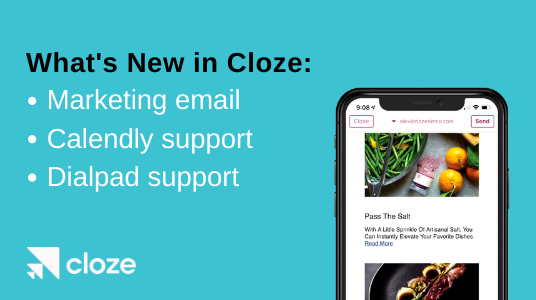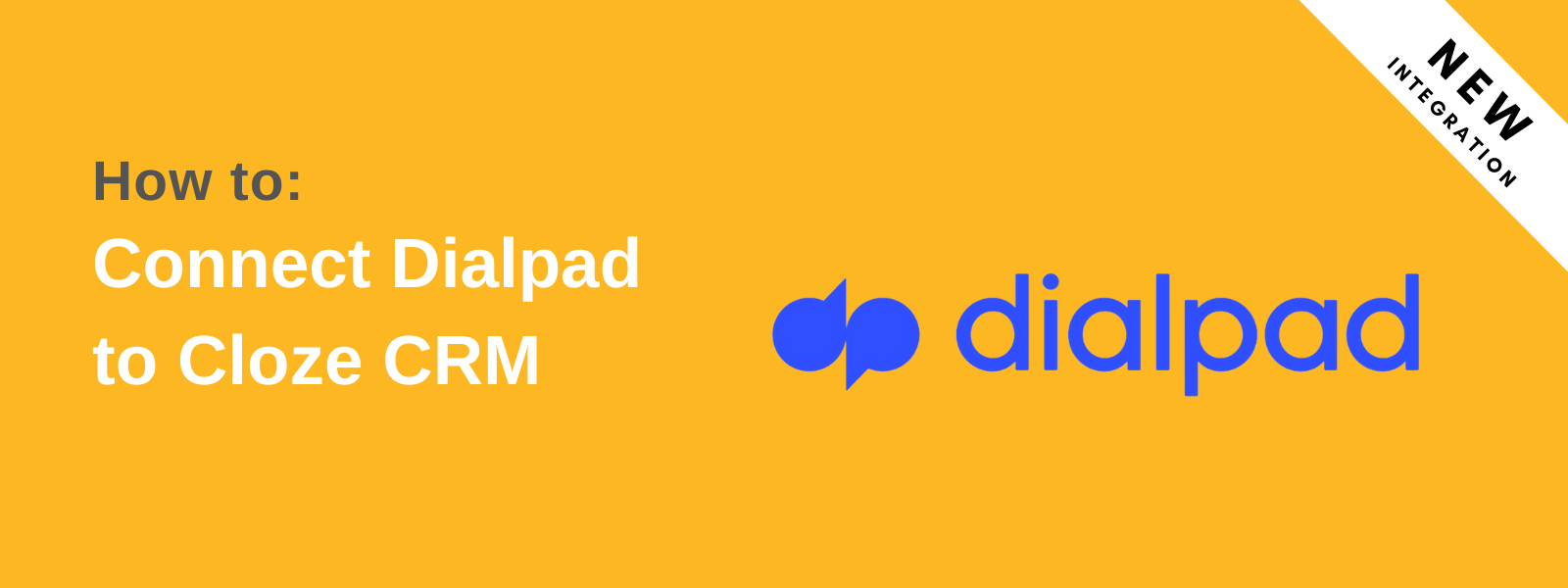
This guide walks you through how to connect Dialpad to Cloze CRM to automatically track Dialpad calls and texts in Cloze. With your Dialpad account connected to Cloze, your calls (both received and missed), voicemails, and texts are automatically logged to your contacts. Cloze will even automatically match incoming callers to existing contacts and display them on-screen, so you have the context you need and can easily add notes during the call.
- Make and receive calls through your Dialpad phone system while working in your Cloze account.
- Click to dial phone numbers in any Cloze contact profile for fast dialing and to eliminate misdials.
- Existing Cloze contact profiles are instantly matched to incoming callers and displayed on the screen so have what you need at your fingertips.
- A new Cloze timeline interaction is automatically created for each call, voicemail, and message.
- Use any Dialpad-enabled device: your desk phone, the Dialpad mobile app, or Dialpad for Desktop — all options are logged to Cloze
Dialpad Calls and Texts are automatically logged to Cloze timeline profiles
Connect Dialpad to Cloze CRM and your calls, texts, and voicemails are linked to your contacts’ timeline history. There’s no manual logging — it is all automatic. All calls made from Dialpad’s desktop or mobile apps are logged in real-time within Cloze.
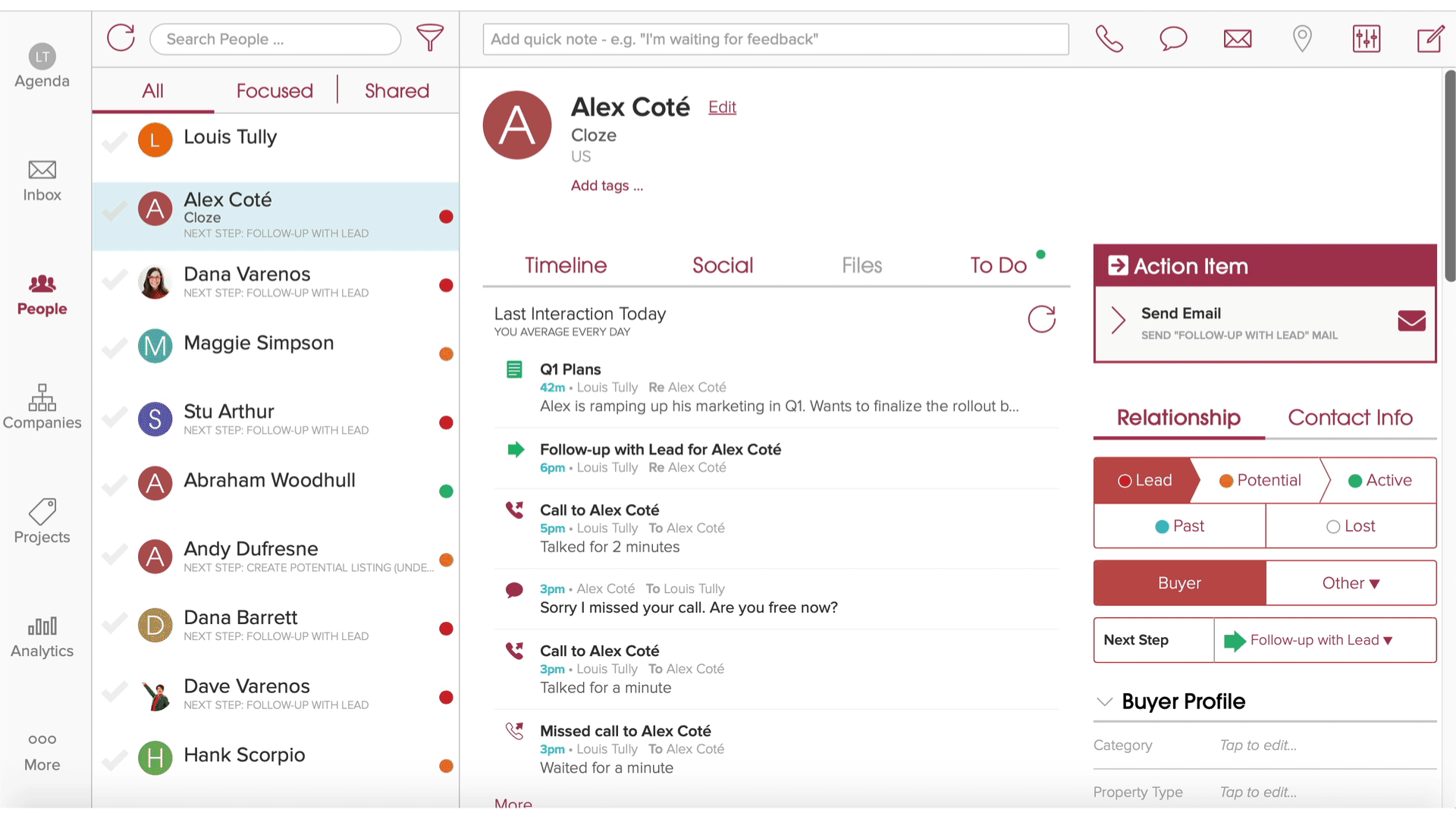
Getting Started:
Connect Dialpad to Cloze CRM
To connect your Dialpad account to Cloze please follow the instructions below on your computer using the web app on cloze.com. Connecting Dialpad is coming to our mobile apps soon. Once connected on cloze.com you’ll see Dialpad calls and texts on all Cloze apps.
1.) Tap on More (…) in the lower-left corner of the screen on cloze.com.

2.) Tap on Settings.

3.) Tap on Connected Accounts to expand the section. Then tap on the Add button and Select Phone.
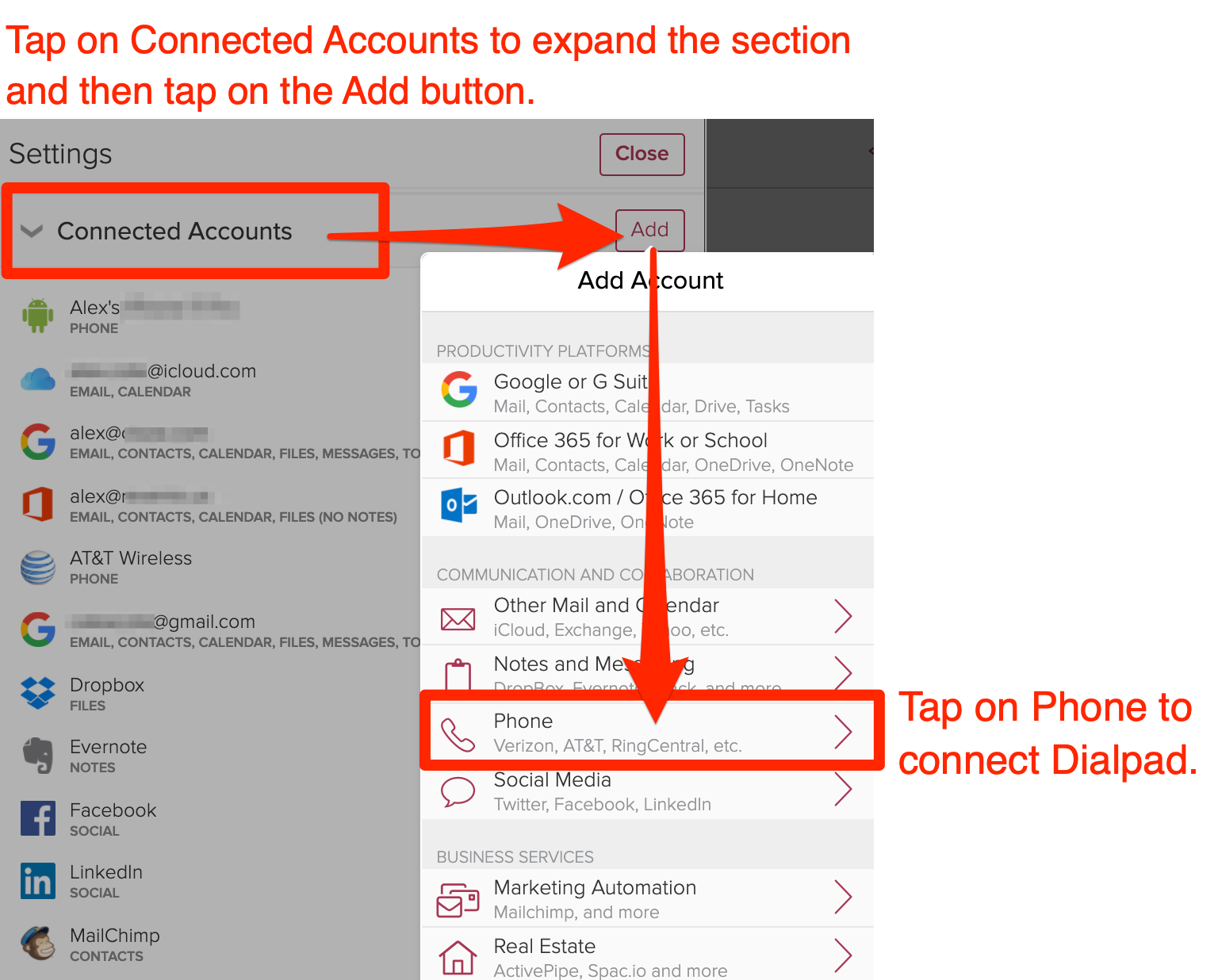
4.) Tap on the Connect button next to Dialpad.
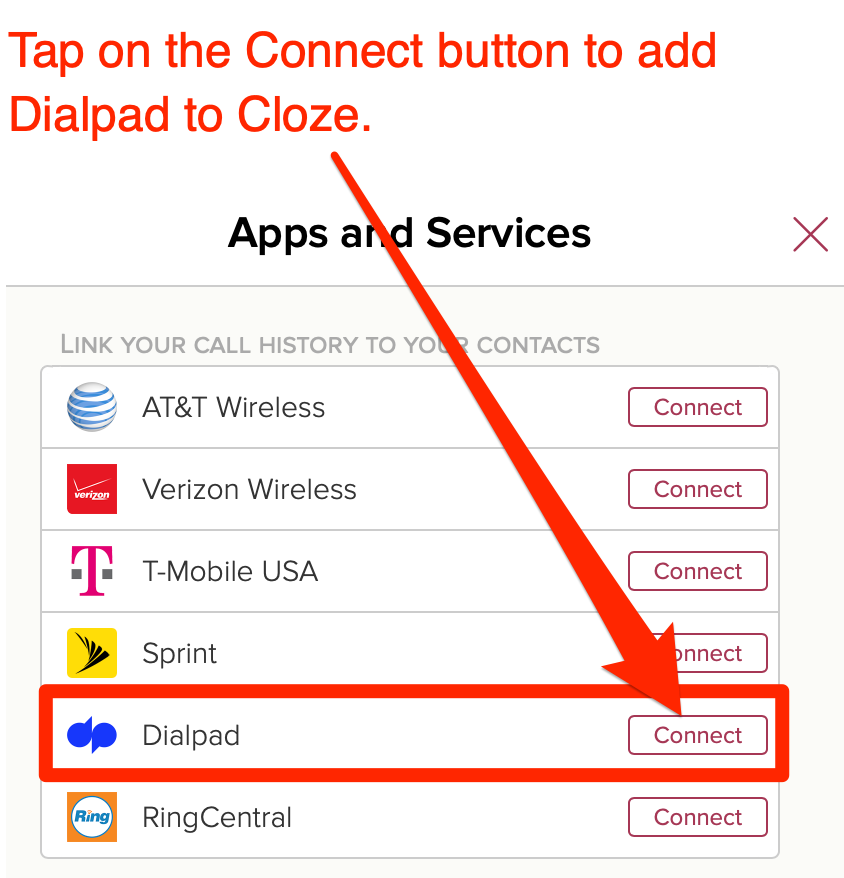
5.) Follow the instructions to authorize Cloze.
If you are not already signed in, you will be prompted to sign in to your Dialpad account. Sign in and then approve the connection to Cloze.
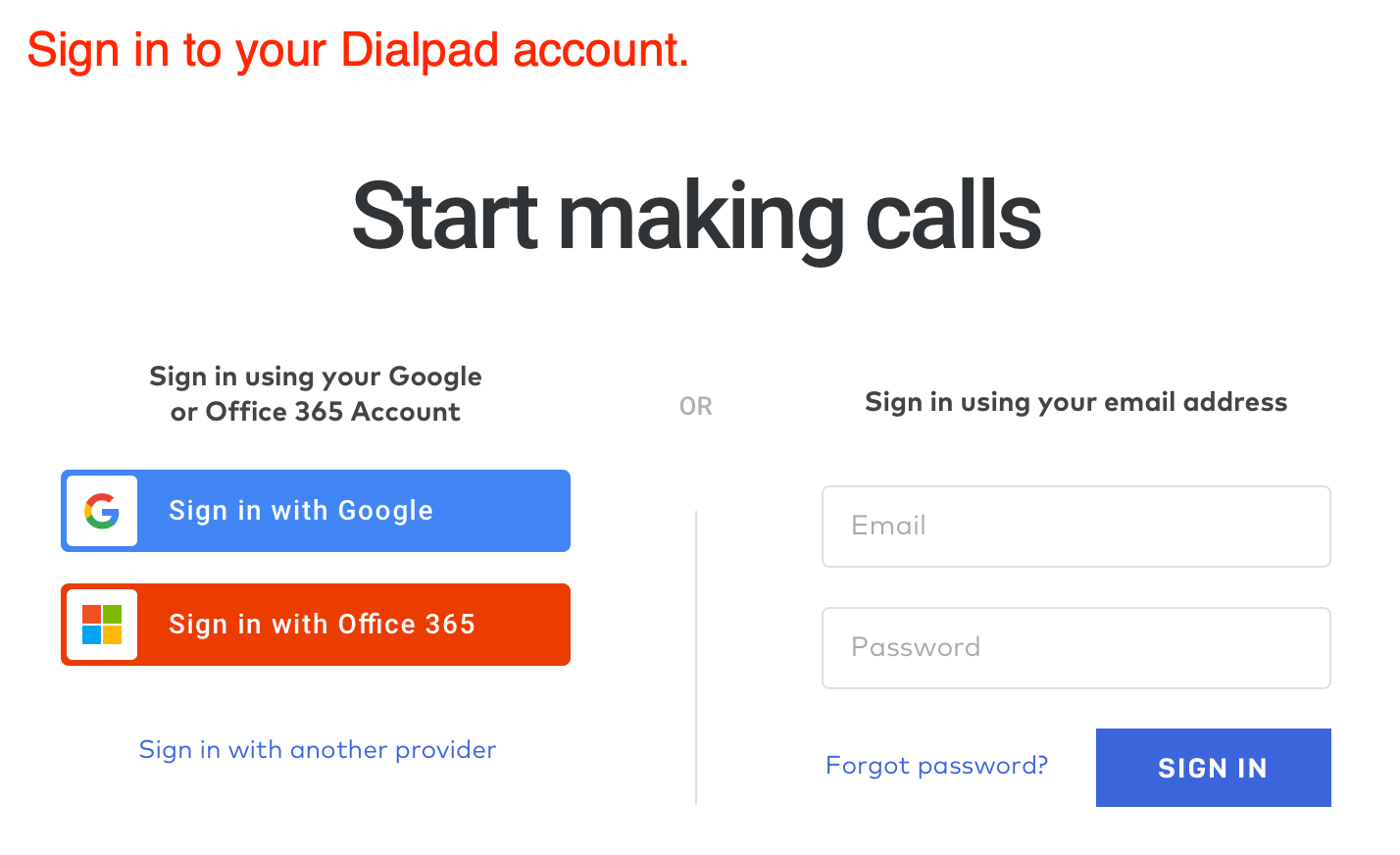
When prompted, tap on the Allow button to approve access.
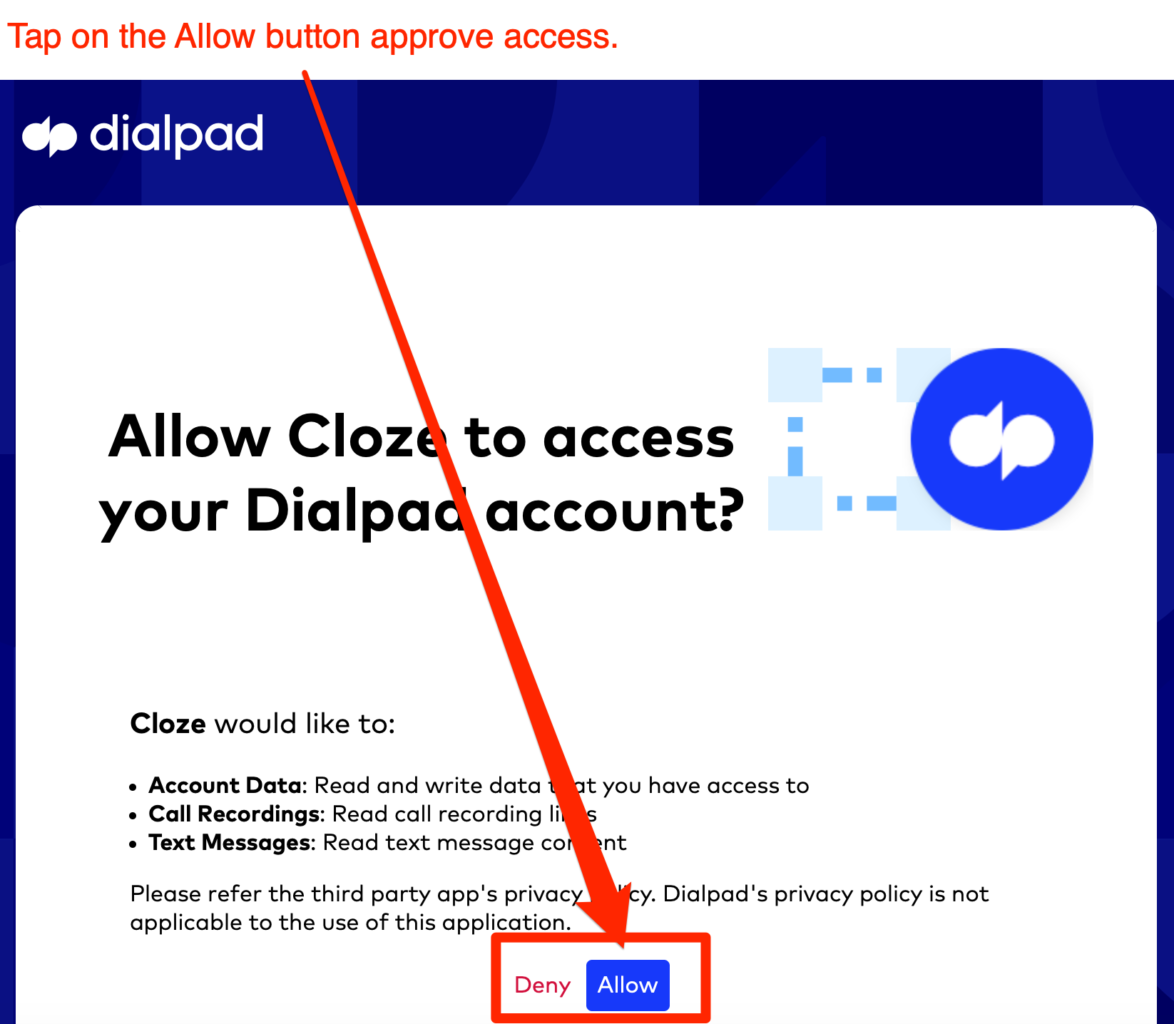
Dialpad is now connected to your Cloze account.
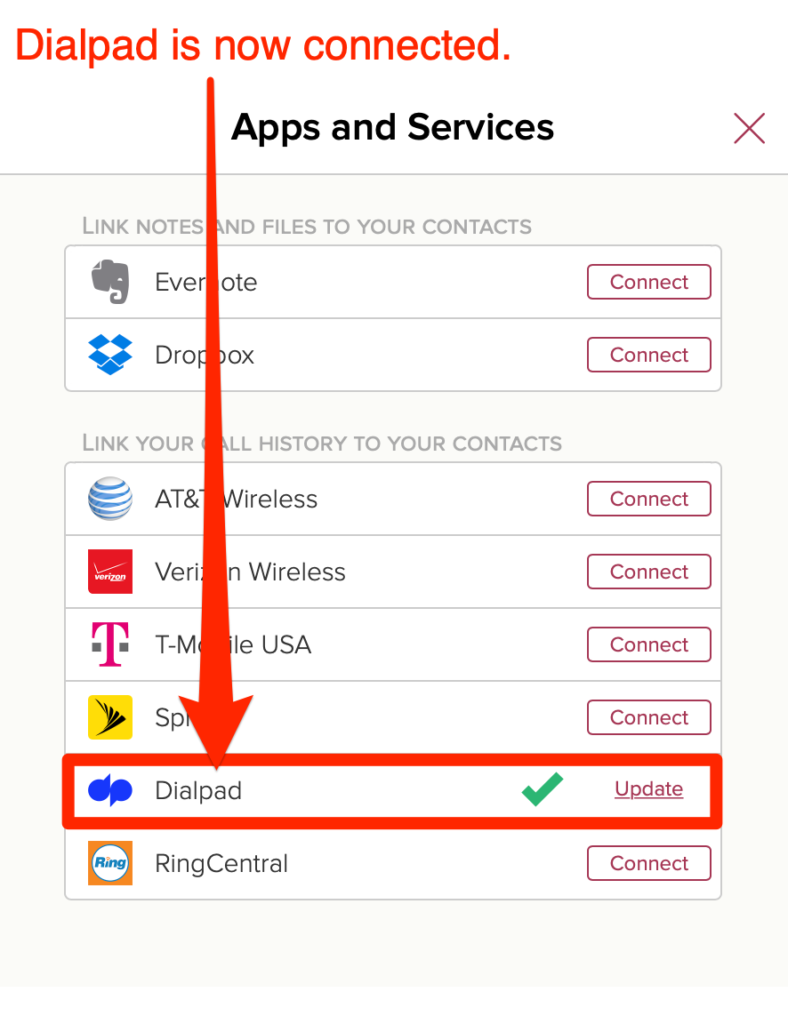
Cloze instantly alerts you of incoming Dialpad calls
Existing Cloze contacts are instantly matched to incoming callers and displayed on the screen, so you can have the immediate context of your last conversation.
When you receive a call on your Dialpad line simply switch to Cloze and an alert will be automatically displayed along the top of the screen.
Tap on “View Profile” to switch to the caller’s profile in Cloze.