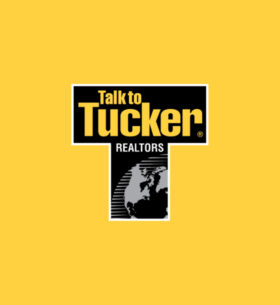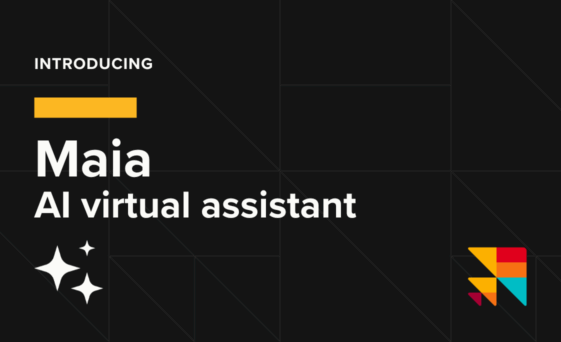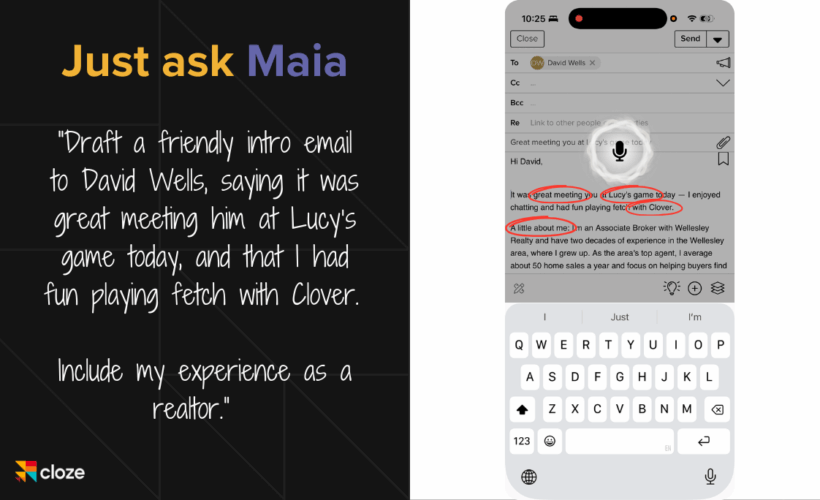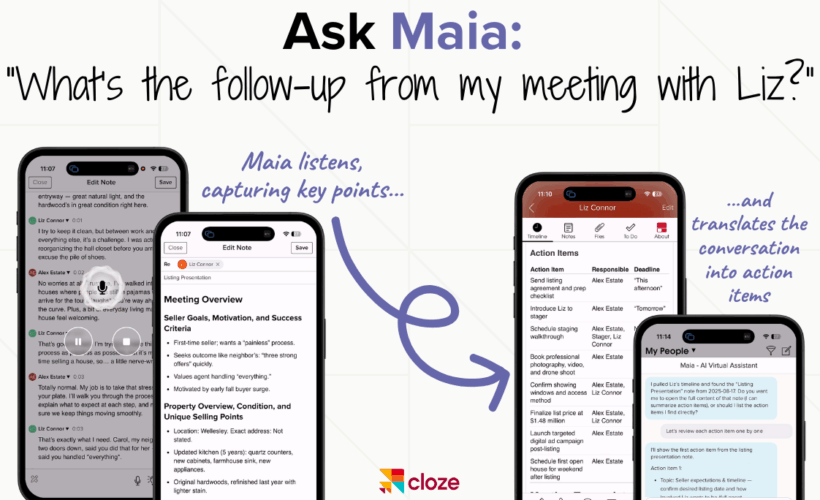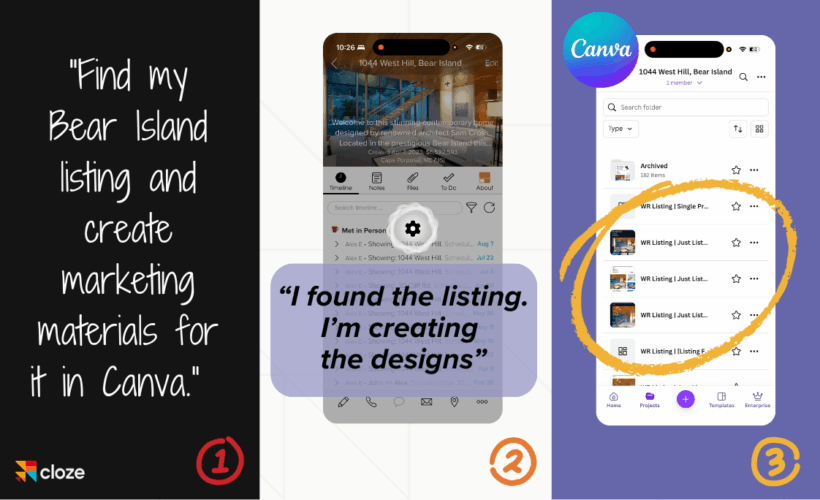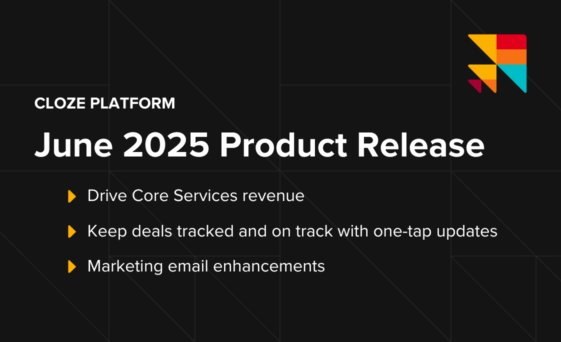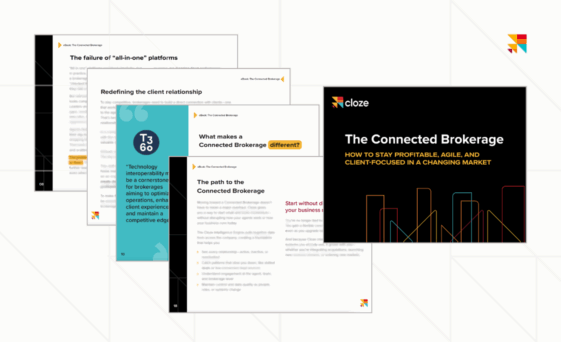Tell Cloze what you need to do. Maia gets it done.
Meet Maia your voice- and text-driven AI virtual assistant that lives inside (and outside!) Cloze. Ask in plain English, and Maia follows through:
- Find, create, and update people and listings
- Capture and take action on notes, action items, and reminders
- Draft emails, create Canva materials, or push properties to Cloud CMA or HomeSpotter
- …and so much more
Maia is available in beta to customers on the Cloze Platinum plan and above. You may run into occasional bugs, errors, or unexpected behavior. AI can get things wrong; always double-check important information. Everything you do in Maia stays in Cloze – your data is never used to train AI.
Just ask Maia: What Maia can do for you today
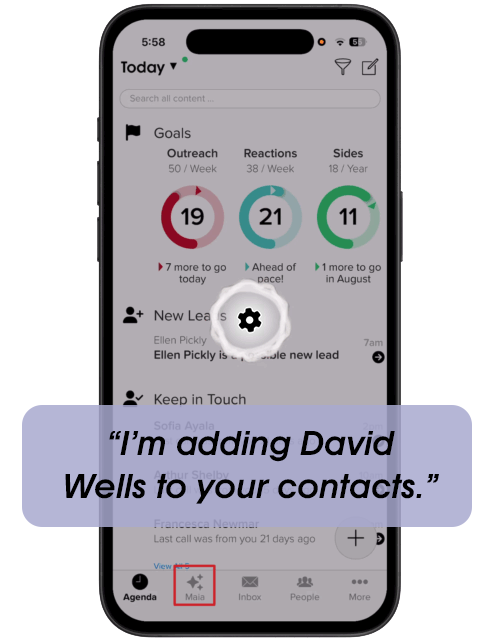 Simply tap on the Maia icon and start speaking (or typing). Here are just a few things Maia can do:
Simply tap on the Maia icon and start speaking (or typing). Here are just a few things Maia can do:
- “Summarize what I know about Jared Kim”
(Search your contacts by name, tag – and summarize the contact and communication with them.) - “Add Sarah Johnson to my contacts. Her email is sarah.johnson@example.org.”
(Add a new lead instantly.) - “Remind me to call Robert Hume next Friday at 2pm.”
(Set a follow-up task on a contact’s timeline.) - “Create a Canva flyer for the Goose Island listing.”
(Generate pre-filled marketing materials with just one line.) - “Send the Tall Cedar Road property to Cloud CMA—I need a listing presentation.”
(Push listings to external platforms—no retyping required.) - “Let’s review the action items from my buyer consultation with Gina Harris.”
(Review your recent transcription and action items from a meeting one by one.) - “Draft an email to Jane McKittrick introducing me as a local agent.”
(Let your assistant write personalized intro using your own bio.)
👉 View the full list of examples
Designed for busy agents
- Less clicking, more client time — Simply say or type “remind me to follow up with Gina Harris on Friday morning” or “Draft an email to Rachel Brown introducing our new financing program and asking if she’d like a to schedule a call”, and it’s done.
- Works the way you talk — Tap the mic, speak naturally, and your virtual assistant Maia handles the details.
- Runs on your live data — It knows your bio, contacts, deals, notes, and timelines, so results are accurate and personal.
Turn client meetings into action
Maia can transcribe in-person meetings—Listing Appointments, Buyer Interviews, Real Estate Reviews, you name it. It separates speakers (who said what), cleans up the “ums” and “uhs”, and then creates a concise summary with key takeaways and action items—ready to file to the right people and property timelines.
Next time you are in person with a client, simply ask “Mind if I let my phone take notes”. Then just open a note in Cloze and tap on the “transcribe” button. Cloze does the rest.
Why you will love this:
- Hands-free notes — Focus on the client, not your notepad.
- Who said what — It tells voices apart, and lets you assign real names after.
- Instant recap — Summary, takeaways, and action items the moment you tap “Stop”.
- Auto-organized — Save everything to the contact and property timeline with one tap.
- Faster follow-ups — Use your notes to create to-dos and draft the client recap email.
To try out the transcription features, you’ll need to be running iOS 26. The audio is never recorded and never leaves your phone. It’s transcribed in real-time on your phone for privacy and reliability: Transcribing is 100% private.
Get work done in other apps
Maia can start tasks in connected tools, passing the right details along, and have things ready for you to finish in those apps. Try things like:
- “Find my 1044 West Hill property and creating listing materials for it in Canva”— Maia suggests templates or template packs and then creates the materials in Canva automatically.
- “Send 124 Oak St to Cloud CMA”— review and finalize the presentation in Cloud CMA.
- “Subscribe Gina Harris to Zenlist” — Sends Gina’s details to Zenlist.
- “Boost 456 Lake Ave on HomeSpotter”— set budget and launch inside HomeSpotter
How to turn on Cloze Maia
- Open Cloze and tap More
- Select Settings
- Scroll to Smart Suggestions
- Toggle on Maia – AI Virtual Assistant (Beta)
(Optional) Tap the microphone to try voice—allow mic access when prompted.
Tip: You can type or speak. Use plain language—no special commands.
Bonus! Connect Claude.ai to Cloze
You might hear the term Model Context Protocol (or MCP for short)—and yes, that’s a bit of tech jargon. But here’s what it really means: it’s a secure way for your AI assistant (like Claude and others in the future) to connect with your Cloze account so it can actually do things for you, not just make suggestions. With these tools, you can use plain language to take real action—like following up with a lead, setting a reminder, drafting an email, or updating a listing—without clicking around or switching apps. Just say what you want to do, and your assistant will handle the rest using Cloze.
Connect Claude to Cloze today to give it a try.