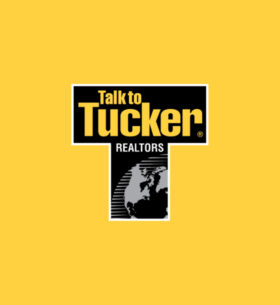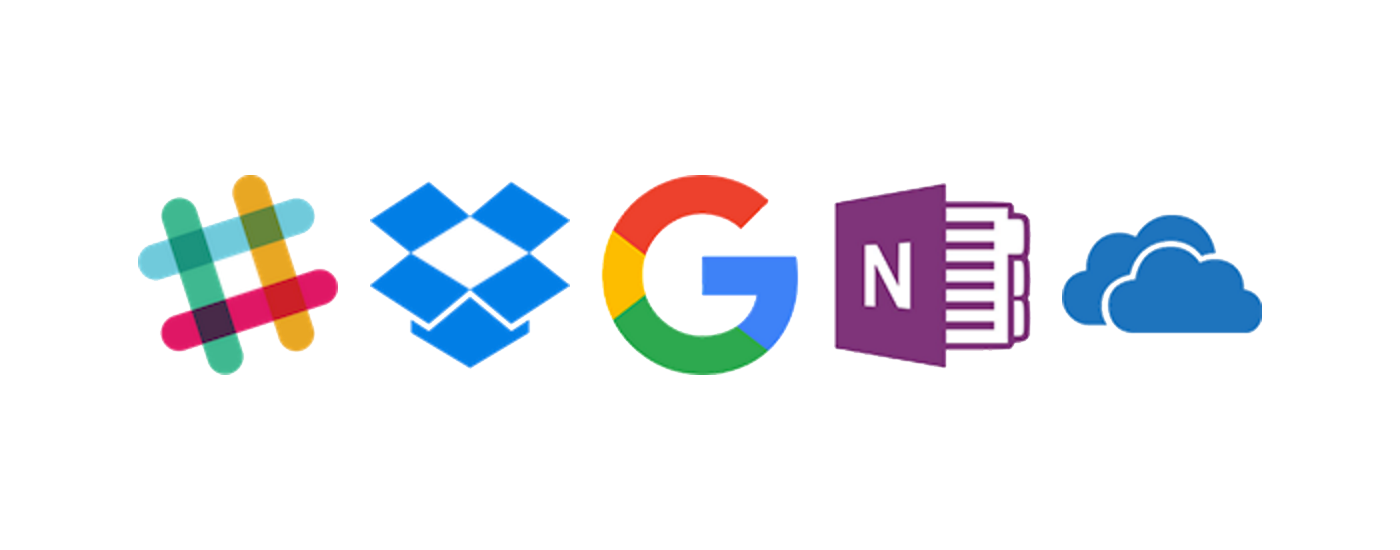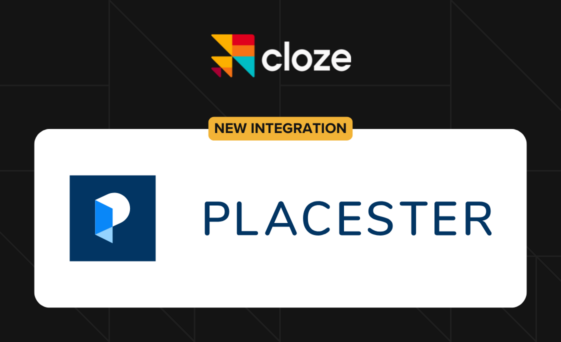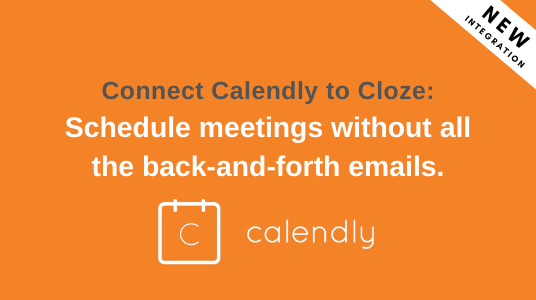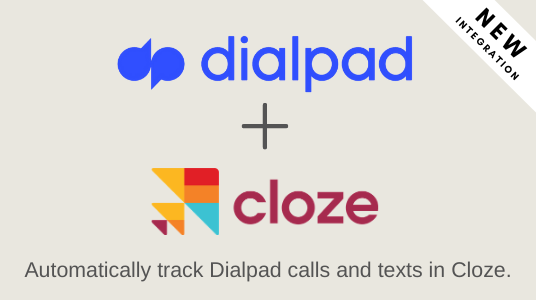Slack, Dropbox, Google Docs, OneNote, OneDrive and more.
With this new release we are bringing several new integrations to Cloze including support for Slack, Dropbox, Google Drive, Google Docs, OneNote and OneDrive.
We’re also introducing our first bot. With Clozebot you can schedule to-dos, search for contacts, and ask questions like “what’s next on my agenda” right from Slack. Cloze automatically links your Slack conversations to people, companies, projects and deals so you have a complete view of your internal and external conversations. Continuing with our personal assistant approach, Clozebot will even remind you to follow-up with a customer if you are out of touch. Keep an eye out – we’ll launching bots for other platforms soon too.
Whether you are using Cloze Pro or Cloze Business you now have automatic visibility across the primary productivity tools found in today’s workplace: Slack, Dropbox, Google for Work (Drive, Docs, Mail, Calendar etc), Microsoft Office 365 (OneNote, OneDrive, Mail, Calendar etc.) and Evernote. You use the apps you love and Cloze brings it together automatically into one view of every person, company, project and deal – all their contact details, and your complete history – every email back and forth, your phone calls together, meetings, notes, files, social, and messages.
Slack
- Clozebot – Introducing Clozebot. Now you can you schedule to-dos, search, and see your Cloze Agenda right from Slack. You can even ask questions like “has anyone talked to Louis Tully?” or “what’s next on my agenda” without ever leaving Slack.
Learn more. - Messages – Connect your account and Cloze links your Slack conversations to People, Companies, Projects and Deals—any mention of a person, company or project is automatically added to the timeline.
Learn more. - Channels – Create a Slack Channel that is the same name as your Cloze Project (or Deal) and all the messages in the Channel will be added to the Cloze timeline for the corresponding Project (or Deal) automatically.
Learn more.
Dropbox
- Folders linked automatically – Cloze will match a Dropbox folder name to a Person, Company, Project or Deal—the entire contents of the folder is then available in the Files tab of the Cloze profile. Any file you add to the Dropbox folder will be linked on your next Cloze sync.
Learn more.
Google Drive and Docs
- Documents and folders linked automatically – Cloze will match a Person, Company Project or Deal to a Google Drive file by file name, folder name, or by a mention in the file’s content, and automatically link it to the right person, company, project or deal.
Learn More. - Google Docs too – You can work directly in Google Docs, Google Sheets, Google Slides, and Google Forms and your docs are available in the Files tab of the Cloze profile.
Learn More.
OneNote
- Notes linked automatically – There’s no manual tagging of notes or changes to the way you use OneNote. Cloze analyzes the content of your notes, notebooks, pages and sections to find out what people and companies a note refers to, so it can automatically link the note to the right contact.
Learn More. - Log call and meeting notes – easily log your call and meetings notes directly from Cloze.
Learn More. - Save email and attachments to OneNote – with a single click you can save an email and attachments directly OneNote.
Learn More.
OneDrive and Office Online
- Documents and Folders linked automatically – Cloze will match a Person, Company Project or Deal to a OneDrive file by file name, folder name, or by a mention in the file’s content, and automatically link it to the right person, company, project or deal.
Learn more. - Office Online – You can work directly in Word Online, PowerPoint Online, Excel Online, and OneNote Online and your documents are available in the Files tab of the Cloze profile.
Learn More.
Cloze Business – more sharing options
- InnerCircle – Share all your communication with the people you trust – your Inner Circle. Members of your Inner Circle will be able to see your timeline activity with your contacts and you’ll see their contacts’ timelines too.
Learn More. - Assigned contact timeline sharing – When a person or company is assigned to you, you can choose whether to share your timeline with your Organization or not on a contact-by-contact basis. You can also adjust your settings to automatically share the timeline of all assigned contacts.
Learn More.
Projects and Deals
- Export Projects – you can now export your projects and deals. Learn More.
- Import Projects – you can now import projects and deal from other systems. Learn More.