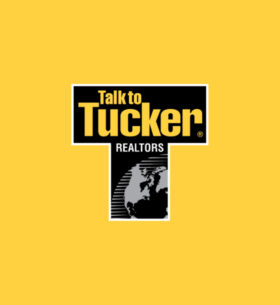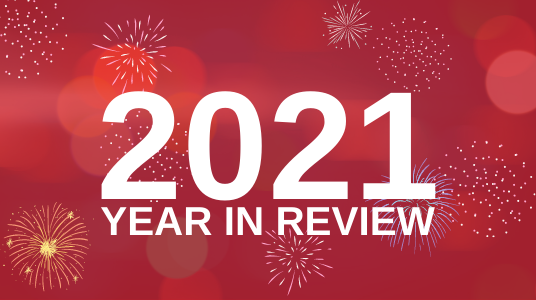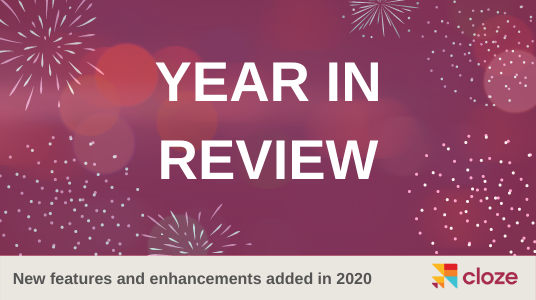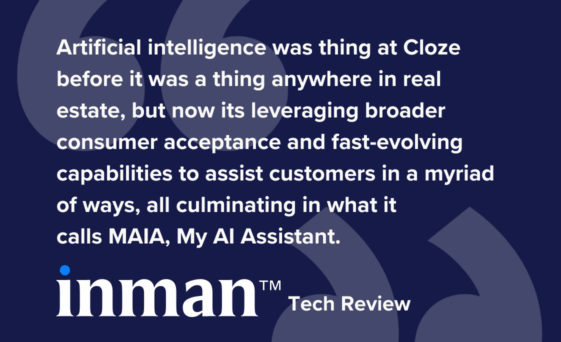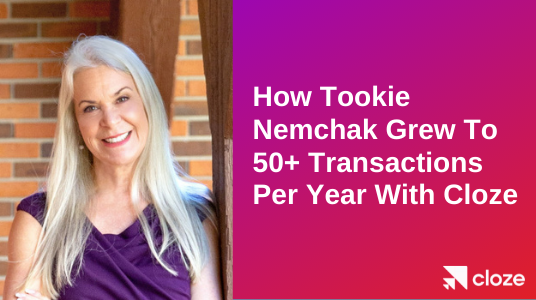With the year coming to a close we wanted to take a look back at 2021. Thank you for another year of partnership. 2021 was a busy year with 3,085 updates (that’s everything from brand new major features and new integrations to minor fixes). We couldn’t have done it without your trust and thoughtful insights. We truly believe this is the best way to build products, and we greatly appreciate your ideas, feedback, and collaboration.
If we had a theme for 2021, it was automation with authenticity. With the introduction of Campaigns, we took our existing automation even further to give you more ways to automate while maintaining the authenticity and personal engagement your clients expect. The automation functionality found in Campaigns extends deeply into Cloze so if there is something you’ve always wanted to automate, it’s worth having a look.
As always, if you have any questions or want to learn more about these features, you can reach us at support@cloze.com or view the articles in our help center linked below (help.cloze.com).
Here is a recap of the top 10 features and enhancements added to Cloze in 2021.
Top 10 features of 2021:
- Campaign Automation – Create drip campaigns and much more.
- Lead Routing – Distribute leads across a team by round robin, first-come first-served or even best relationship.
- Marketing Email – create pixel-perfect, image-rich, HTML email designs.
- Audiences – Easily group contacts into different audiences with custom criteria.
- Pending Stage – New pending stage for under contract Properties / Deals.
- Contact Profile Updates – Dedicated notes section in the contact profile, pin notes and files to the top of the feed, and more.
- Multilingual Templates – Easily translate templates that can be sent to recipients in different languages.
- Advanced Delegation – Improved privacy controls, delegated mail merge, and contact exporting.
- Kanban View: Group by Custom Field – Group the Kanban view by Custom Fields.
- New Integrations – DocuSign, DialPad, Calendly, Zillow, HomeSpotter Boost (beta), Cloud CMA (beta), and SkySlope (beta).
Below you’ll find more details of each of these features and other enhancements.
All of these features are available on iOS, Android, and desktop (cloze.com)
#1 Cloze Campaigns
Cloze Campaigns are a way to automate follow-up and other processes for each client individually. You can think of each client as on their own unique journey — rather than all clients running through the same steps at the same time. You can send different content, and automate different actions, for each client.
What separates Campaigns from other drip tools you may have used in the past is that Cloze is aware of all your real activity — your calls, texts, emails, and meetings — so it can smartly pause if you start another conversation or if a meeting is booked in the future. Cloze campaigns will never get in the way.
Campaigns send through your real email and phone number so these automated communications are indistinguishable from real interactions. Automatic emails can even be a response to a previous email exchange you’ve had, just as if you hit “reply” yourself.
A Cloze Campaign consists of a series of steps that happen one after another. Campaign steps can …
- Perform an automated action (send an email, send a text, etc.)
- Add a to-do for you or your team (send a personalized email, make a call, complete a task, etc.)
- Wait for something to happen (delay, wait for a response, etc.)
- Make a decision (e.g. based on lead source do different things)
- Update a contact (e.g. change stage)
You can create a complete Campaign with any combination of the above steps. In the examples you’ll see in the next section, these are all screen captures of real Campaigns.
Campaign Examples
Nurture Leads, Clients, and Your Sphere
Send content to clients only when there’s fresh content and a “pause” in the conversation.
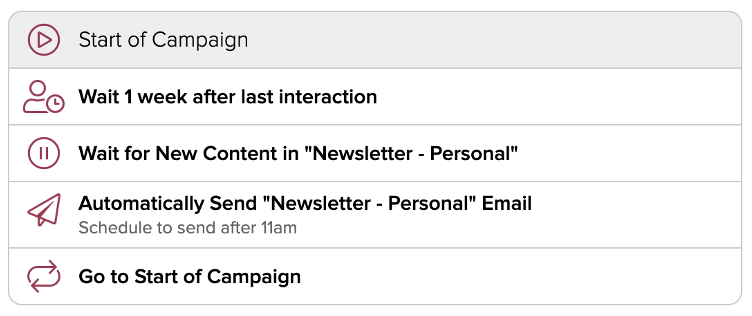
Send Birthday and Anniversary Emails or Texts Automatically
Campaigns can also automate a simple task like automatically sending a birthday email or other recurring anniversaries:
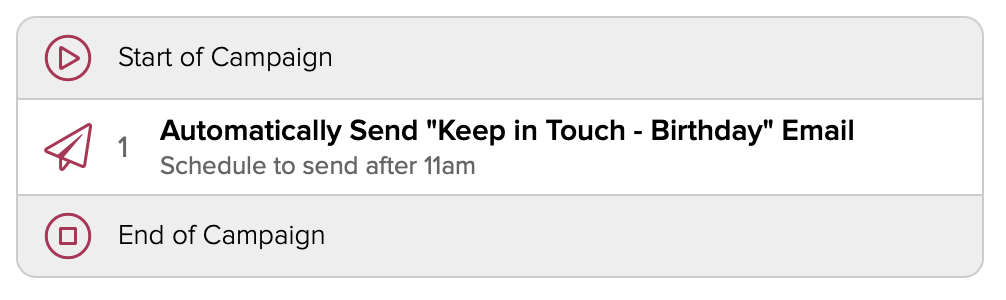
Automate Renewal Processes
Kick off a series of messages (both emails and texts) to try and get the client to engage and ultimately renew:
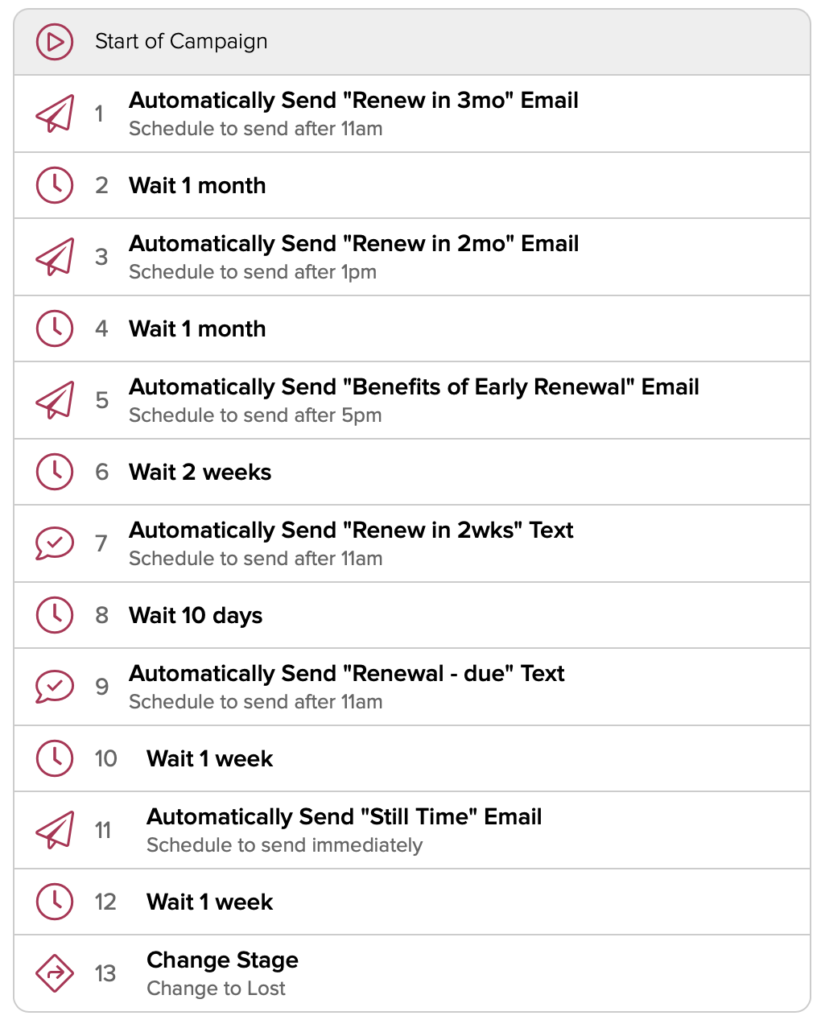
Manage Complex Processes With Many Tasks
Some processes can be very complicated, with multiple tasks to complete, assigned to different members of your team, each due by specific deadlines.
With Campaigns, you can assign multiple to-dos to different team members all at once, and wait for them to be done before moving on to the next phase. To-Dos can be scheduled relative to an important date, such as “3 days before closing date” or “2 days after signing”.
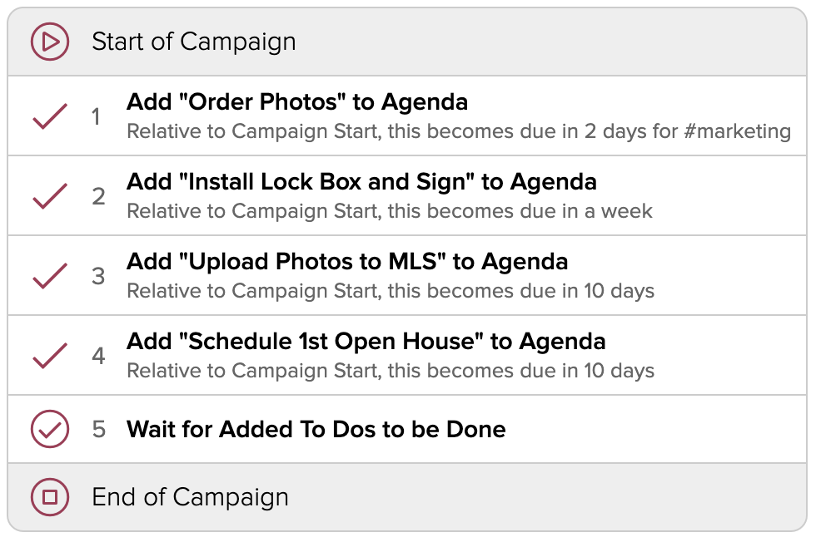
Optimize Follow-up Based on Work Hours
Sometimes the time of day, or day of the week, dictates how you want to handle a lead. For example, if it is a weekend and no one is available to follow up immediately, you can immediately send an automated “we’ll follow-up soon” email.
In this example, the Campaign optimizes follow-up based on work hours by using different branches. For example, if a lead arrives after hours, you can set expectations that you’ll follow up the next day when the office opens.

Cloze Campaigns is included as part of the Cloze Business Platinum plan.
#2 Lead Routing
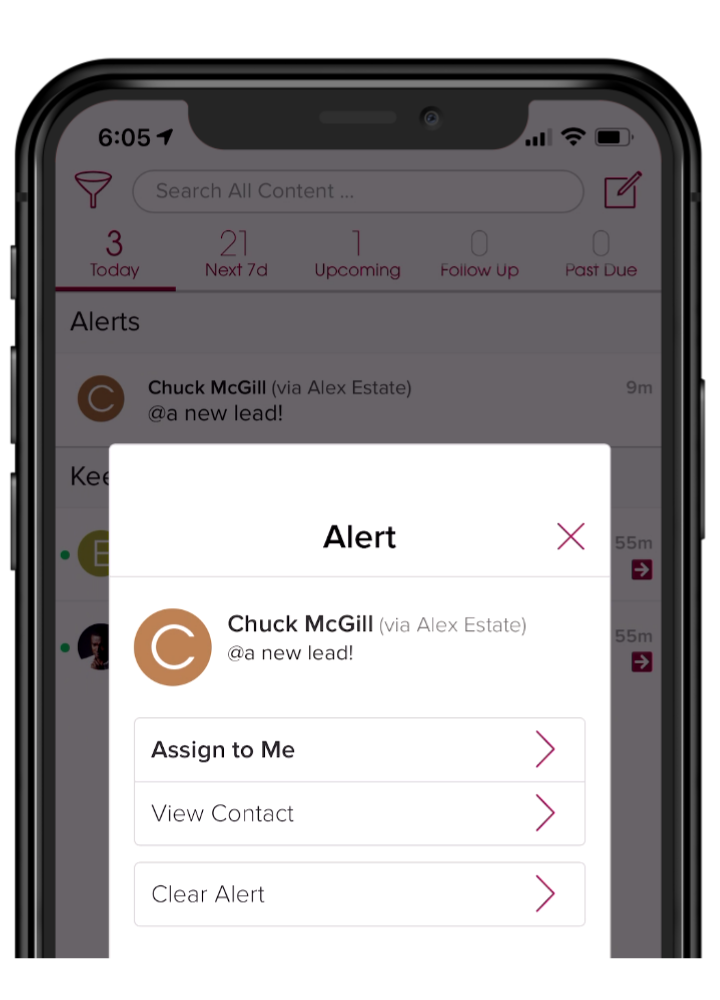
Cloze includes a complete Lead Management system that is comprised of three core feature sets:
- Routing – capture, organize, and distribute leads.
- Follow-up – apply Campaigns, Next Steps, and To Dos to ensure follow up.
- Analytics – see all the real activity down to the individual lead.
In 2021, we greatly expanded our lead routing options. When combined with Campaigns you can ensure the right person receives the right type of lead — if they are unavailable campaign automation can follow up on their behalf.
Cloze offers several ways to route leads to members of your team. For example, you can use Cloze to route leads across a team by round-robin or first-come-first-served. You can define any number of distribution options including lead quality, geography, price-point, or any other criteria.
- “Best Relationship” – Cloze’s AI automatically assigns leads based on who in your organization knows the lead best.
- “Direct to rep/agent” – Lead is routed to the appropriate team member and Cloze then captures the information and alerts the team member on arrival.
- “Manager assign” – A manager receives all leads and centrally. assigns them to specific team members.
- “Round robin” – As leads arrive, they are assigned to different team members in the appropriate pond.
- “First-to-Claim (a.k.a. Jump ball)” – With this option the first person to claim the lead gets it. Leads flow in centrally and are assigned out to a specific pond (either by a manager or automatically).
- “Claim and assign” – In this mode, multiple reps/agents can claim the lead, and then the manager assigns the lead to the person of their choice.
Lead routing example: “Best Relationship”
Cloze’s AI rates the strength of every relationship of every team member automatically. Cloze can then route leads based on best relationship— to the rep or agent that already knows them, for optimal conversion.
In the example below, the Campaign finds the team member that knows the lead best and assigns it to them. If no one on the team already knows the lead, then it automatically notifies the pond so it can be quickly claimed. If the lead isn’t claimed, it is round-robin assigned automatically.
- Finds the team member (agent, sales rep, etc..) that knows the lead best.
- If no one knows the lead, sends push notifications to all team members that can take the lead.
- If no team member is available within 5 minutes round-robin assign.
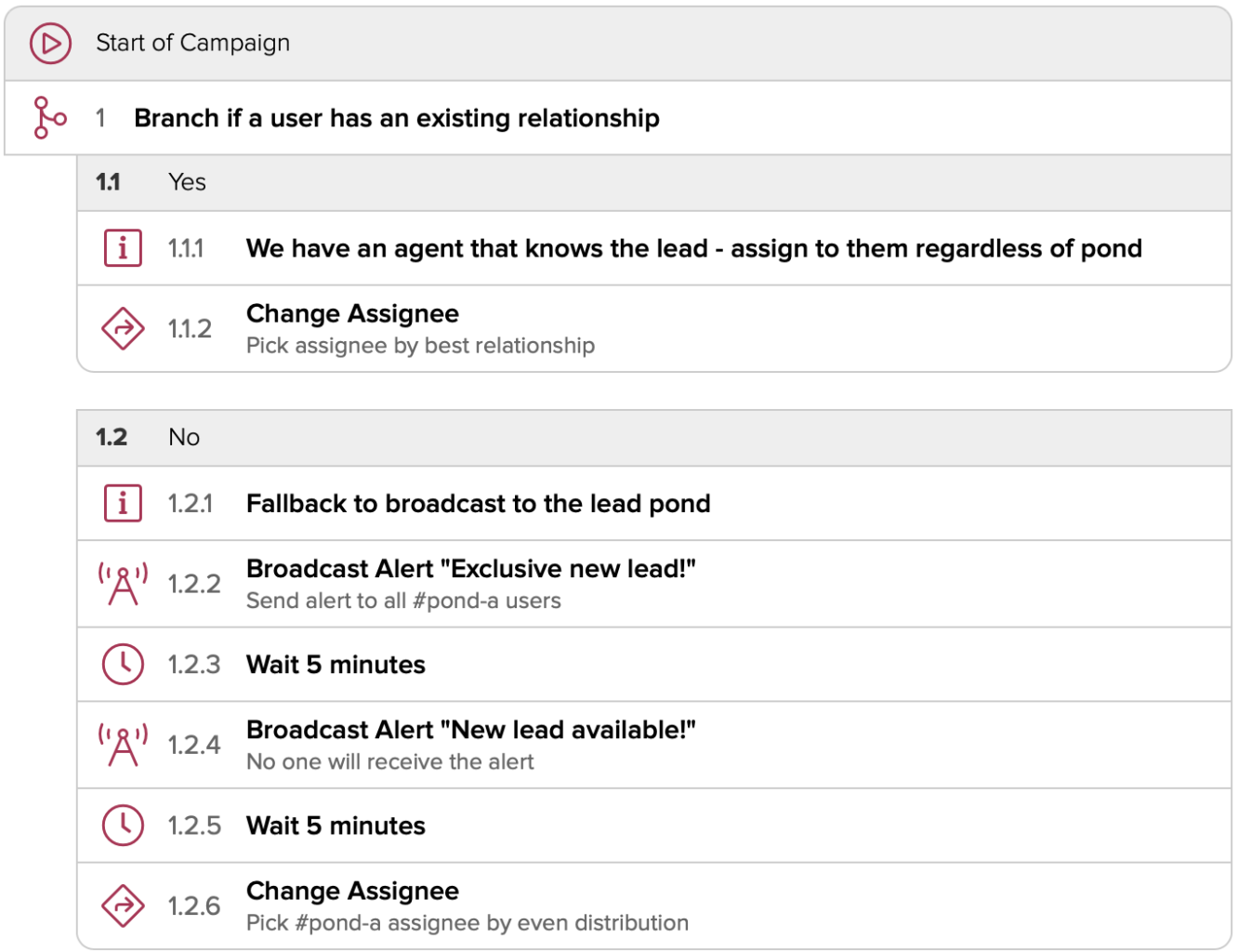
#3 Marketing Email
With the new Cloze Marketing Email feature, you can create beautiful, image-rich designs and pixel-perfect layouts that work in every email client, desktop, and mobile. You can use Cloze Marketing Email to share updates with your clients, promote events, send newsletters, and more. As you’re designing a Marketing Email, you can edit or preview in desktop or mobile mode to make sure it looks perfect regardless of where it will be read.
Share your best content from the Cloze Library
Teams are also able to share Marketing Email templates through the Cloze Template Library. Use the Template Library to share your best content and templates with your entire team to ensure consistent communication and avoid team members needing to create their own content from scratch.
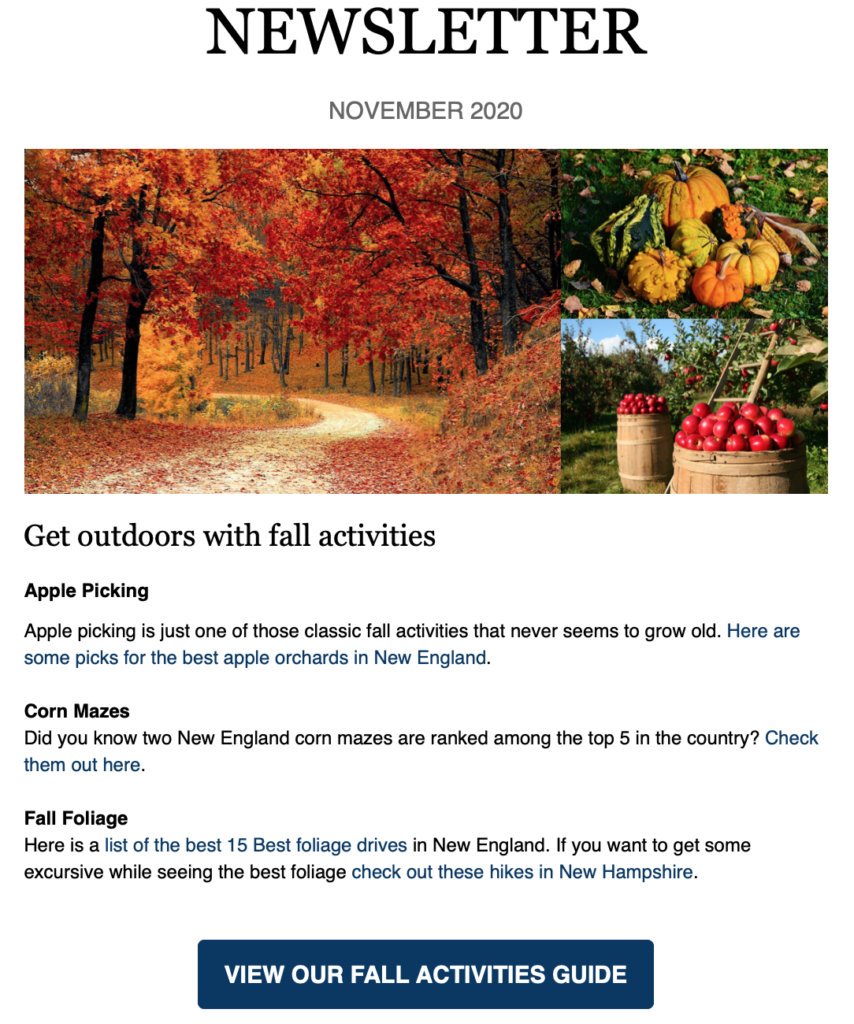
- Create reusable templates with centralized control over themes and styles.
- Reuse Building Blocks to make assembling designs easy.
- Send through your real email account.
- Create customized newsletters in seconds without having to be a content expert or designer.
- Marketing teams can create a basic monthly newsletter, and team members can easily customize it with their own content – even per-client content.
- Design and send marketing emails on any device – phone, tablet, desktop.
Create a personal newsletter in minutes
Cloze makes it easy to assemble a newsletter from articles in just a few minutes. It is as easy as pasting a few links. From there, Cloze automatically completes the formatting.
Simply start with a base template, paste your links, and include a personal note. Add this to your schedule to ensure your clients get relevant newsletters.
- Collect interesting articles throughout the week.
- Send when you are ready – simply insert them from your Library, and Cloze automatically creates a newsletter for you, including pictures.
- Add a personal note and send your email any time.
Collect articles on your iPhone too
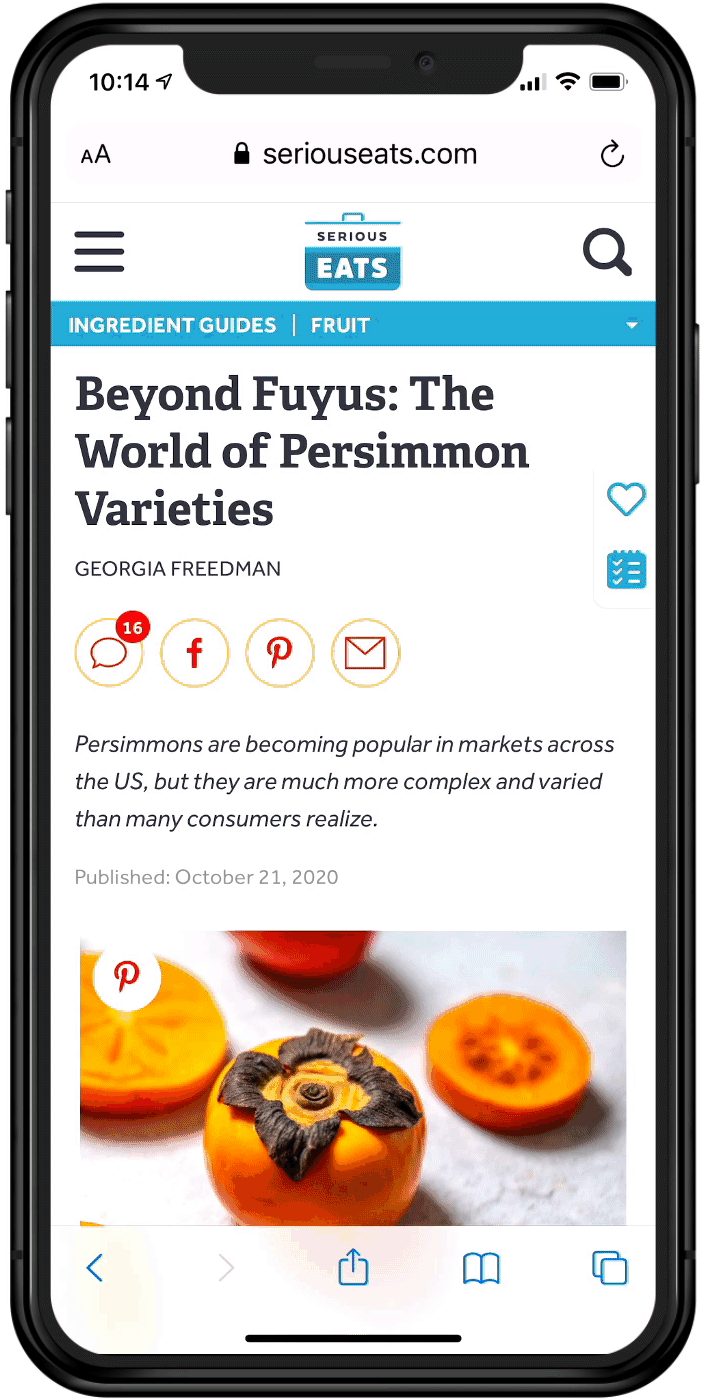
The Marketing Email feature is included as part of the Cloze Business Platinum Plan.
#4 Audiences
With an Audience, you can quickly access groups of contacts without the need to filter each time. You can create custom audiences in several different ways to provide focus and target various subsets of all the people you know. There is no one way to define an audience — you can build an audience based on contacts that have specific stages, segments, or tags – or even say that an audience consists of just contacts in one of your email accounts. In general, audiences are used to provide more personalized outreach and marketing activities as you can tailor the content for each unique set of people.
Audiences are dynamic so as you organize your contacts they will be automatically updated. For example, an audience defined with Cloze tags will update automatically as these tags are added or removed from contacts.
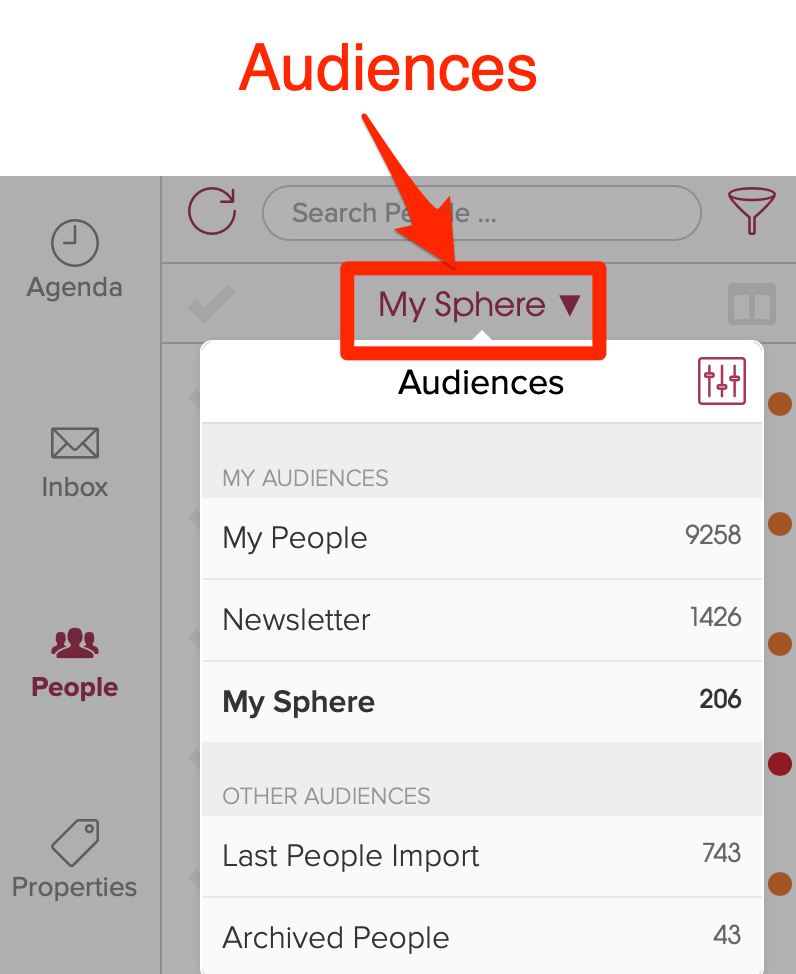
Getting Started with Audiences
#5 Pending Stage for Properties and Deals
When a property goes under contract you can now set the Stage to Pending.
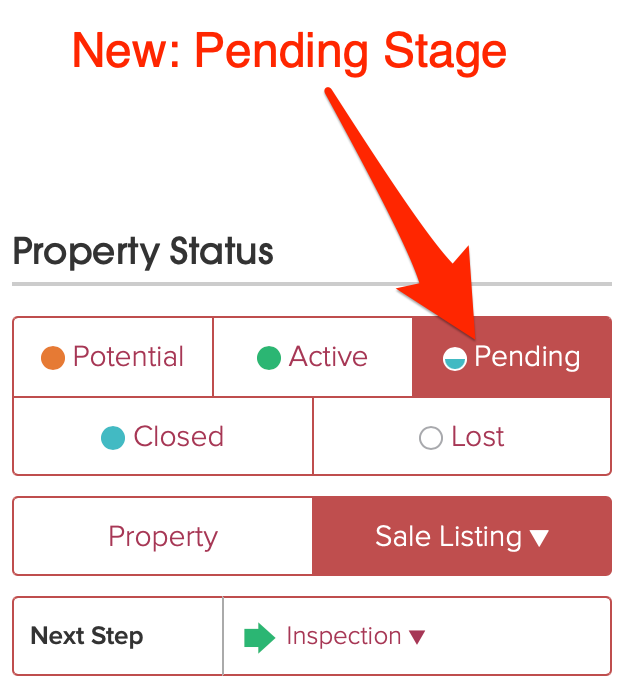
And easily get an at-a-glance view of all your pending transactions in the properties Kanban view.
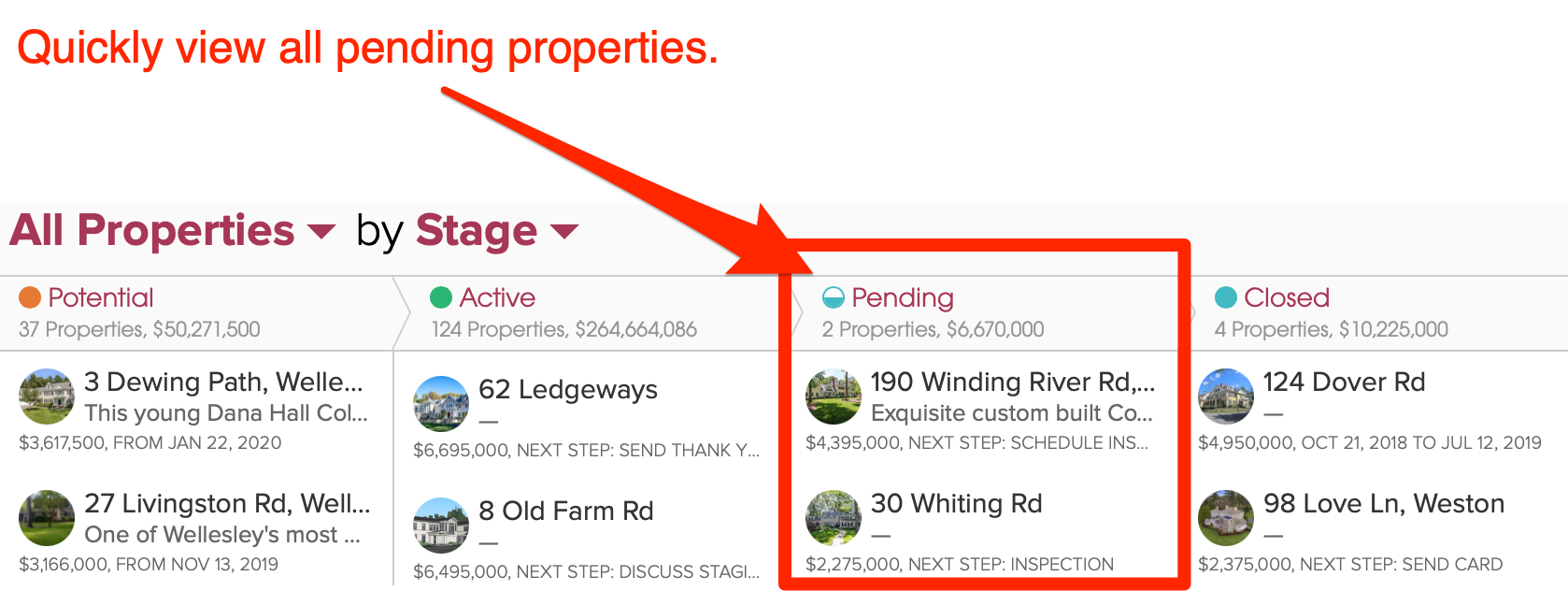
#6 Contact Profile Updates
New Timeline Filtering Options
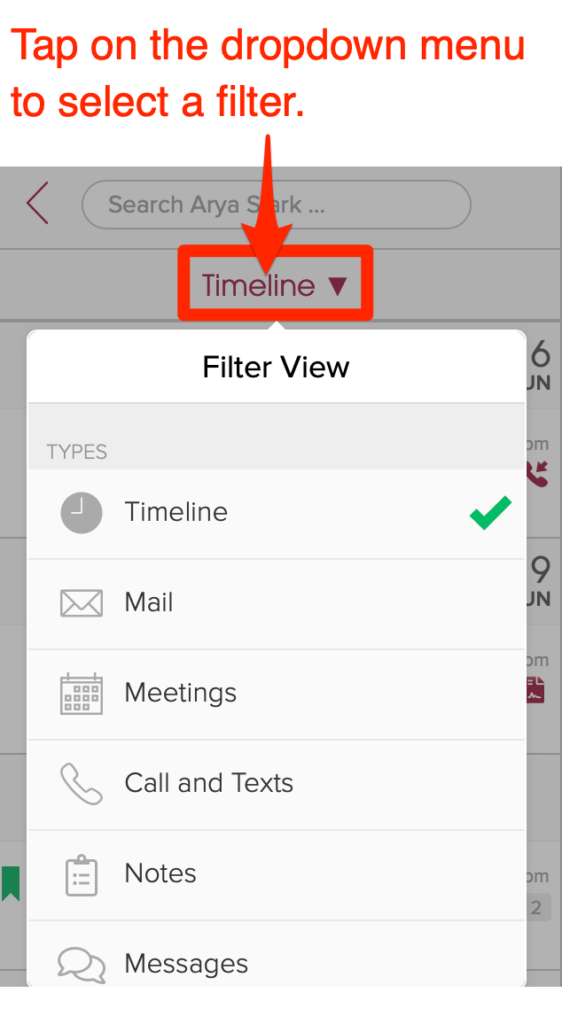
When you hit the “more” button in a contact profile, the contact timeline can now be filtered by notes, messages, social, audit trail, and activity measures – in addition to email, calls/texts, and meetings.
You can filter the Timeline of interactions for a person by several different criteria to narrow the view as needed:
- Timeline
- Meetings
- Call and Texts
- Notes
- Messages
- Social
- Audit Trail
- Other
- Activity Measures
Dedicated Notes Section in the Contact Profile
Instead of the social section, by default, you will now see a dedicated view of your notes.
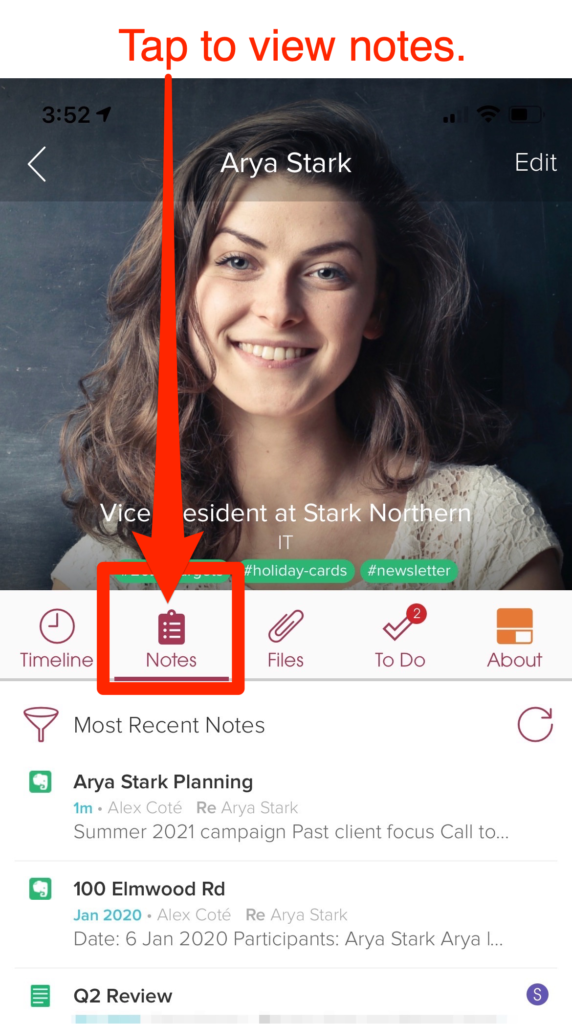
“Pin” Notes and Files to the top of the feed
You can now save a note or file so that it appears at the top of the respective feed. This allows for quick access to important notes or files.
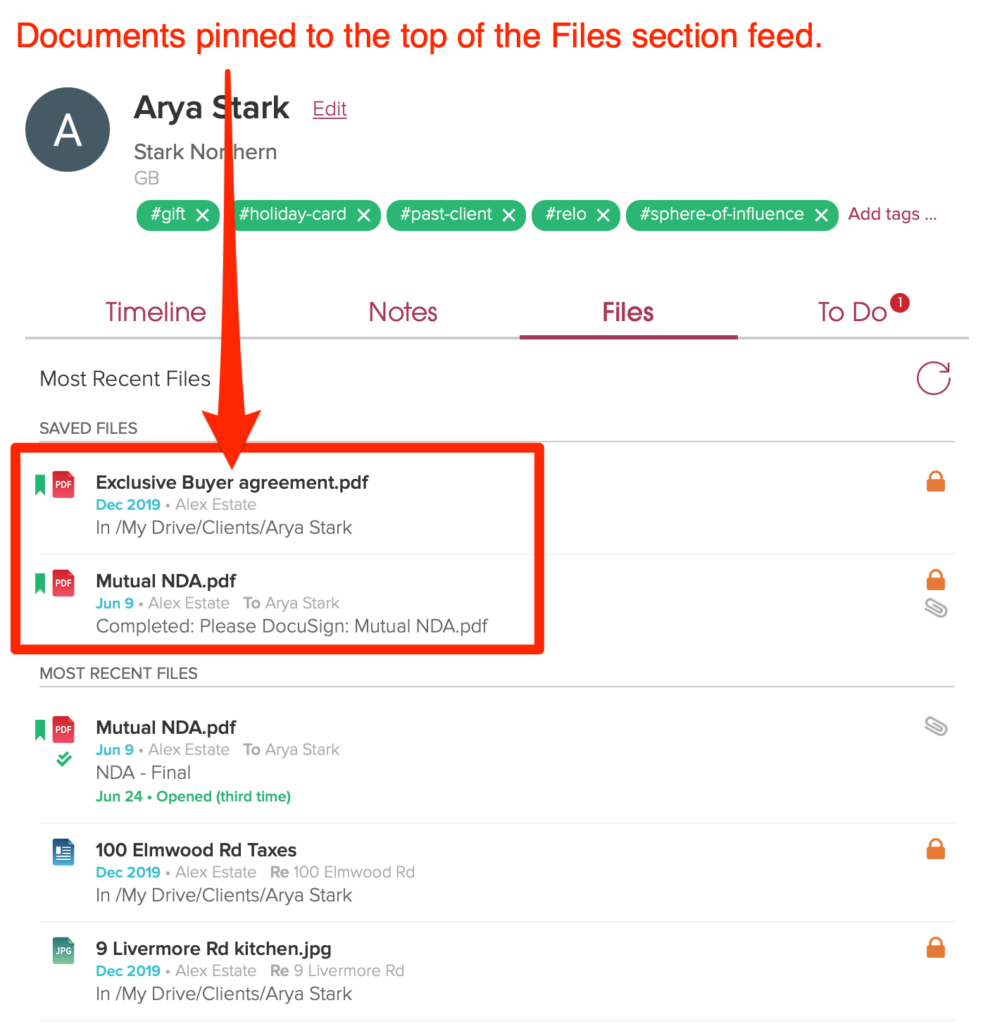
Add a Note from the Notes Section in the Contact Profile
You can now tap on “Add Note” to create a new note right from the Notes section.
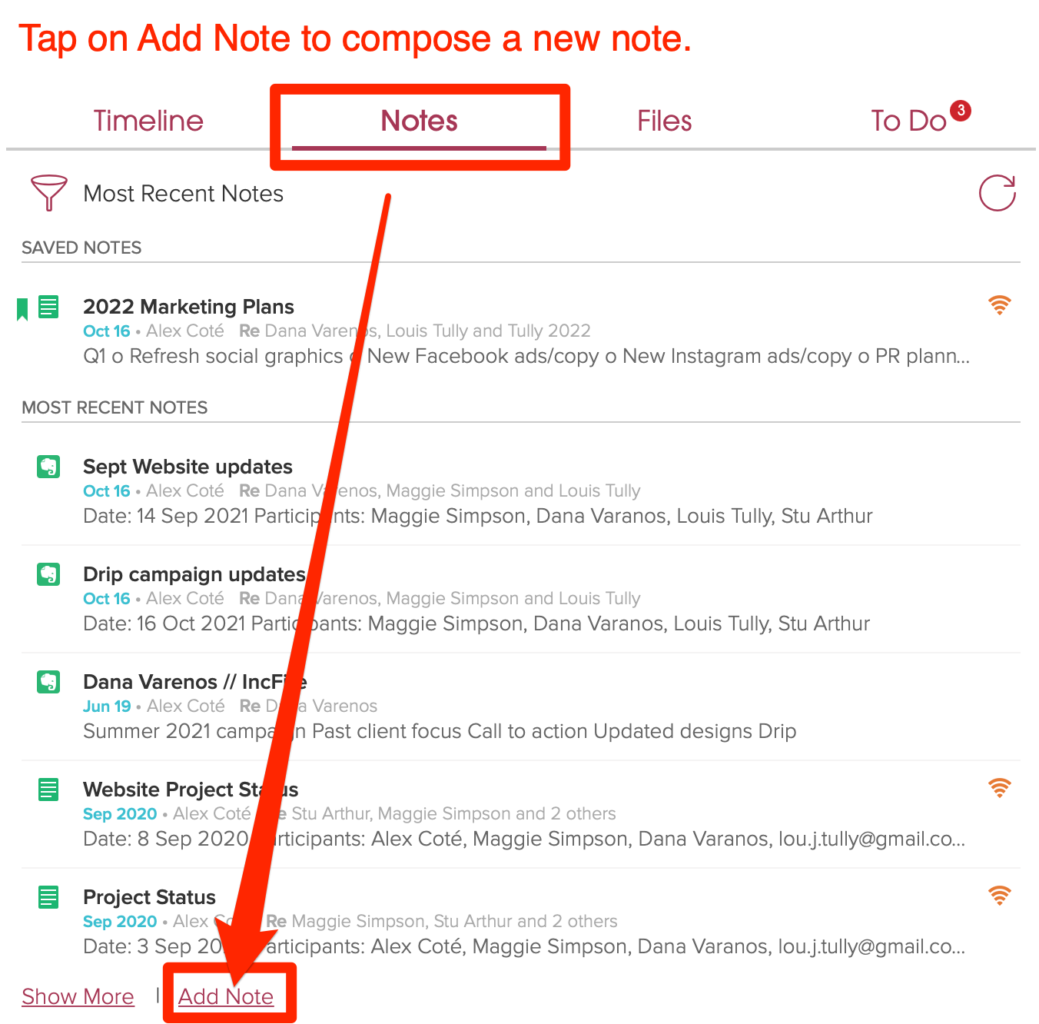
#7 Enhanced Multilingual Templates
We’ve made it easy to translate your templates so that they can be sent to recipients in different languages. For any Cloze template you can translate:
- Custom Fields
- Email Subject and Email Preview
- Email Content
- Marketing Email Button Labels
- Project/Property/Deal Descriptions
Start with text in any language and Cloze will translate it to the desired language for you as a starting point that you can then customize and streamline.
#8 Advanced Account Delegation
With the Cloze delegation feature, you can enable another Cloze user to access your account by switching from their own Cloze account to yours. A common reason you may add a delegate is to allow an assistant or marketing team member to send emails on your behalf. If you would like to allow another person access to your Cloze account to do work on your behalf, you can add them as a delegate on your account.
The delegation feature also has the added benefits of not needing to share your Cloze password and giving you control over what a delegate can see and do in your account.
What can a delegate do?
A delegate can be granted access to view and change your Cloze account, just as you do, but within the limits you authorize. You can fine-tune their ability to read your communications to protect your privacy (i.e. hiding all communications and notes) while performing activities like sending emails on your behalf to only audiences you specify.
Limited Access
- Send on your behalf – Send emails from you only to the set of audiences you want to grant the delegate access to (Learn how to create an audience here.) They won’t be able to see who is in the audience, but they can send to the audience on your behalf.
- Export your contacts – Export contacts for the specific audiences you choose. For example, if a member of your marketing team sends holiday cards on your behalf, you can grant them the right to export your holiday card audience.
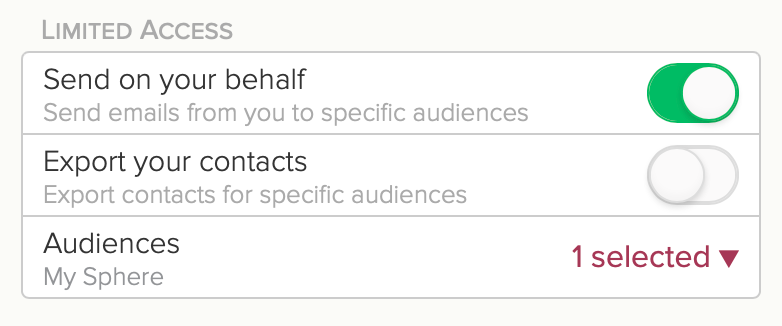
Full Access
- Access and change your account – This allows an assistant to access your account and, for example, organize your contacts on your behalf. But, with just this enabled, they can’t read any of your communication with contacts at all.
- Read a subset – This allows your delegate to read campaign mail and mail merges. This is typically used if your delegate helps with setting up and executing marketing campaigns.
- Read everything – If you enable this, your delegate can do everything on your behalf – including reading and responding to any individual message you receive.
- Both accounts are mine – If you’ve set up more than one Cloze account for your own use, this setting adds full access – it makes sure your timezone is updated correctly and allows you to remove connected accounts.
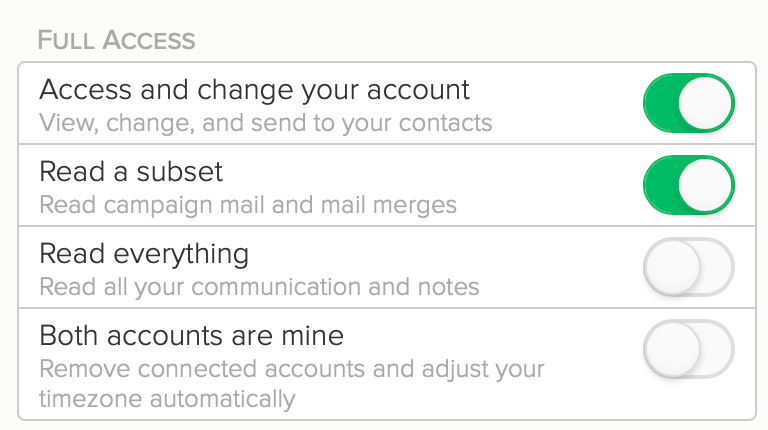
#9 Kanban View: Group by Custom Field
Cloze includes several types of Custom Fields that you can use to customize your Cloze account. By default, the Kanban view of People, Companies, and Deals (Properties/Projects/Sales, etc) is grouped by Stage. You can then tap on the funnel icon to further filter this view in a number of ways.
If you have a specific custom field by which you wish to group people or Companies or Deals (or Properties/Projects/Sales etc..) you can enable this in the settings for each custom field.
In the example below, the custom field called “Lead Source” has been enabled as a Group By option.
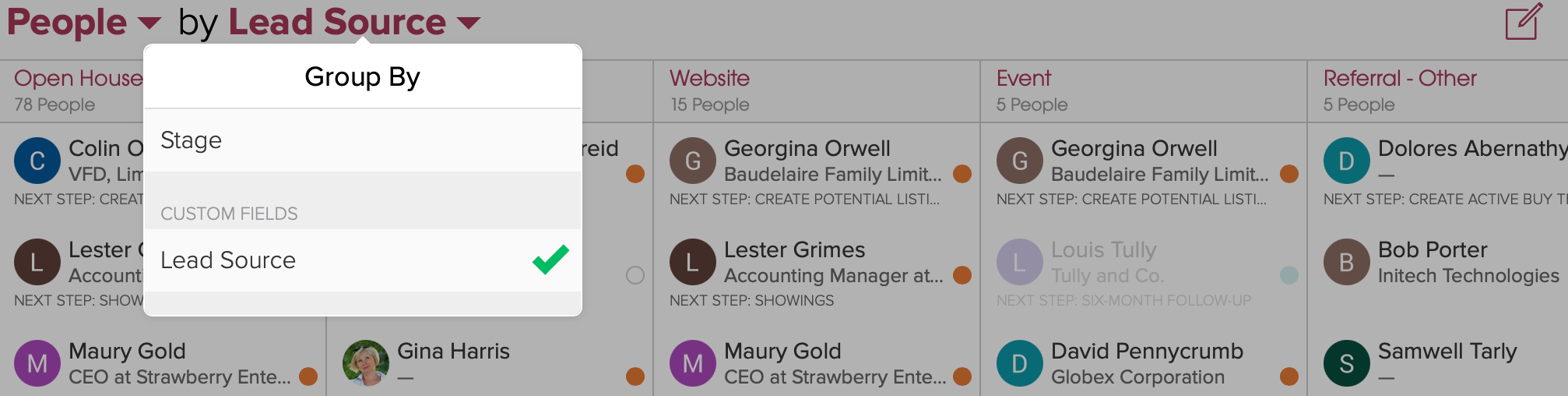
In this example, properties are grouped by building floor.
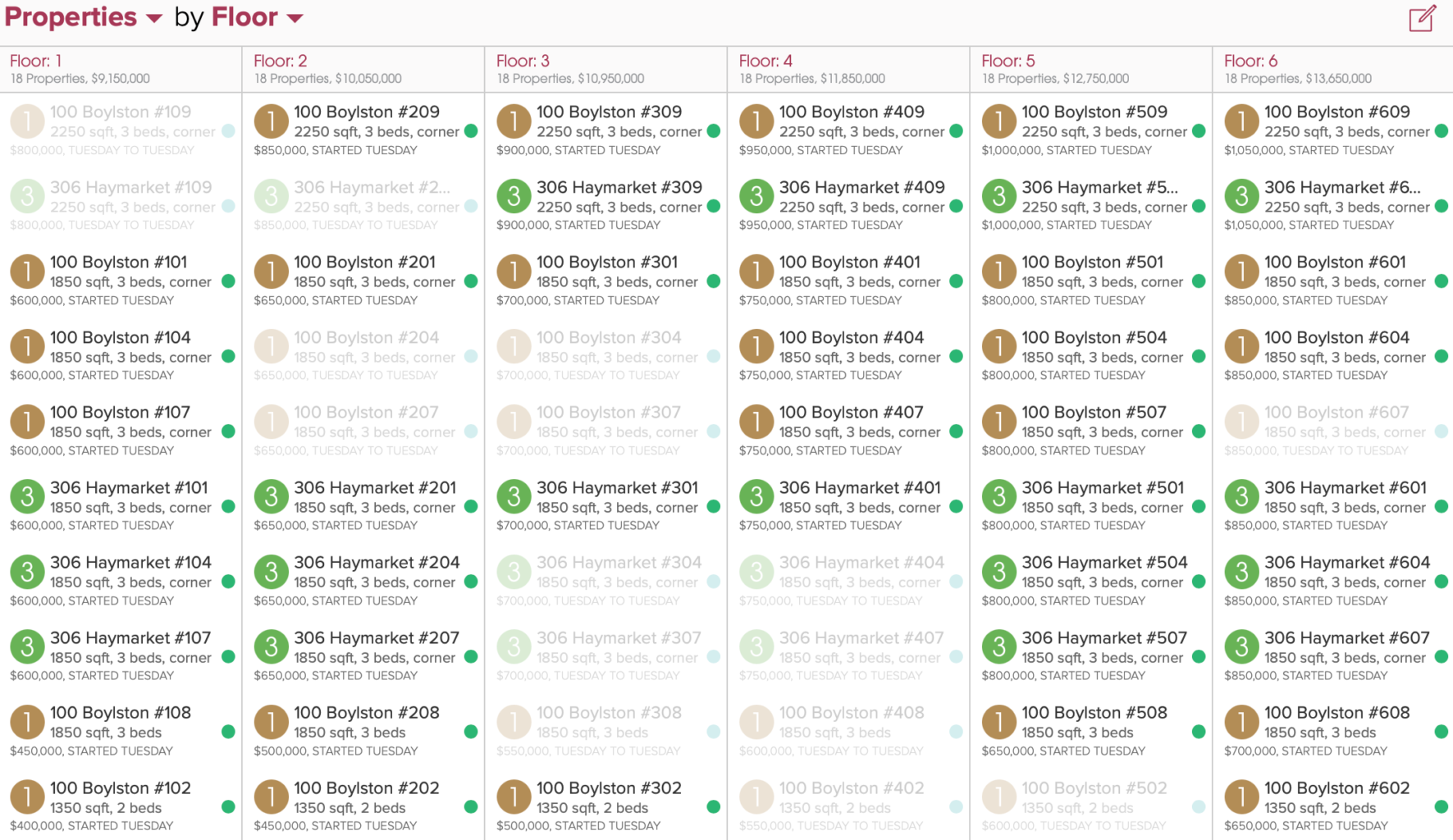
Here are step-by-step instructions on how to enable “Allow Kanban to group by this” on a Custom Field.
#10 New integrations
DocuSign
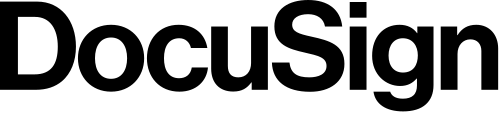
With your DocuSign account connected to Cloze, you can easily access signed documents, view signing activity in the timeline of each person involved, and initiate signing directly from your Cloze account. Cloze will even alert you automatically when you need to sign a document or the status has changed. The DocuSign integration streamlines how you operate in these key ways:
- Automatically syncs DocuSign envelopes to the Files section of Cloze
- DocuSign signing activity is automatically logged to the Cloze timeline
- Cloze alerts you when you need to sign a document or the status has changed
- Send documents for signing directly from Cloze
Automatically Syncs DocuSign Envelopes to the Files section of Cloze
You can preview, download, and forward the DocuSign documents like other files and attachments found in the FIles section.
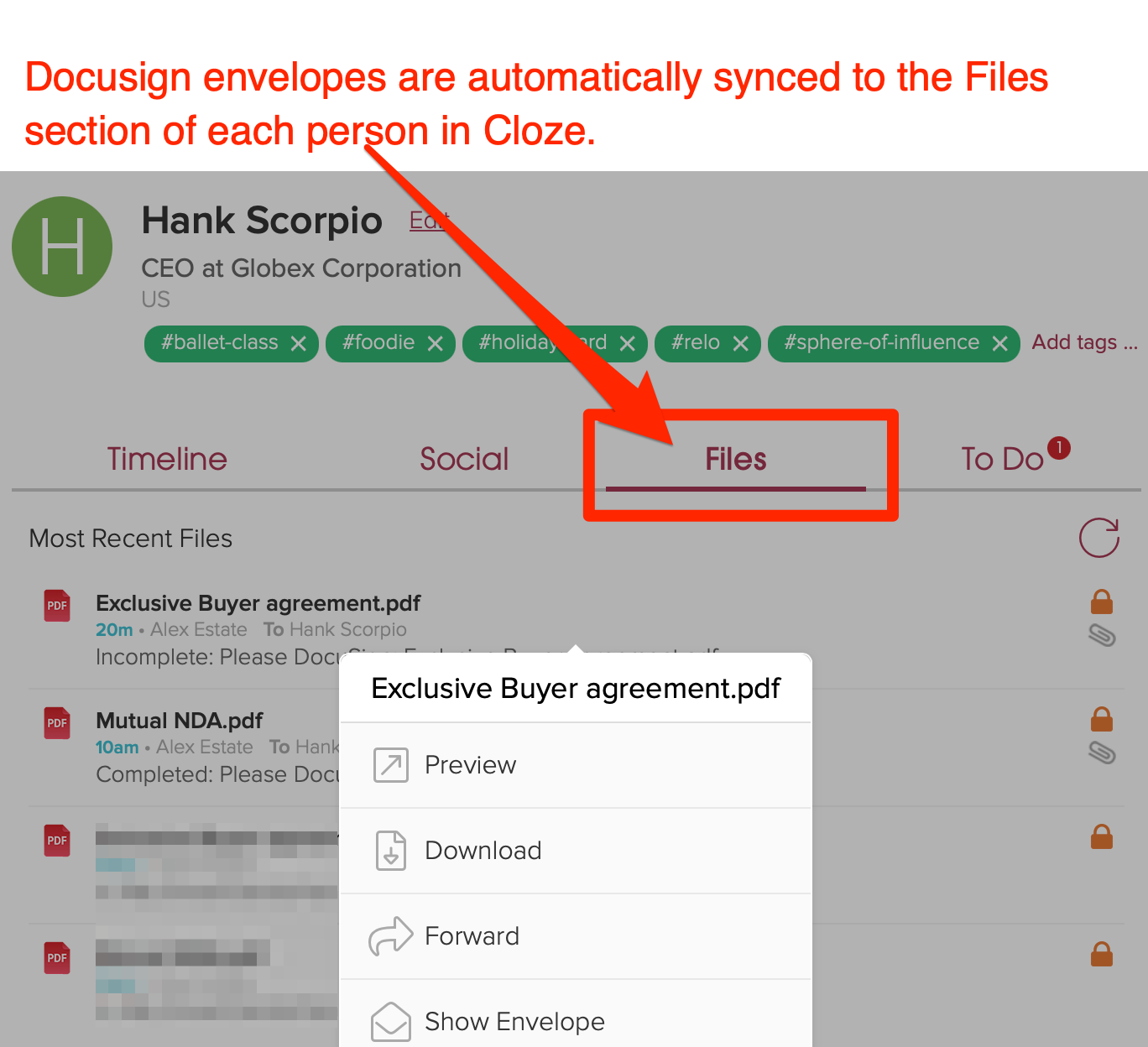
Cloze alerts you when you need to sign a document or the status has changed
Whenever you receive a document that needs to be signed or the DocuSign status has changed you’ll receive a push notification and see an alert on the Cloze Agenda. You can tap on the alert to see the details and view the document in DocuSign.
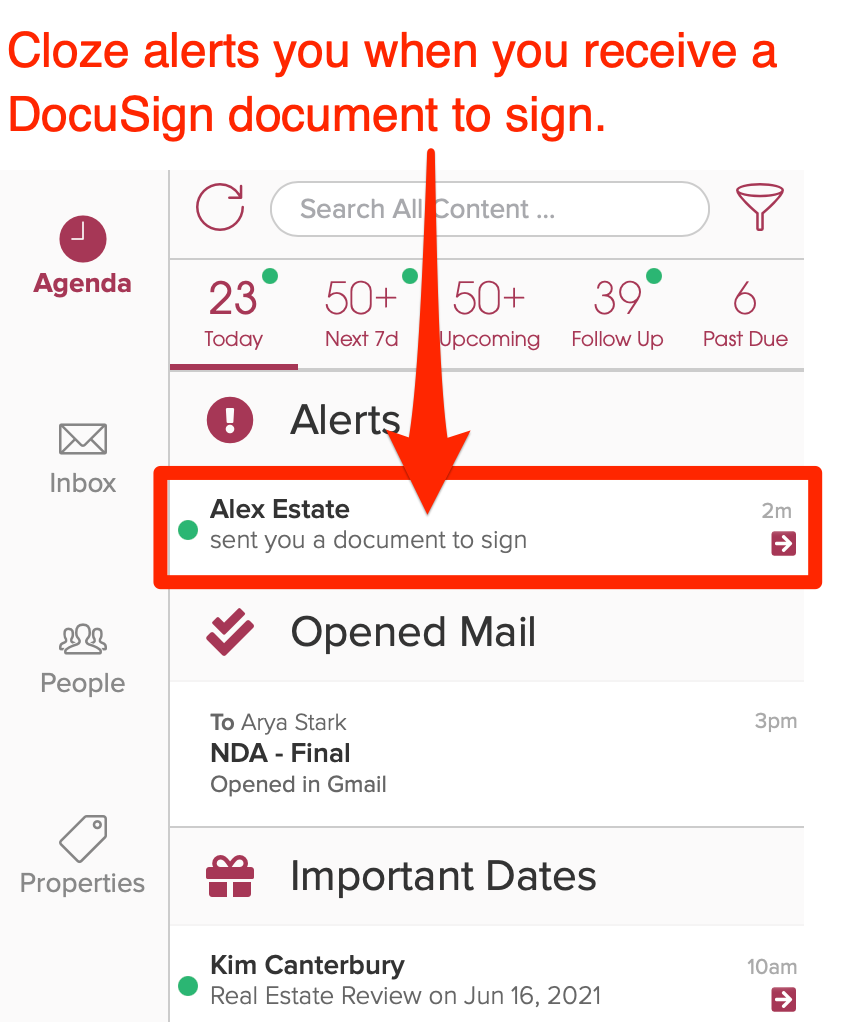
Getting Started
- Connect your DocuSign account – To get started, connect your DocuSign account to Cloze.
- View DocuSign documents – Cloze Automatically syncs DocuSign envelopes to the Files section
- View signing activity – DocuSign signing activity is automatically logged to the Cloze timeline
- Send documents for signing directly from Cloze – Send files and email attachments to DocuSign for signing
Calendly
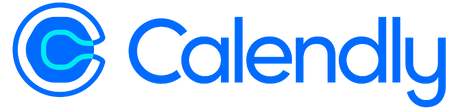
Calendly saves you the time of going back and forth. You simply share your scheduling link of available time slots and the recipient can find a time that works best for their schedule. Cloze is integrated with Calendly to make it easy to share your Calendly scheduling link. You can simply connect Calendly to Cloze to make sharing your scheduling link fast and easy.
With your calendar connected to Cloze, every meeting is automatically logged to the timeline of the attendees and you’ll see your meetings on the Cloze Agenda.
When you connect Calendly to Cloze it is easy to add your scheduling link while replying to emails, to Cloze templates, and to your Cloze email signature.

The Calendly integration is included with all premium, paid Cloze plans.
Dialpad
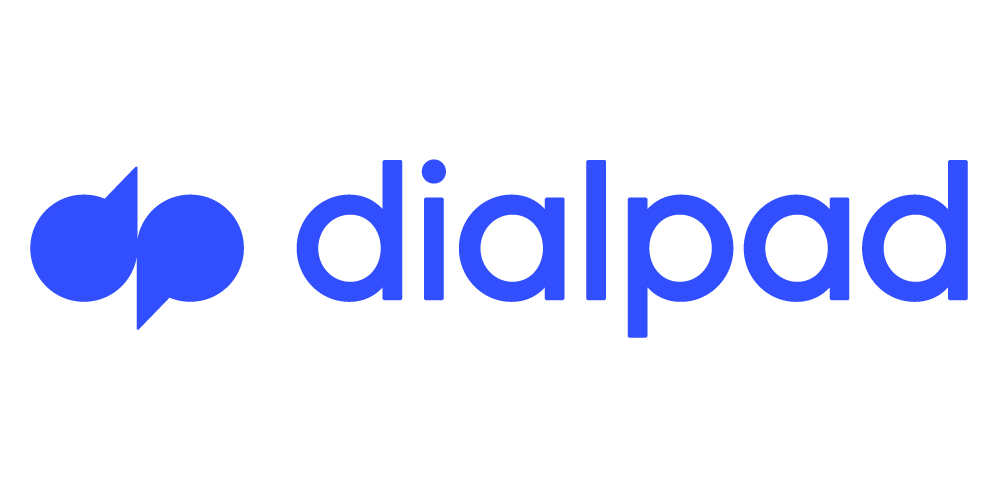
With your Dialpad Pro or above account connected to Cloze, your calls (both received and missed), voicemails, and texts are automatically logged to your contacts. Cloze will even automatically match incoming callers to existing contacts and display them on-screen, so you have the context you need and can easily add notes during the call.
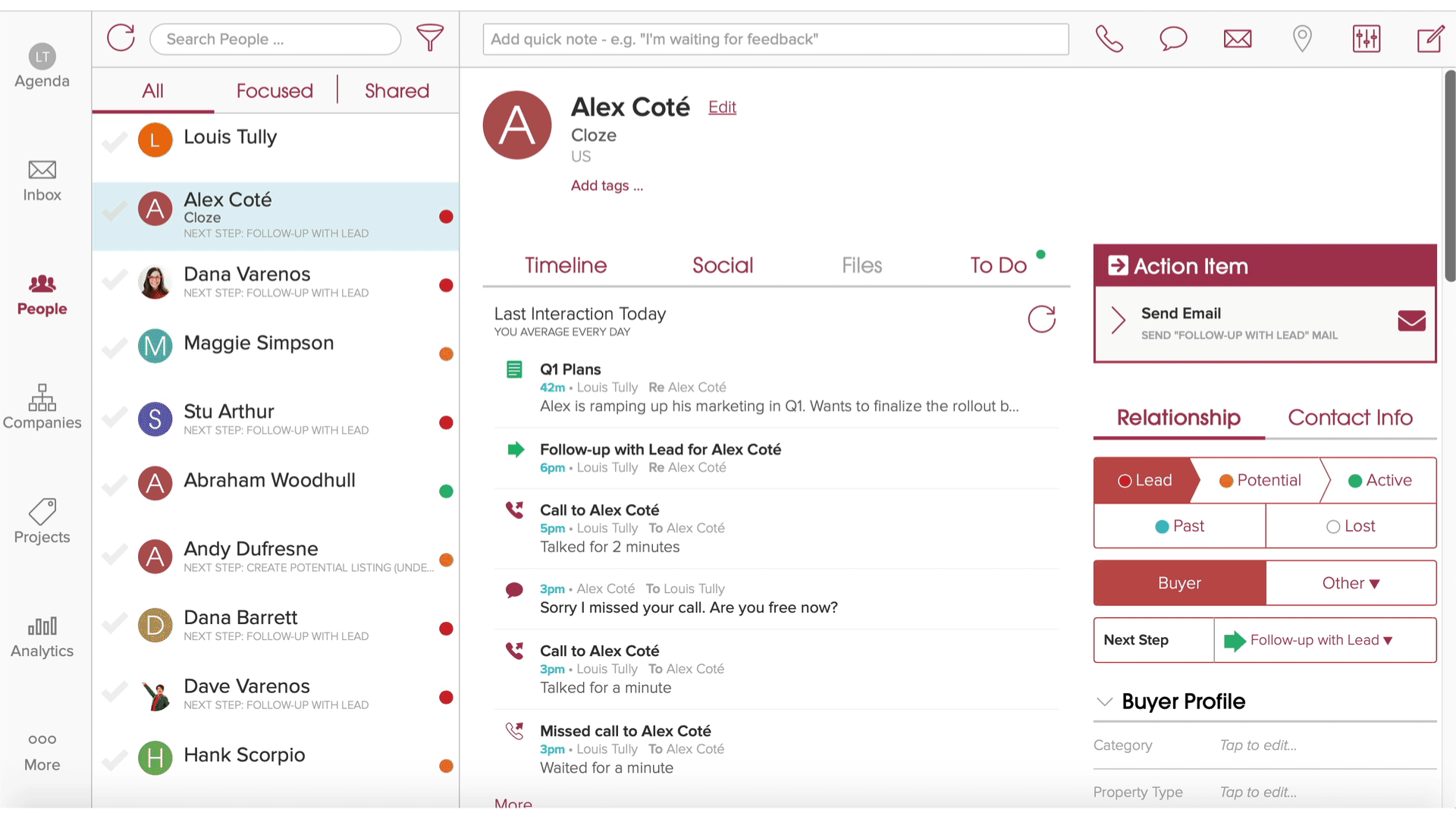
- Make and receive calls through your Dialpad phone system while working in your Cloze account.
- Click to dial phone numbers in any Cloze contact profile for fast dialing and to eliminate misdials.
- Existing Cloze contact profiles are instantly matched to incoming callers and displayed on the screen so you have what you need at your fingertips.
- A new Cloze timeline interaction is automatically created for each call, voicemail, and message.
- If you have DialpPad Voice Intelligence enabled, your call transcripts are automatically added into Cloze too.
- Use any Dialpad-enabled device: your desk phone, the Dialpad mobile app, or Dialpad for Desktop — all options are logged to Cloze
The Dialpad integration is included with all premium, paid Cloze plans. Dialpad requires their Pro plan to connect with other apps like Cloze.
SkySlope (beta)

With your SkySlope account connected to Cloze, you can easily track clients from their initial inquiry through to closing. You’ll use Cloze to build and maintain the client relationship from lead to a transaction and beyond—as needed, simply create a listing or transaction in SkySlope to track all of the necessary documents and tasks—Cloze will sync both current and historical information from SkySlope so you have a complete history of all your transactions, important dates, documents, and contacts in one place.
- Sync current transactions to Cloze
- Sync historical transactions to Cloze
- Sync current listings to Cloze
- Sync buyers, sellers, and optionally other contacts related to the transaction or listing to Cloze (e.g. title contact, attorney contact, etc.)
- Sync purchase and sale anniversary dates in Cloze (on Buyers and Sellers)
- Sync SkySlope documents with Cloze
Getting Started with SkySlope and Cloze
- Connect your SkySlope account – To get started, connect your SkySlope account to Cloze.
The SkySlope integration is included as part of the Cloze Business Platinum Plan.
Zillow
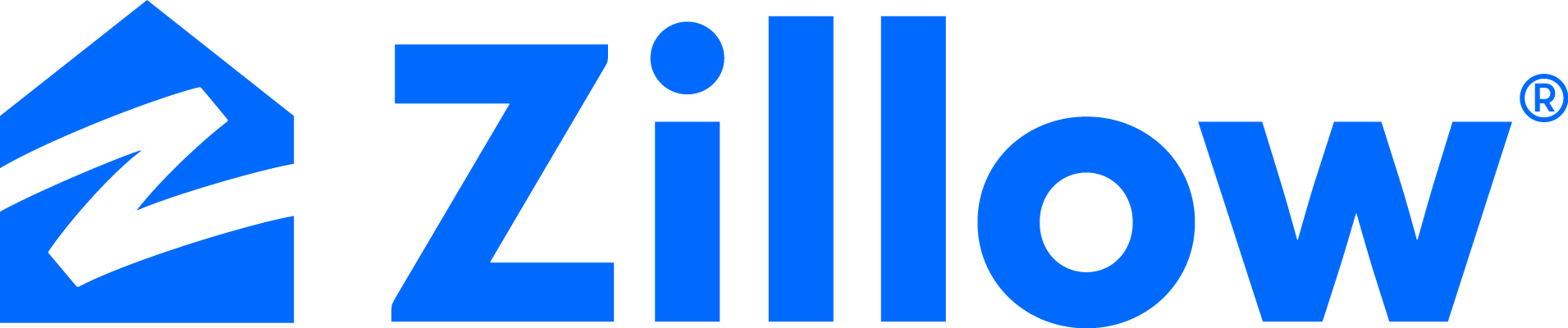
Connect Zillow to Cloze CRM to automatically track Zillow, Trulia, and StreetEasy leads in Cloze. Within your Zillow Premier Agent account, you can connect Cloze as your CRM to ensure your leads are automatically added to Cloze with no data entry.
- Instantly notifies you of the arrival of a new Zillow, Trulia, or StreetEasy lead
- Automatically classifies the lead with a Stage, Segment, and lead source
- Single swipe to reach out
- Trigger Campaigns when these leads arrive, to automate response
Getting Started with Zillow and Cloze
- Connect your Zillow account – To get started, connect your Zillow Premier Agent account to Cloze.
The Zillow integration is included as part of the Cloze Business Platinum Plan.
Twilio (beta)

Carriers like AT&T and Verizon, and services like iMessage and WhatsApp, don’t let you automate sending text messages with their services, but with RingCentral, DialPad, and now with Twillio you can. With Cloze Campaigns you can automatically send text messages using Twilio, Dialpad, or RingCentral.
Below is an example of how a follow-up Campaign can be triggered automatically based on a specific lead source. In this Campaign, Cloze automatically sends a text using Twilio, then waits a couple of hours, and then sends follow-up via email. The Campaign will continue sending another automatic email text with Twilio and other steps until it completes.
Because Cloze automatically tracks calls, meetings, texts, and emails Cloze will also smartly stop this campaign if a reply is received or a future meeting is booked. This ensures the Campaign never sends an automated email when you just talked with them.
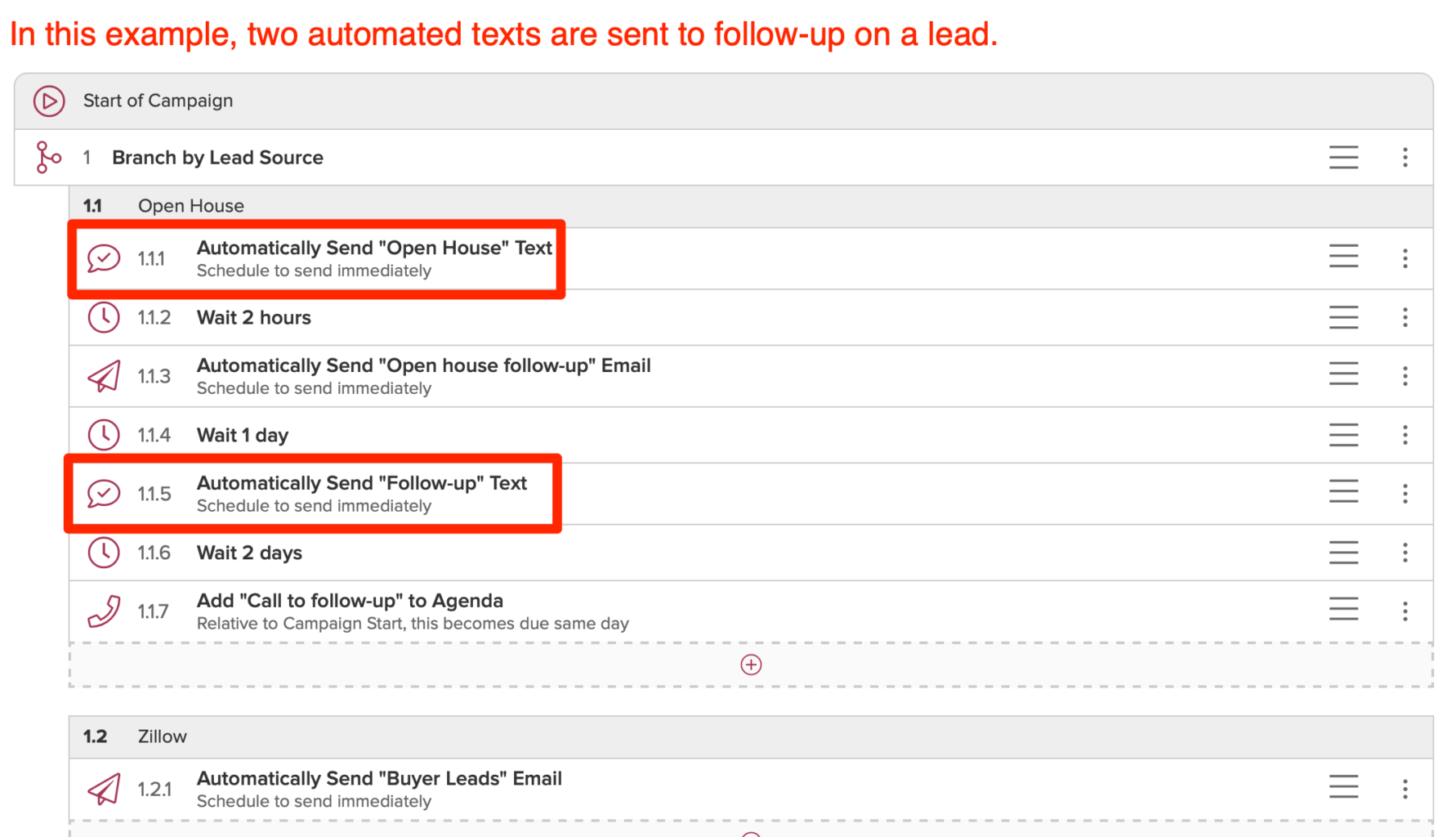
Getting Started with Twilio and Cloze
- Connect your Twilio account – The Twilio integration is designed for automated text Campaigns. As a first step, you will connect Twilio to Cloze.
- Send texts automatically with a Cloze Campaign – Once connected you can then use a Cloze Campaign to automate sending texts. Learn more about sending texts automatically with Cloze and Twilio.
The Twilio integration is included as part of the Cloze Business Gold and Platinum Plans.
Cloud CMA (beta)

Cloud CMA makes it easy to build beautifully designed Comparative Market Analysis reports and interactive presentations. Each report is optimized for mobile and can be presented live on a variety of devices. And Cloud CMA is often included for free with your MLS membership.
The Cloud CMA integration enables you to create CMA, Buyer Tour, Flyer, and Property reports from properties in Cloze. You can also create a Cloud CMA Buyer Tour from a person. When you connect Cloud CMA to Cloze, any reports you originate from Cloze will also be displayed in the Files section of a property or person.
Getting Started with Cloud CMA and Cloze
- Contact support@cloze.com for early access.
- Connect your Cloud CMA account – Here are step-by-step instructions on how to connect Cloud CMA to Cloze.
The Cloud CMA integration is included as part of the Cloze Business Gold and Platinum Plans.
HomeSpotter Boost (beta)

HomeSpotter Boost automates real estate digital advertising campaigns for listings and open houses on Facebook, Instagram, and the web.
The HomeSpotter Boost integration enables you to create advertising campaigns directly from properties in Cloze. Key property details like photos, price, beds, baths, location, and more are sent from Cloze to HomeSpotter Boost making campaign creation fast and easy.
Getting Started with HomeSpotter Boost and Cloze
- Contact support@cloze.com for early access.
- Connect your HomeSpotter Boost account – Here are step-by-step instructions on how to connect HomeSpotter Boost to Cloze.
The HomeSpotter Boost integration is included as part of the Cloze Business Gold and Platinum Plans.
Ready to transform your brokerage into a Connected Brokerage?
Talk to our team about how Cloze can drive per-agent profitability and cross-service attachment rates, all while future-proofing your tech stack.