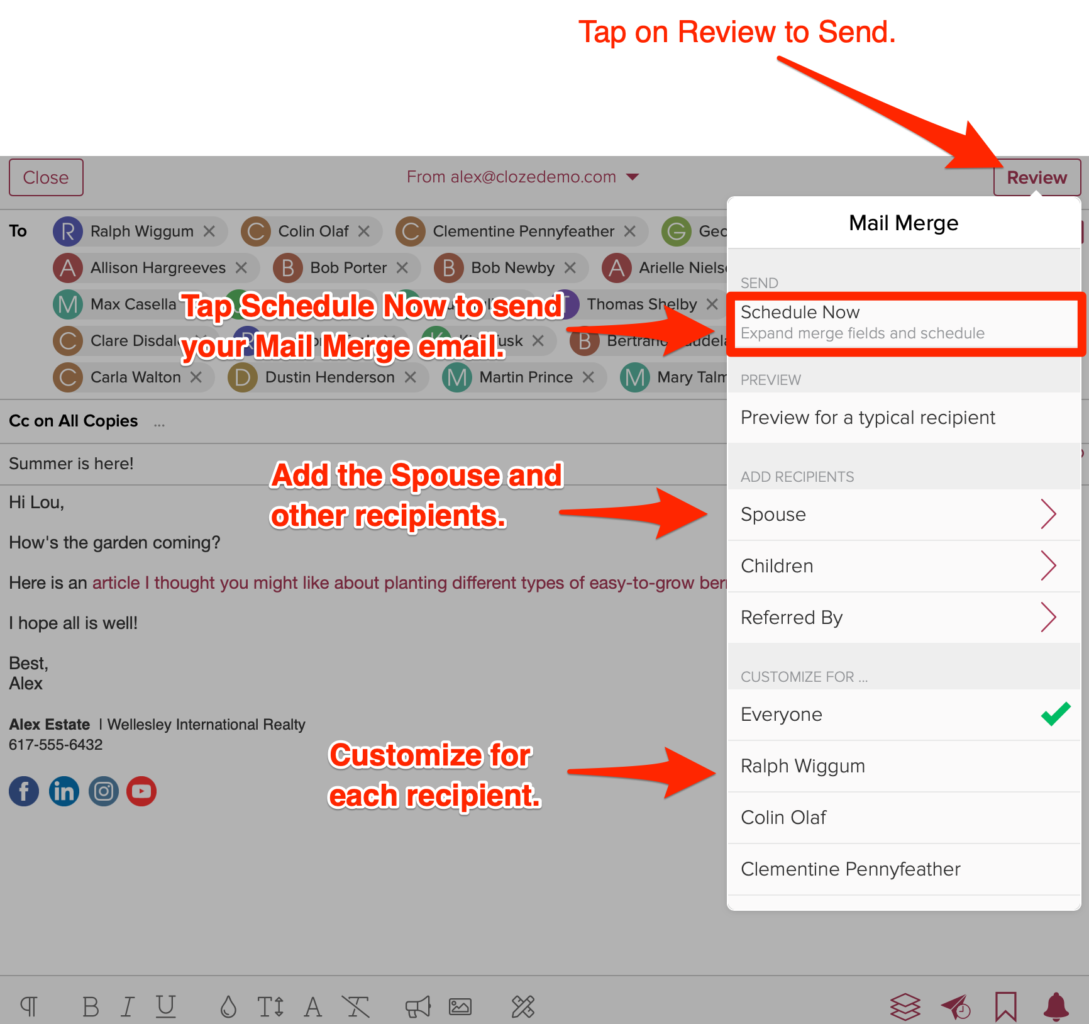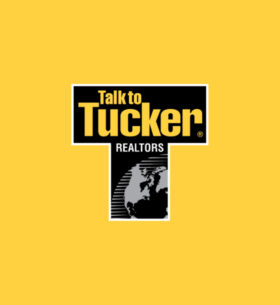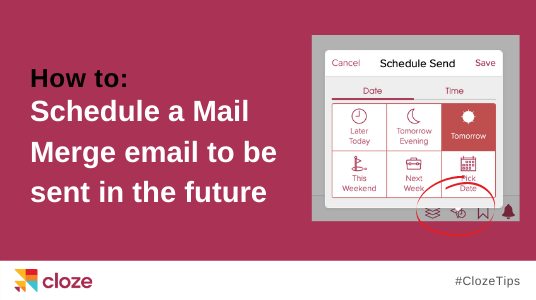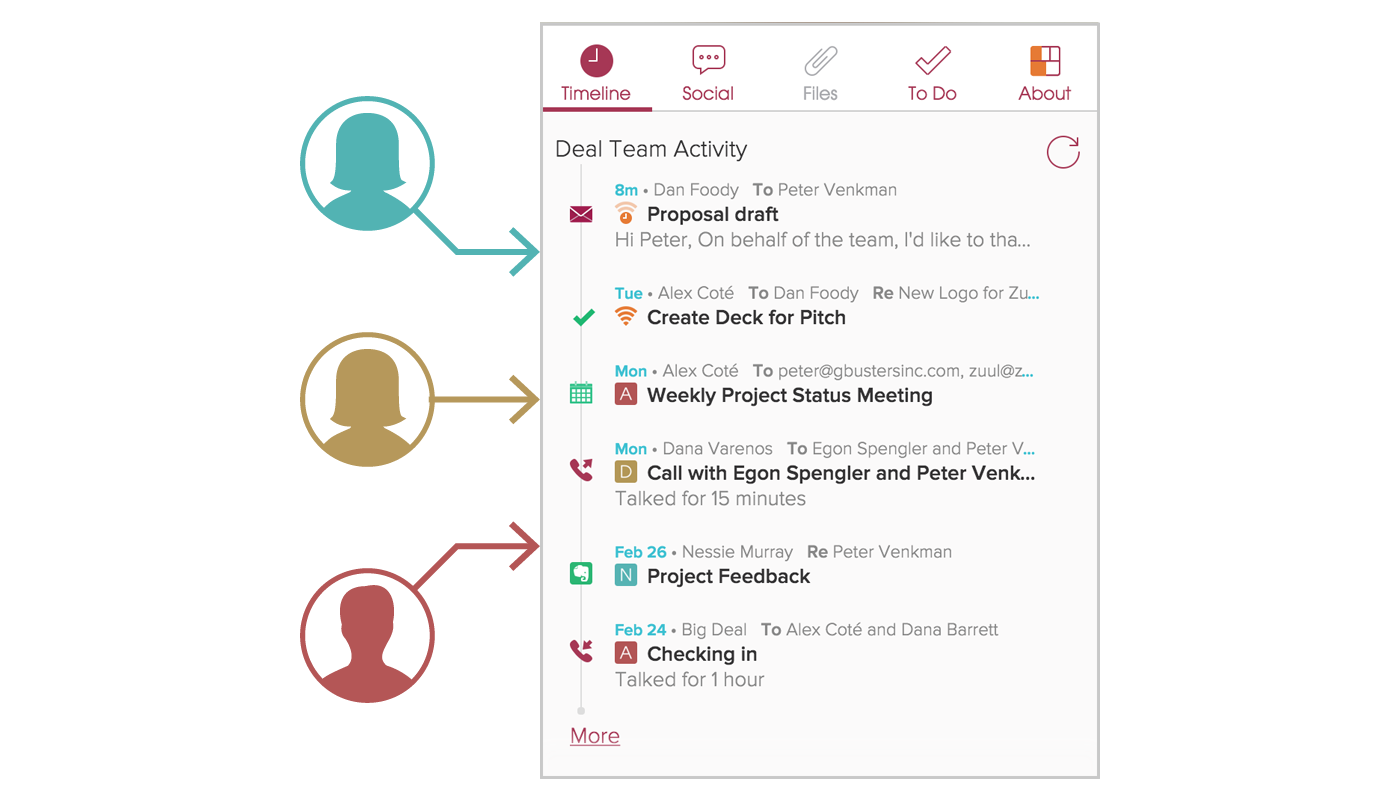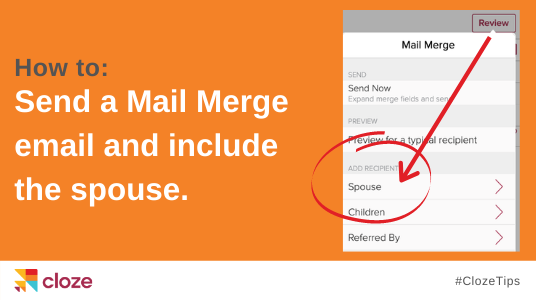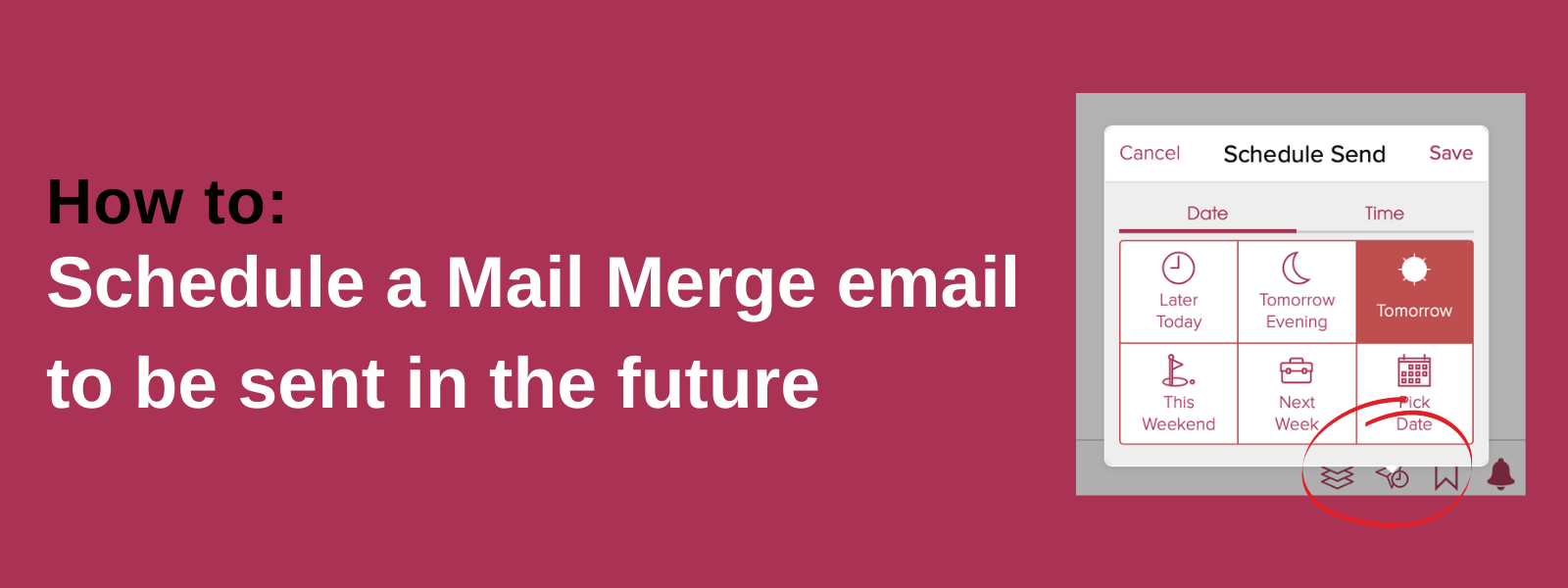
With Cloze’s Mail Merge feature, you can email multiple people at once with a personalized message for each recipient. Mail Merge is designed to let you communicate at scale using your real email while maintaining the one-to-one, personal touch of each relationship. When you send a Mail Merge email you can optionally schedule it to be sent in the future.
Scheduling a Mail Merge email is helpful when you communicate with people in different time zones, want to send emails when they are most likely to be read, or simply want to write emails when you have a free moment and then have them sent at an appropriate time.
Scheduling a Mail Merge email is easy
You will start by composing the base message you want to send to everyone or you can select an existing template from your template library. Optionally you can personalize it for each contact and include spouses in your Mail Merge email.
Once you are ready you can tap on the scheduled send icon and choose from pre-selected options (tomorrow, this evening, next week), or select your own time for your message to send.
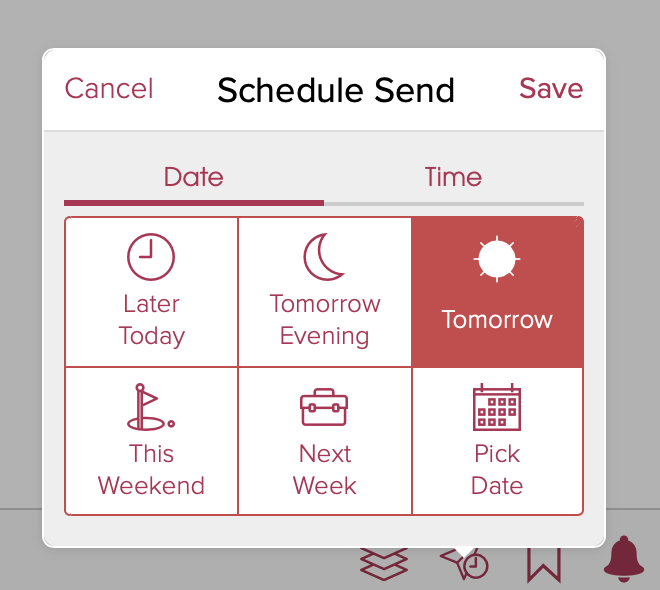
1.) Go to the People section and select the contacts you wish to email by tapping on the checkmark next to each of their names.
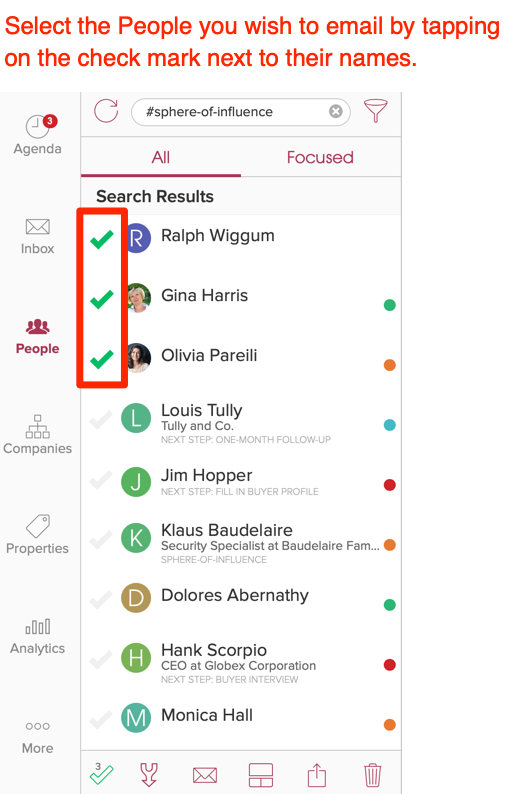
Please note that many email providers limit the number of emails you can send per day. For example, Google’s G Suite limits you to 2,000 emails per day. Consumer Gmail accounts are limited to 500 emails per day. GoDaddy limits sending to 250 emails per day. Because of these email-provider sending limit restrictions, we currently support scheduled Mail Merge emails to 50 or fewer recipients.
2.) Tap on the Mail icon at the bottom of the screen and then select Mail Merge To from the menu.
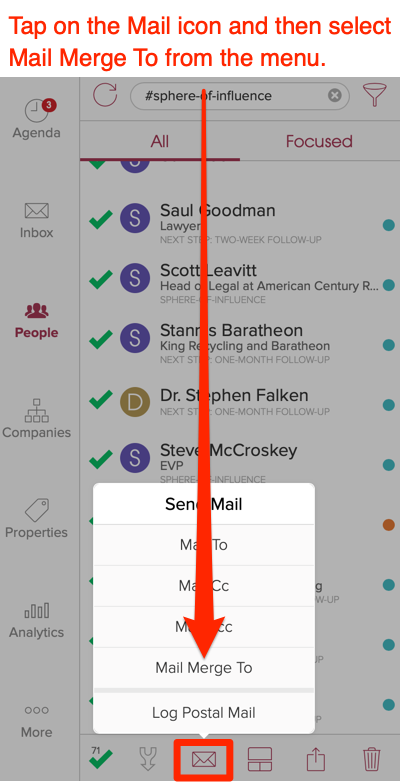
3.) The email composer will then show all of the people you have selected in the “To:” line.
Note: The greeting (“Hi Dana”) will rotate through each of the names from the people included in the “To:” line so you can see how it will look for each recipient before you send the email.
A personalized greeting is automatically included for each recipient.
No one is BCC’d. Each person receives their own unique email. Each person will not see the other recipients.
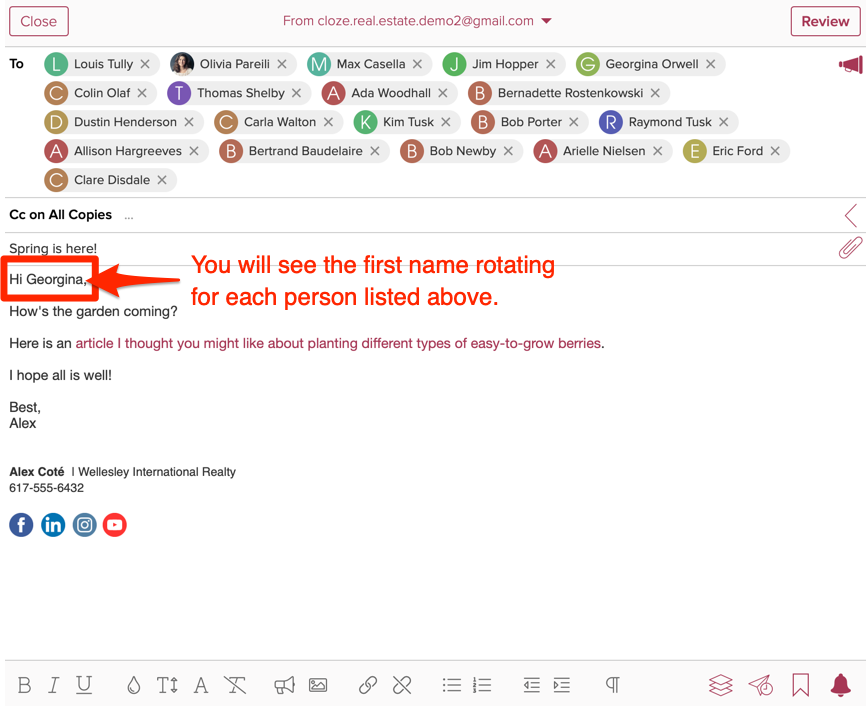
4.) Tap on the Schedule icon and select the date and time.
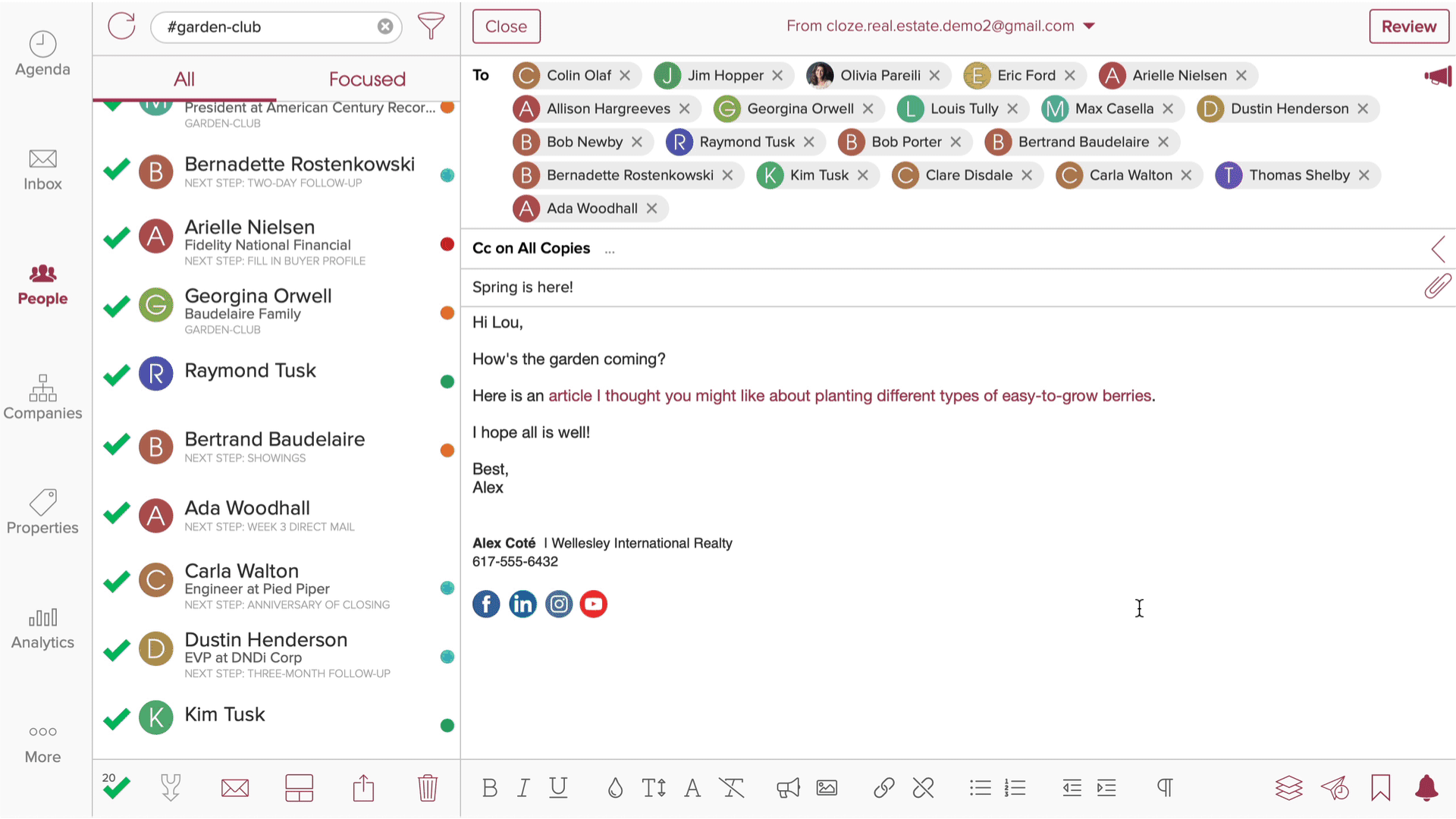
5.) Tap on Review and Send Now to send your email.