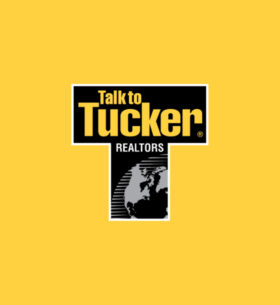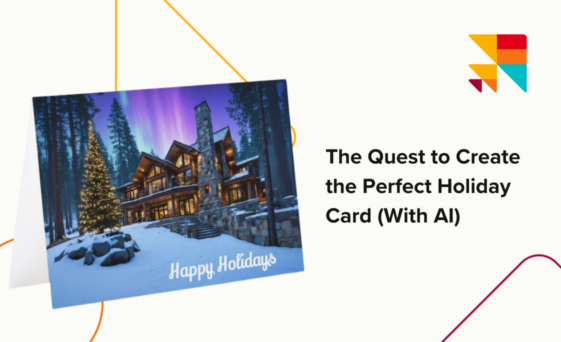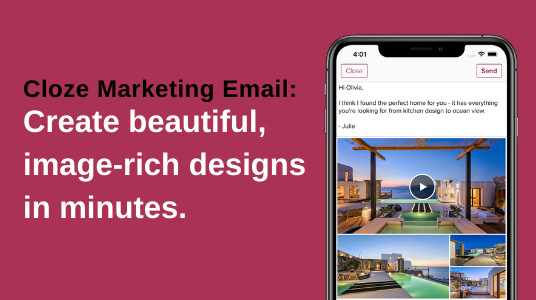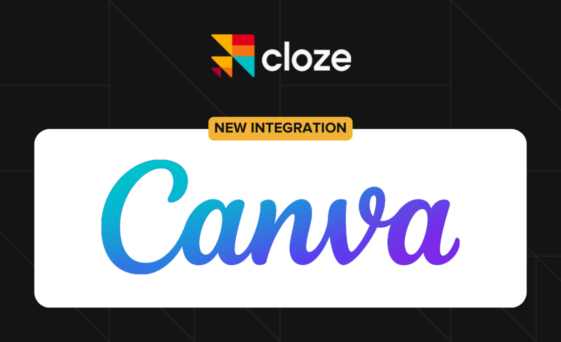Happy Holidays!
For the holiday cards we send out from Cloze, we’ve often used custom photography, taking advantage of blurs and colors to create a nice ambiance. This year, we wanted to try something new—we wanted to create the image for our card with AI. This is a peek into our journey to create our holiday card image.
Let the AI Begin!
We definitely still wanted a photorealistic style for our card—nothing that looked like a drawing or painting. We’re from the North East, known for its winters, so we, of course, wanted snow in the picture. And, with this year being the year of the northern lights, we thought those would be great to add to the photo. Lastly, we wanted a holiday feel for it, so we started thinking about a home with lighted trees outside.
To try and create the perfect image, we used multiple different AI image generators to see which could produce the perfect image. And we refined our prompts as we went.
The four main image generators we used were ChatGPT, which now has it built in, Google Gemini, Photoshop AI, and Stability.ai. Each had advantages and disadvantages. Some of they were just plain weird.
ChatGPT
What we found with ChatGPT is that, no matter what prompts we used, we couldn’t get photorealistic images out of it. They all had a painterly quality to them. To be honest we fairly quickly gave up on ChatGPT because it would generate images like this one:

The prompt we used for this image was “Generate a 5×7 landscape photorealistic image of a luxury home, whose design is inspired by Frank Lloyd Wright’s Fallingwater, surrounded by pine trees and covered in snow in the twilight with windows lit up and the northern lights in the background.”
It definitely leaned heavily into the Fallingwater theme – but with its 3 separate unsupported decks and unrealistic look this was a definite “no”.
Google Gemini
Gemini proved pretty good at learning from our prompts and generating nice images. But, many still had a painterly quality to them and still weren’t photorealistic.
Some, like the one below, are actually quite good (though still not photorealistic):

Others had pretty weird and unnatural looks to them. Like the snowman in this one, that looks like it’s made out of wool:

Freepik
Similar to Gemini, Freepik proved pretty good at learning from our prompts and generating nice images. But, many still had a painterly quality to them and still weren’t photorealistic.

Again, some like the one below, are actually quite good (though not what we’d call photorealistic):
Others, however, had strange effects like the trees at the edges that are apparently moving (with motion blur) and the weirdly placed snowman staring down the camera:

Photoshop
The hallmark of Photoshop AI was that almost all of the images were extremely photorealistic looking – from the first one we generated onwards:

But, we faced a number of downsides with Photoshop as well. The first was that it struggled with complex prompts. You could either get an interesting home, or a good background – but hard to get both.
For example, this prompt: “Luxury Frank Lloyd Wright inspired home surrounded by pine trees and covered in snow in the twilight with windows lit up and the northern lights in the background”:

If you ignore that the first floor is too short, the home itself is a fairly good rendition of the prompt, but no northern lights. Compared to this one, where the northern lights are great, but the home itself is pretty boring:

While Photoshop almost always produced great trees and snow, the rest of the image usually had significant trade-offs.
We also found that Photoshop was allergic to creating trees with lights on them – no matter how hard we tried, we couldn’t create prompts that showed a tree lit up with lights in the image.
Stability.ai
Of all the services we tried, Stability proved to be the best at following more complex prompts to produce images the closest to what we were looking for. The images it generated were photorealistic and had most of the attributes we wanted (nice house, northern lights, lit-up trees, etc).
We settled on a pretty detailed prompt:
Generate a photorealistic image for a 5×7 landscape orientation card of a luxury wood and stone home inspired by Fallingwater House, situated on a hill, nestled in the forest about 2000 feet from the camera, surrounded by perfectly shaped pine trees, and covered in snow. The image should be during twilight with the northern lights illuminating the sky in the background. The front door is flanked by two large pine trees adorned with lights but with no light at the top of the tree, and the home should be adorned with wreaths, creating a festive atmosphere. The camera should be at a 30 degree angle off the front of the house.
And, the results were all quite good:

However, there were still a few fails. For example, in this one, the ornaments on the trees just look unnatural, with some being weirdly shaped:

Almost the opposite of Photoshop, which really didn’t want to generate trees with lights, Stability would happily do so – but it always liked to put stars at the top of the trees:

It proved very hard to get it to not include stars at the top of lit-up trees, even with explicit prompts to avoid them. But, every now and then it would generate an image without them – so we were able to pick from those.
Our final choice of an image generated by stability is the one you see below (yes, the prompt did say “two trees flanking the front door” – but it least it got one tree with lights!):

But, there were still a few issues we had with the image, so we weren’t done yet.
Post Processing
We had two issues with the image we chose.
- The first was the antenna on top of the chimney looked out of place and distracting.
- The second was a layout issue – there was no good place to put “Happy Holidays” text over the image.
We solved both of these in Photoshop, using its “Generative AI Fill” to replace the antenna with the background and “Generative AI Expand” to expand the image on the bottom right, filling in generated content that matches the rest of the image.

With this image, we were almost there – the antenna was gone, and the bottom and right of the image were filled with new content – snow and trees – that blended in well.
But, not so fast … if you look at the content that was filled in between the two trees at the right, the Generative Expand put a vertical stack of rocks there (similar to the chimney) – almost like an outdoor fireplace. A vertical stack of rocks there made no sense.
With that spotted, we used Photoshop’s Generative AI Fill a second time to replace that with a better background – and we had our final image:

And, with that, we were ready to go – just layer on the text and our card was done!
Lessons Learned
When using the Cloze Ghost Writer to generate text, we always recommend you proofread the text to make sure it’s accurate and has the voice and tone you want.
Using image generators is no different. Make sure to zoom in and look carefully at every part of the image – looking for weird and unnatural shapes or things that just shouldn’t be there. And then also zoom out and look at it as a whole: Does it have the style you want and convey the feeling you want? Does it follow the prompt you gave it?
Text generators “hallucinate” by saying things that aren’t true – and image generators do the same, by creating visuals you didn’t ask for and didn’t want.
The bigger difference, however, is that almost all text generated by generative AI, from Cloze’s Ghostwriter to ChatGPT, Gemini, and Claud are all very good and roughly similar in the quality of text they write.
With image generators, however, you can see that there’s a broad range of differences depending on which tool you choose – so, next time you want to create an image, try different ones and experiment.
Ready to transform your brokerage into a Connected Brokerage?
Talk to our team about how Cloze can drive per-agent profitability and cross-service attachment rates, all while future-proofing your tech stack.