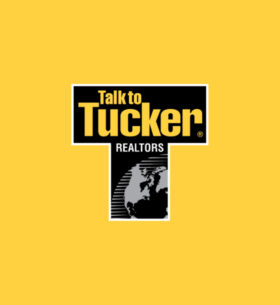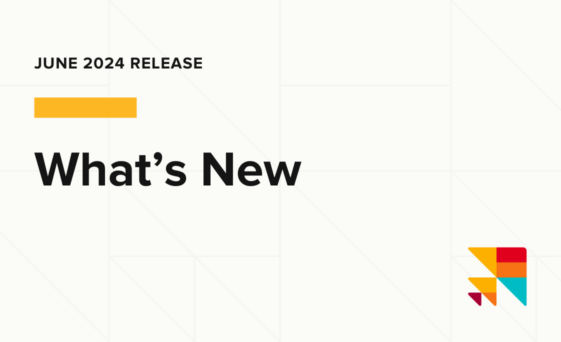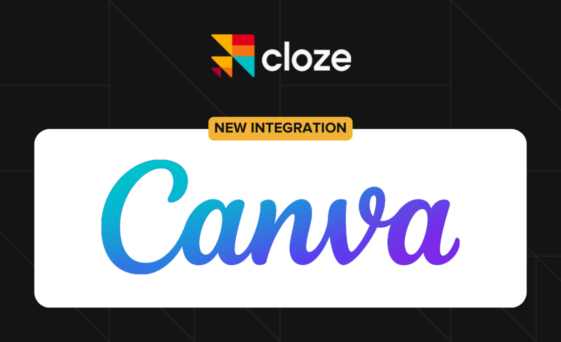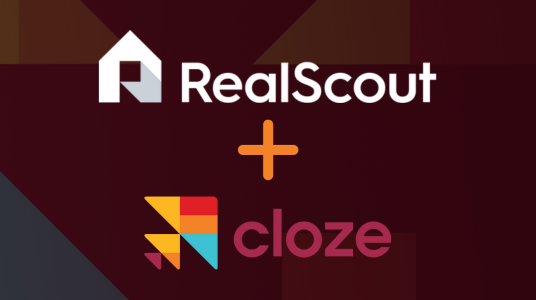This release brings expanded desktop and tablet views to Cloze, more AI, and several new integrations.
The new full-screen views give you more ways to visualize and summarize your data. You’ll find a new beta option to try—Cloze uses AI to quickly summarize your recent timeline activity including emails, texts, and notes. Summaries are a helpful way to catch up on where you left off and what you’ve discussed recently.
We are also introducing a new way to sync your calls and texts with Cloze. If you have a Mac, you can sync your calls and texts to Cloze using iCloud instead of connecting to your iPhone. This option eliminates the need for Wi-Fi or a cable connection and removes the requirement to enter your passcode for each sync.
Key highlights of this release include:
- Full-screen table view
- Full-screen Kanban board view
- AI timeline summaries
- Use AI to create listing summaries from property pictures
- Campaign Analytics
- New integrations
Built-in support for AI Summaries and other generative AI is included with the Cloze Business Platinum Plan. These new features are available immediately on iOS, Android, and desktop (cloze.com).
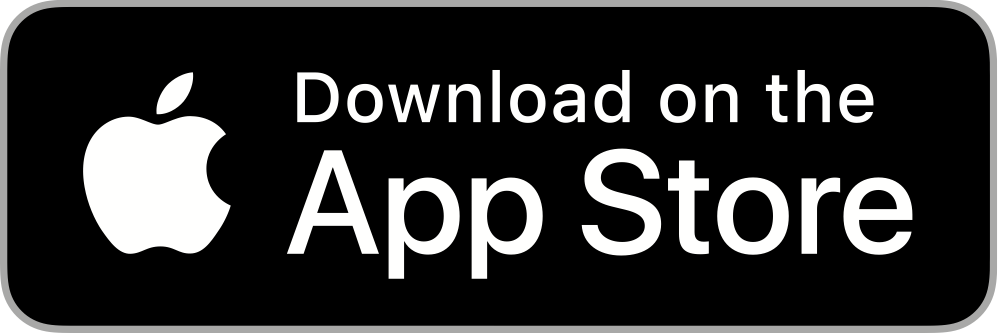
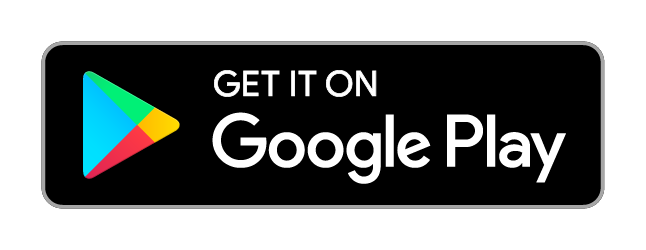
Below you’ll find more details about these features and other enhancements.
Full-screen views
Cloze now offers four views to visualize your information:
- 2 Column: List and Details
- 2 Column: List and Classic Kanban
- Full-Screen: Table [NEW!]
- Full-Screen: Kanban Board [NEW!]
Simply tap on the View Settings icon to switch between views.
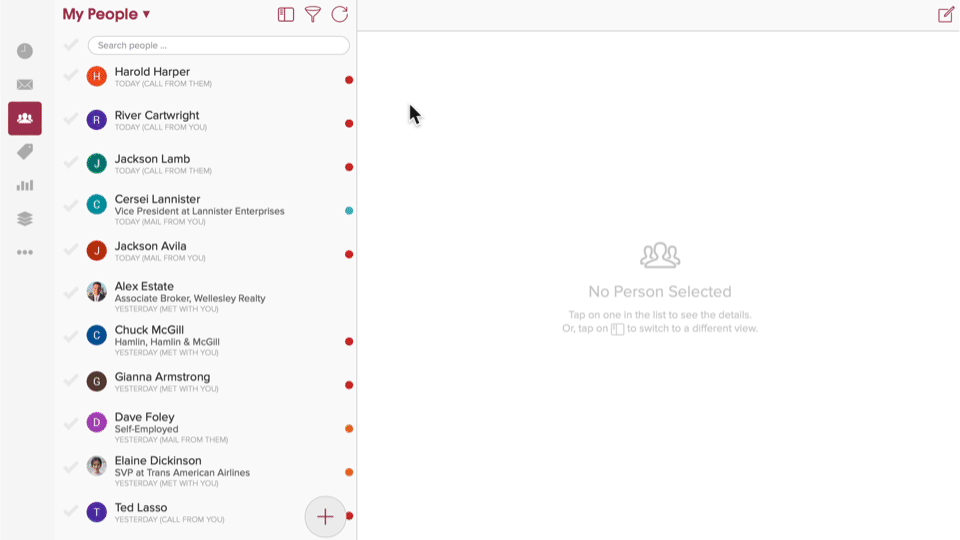
Full-Screen
New Table View
Use the table view to view people, companies, properties, and deals in a compact table layout. You can customize the view by adding and rearranging columns as needed. Learn more about the Cloze table view.
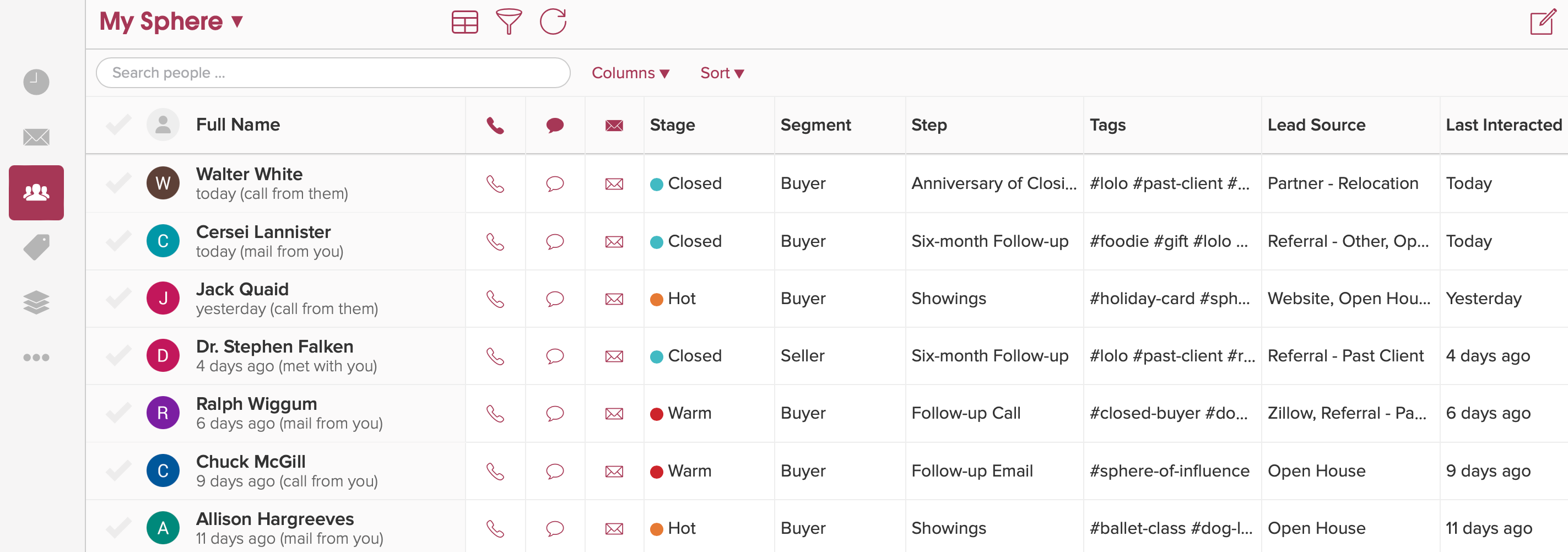
New Kanban Board View
Use the Full-Screen Kanban Board option to visualize your workflow. Columns can be grouped by Stages, Segments, or Custom Fields (that are set to be used on the Kanban). Learn more about the Full-Screen Kanban Board view.
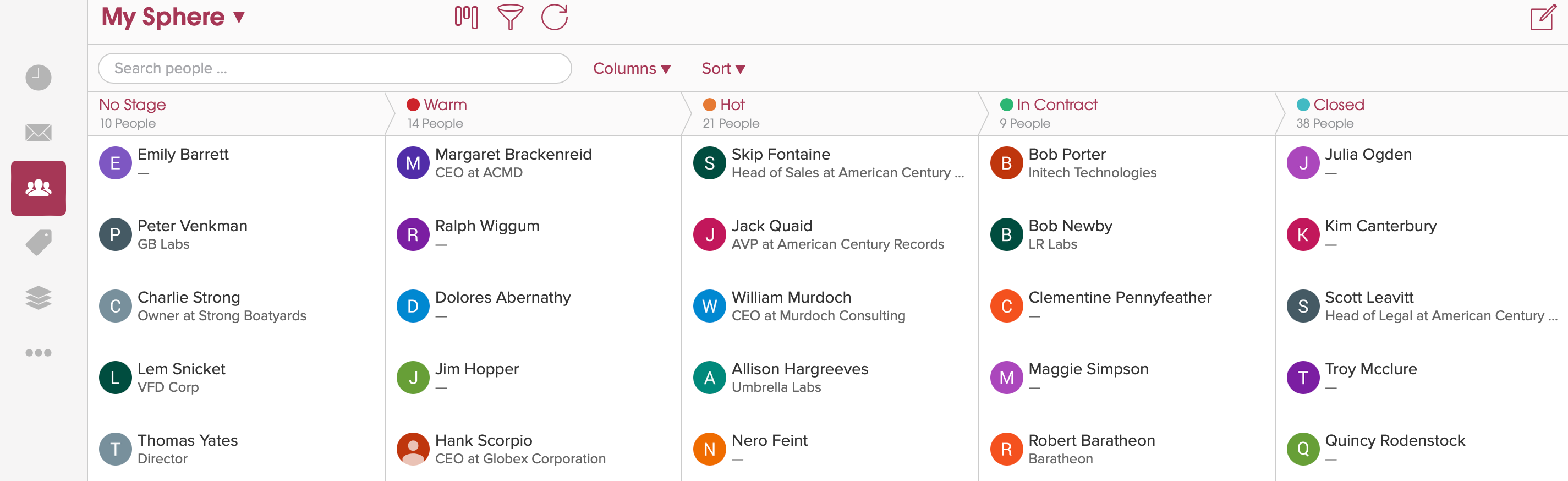
In either of the full-screen views when you select a person you’ll see only their profile.
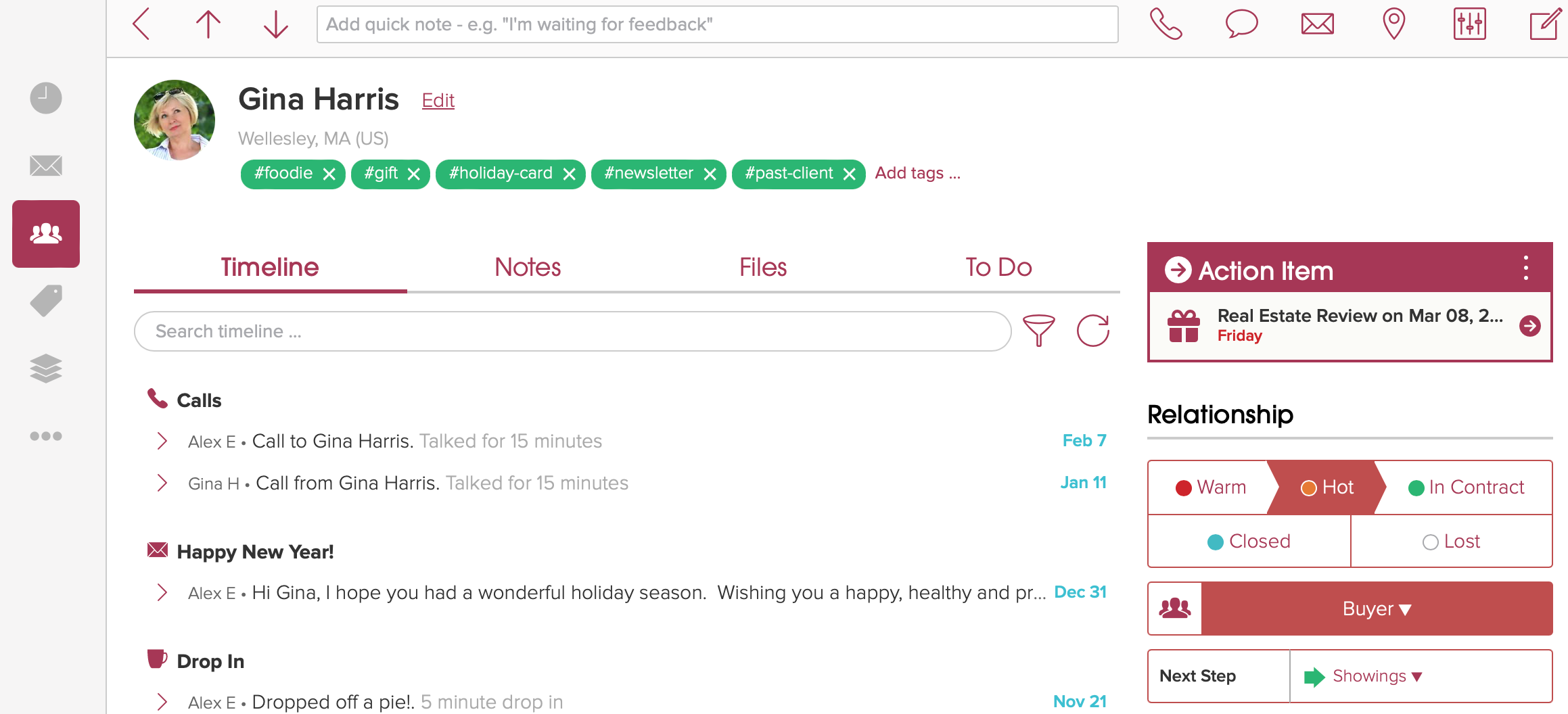
AI Timeline Summaries
In beta now: AI Summaries are an AI-generated concise overview of your recent timeline history. In a few seconds, Cloze uses artificial intelligence to summarize your recent email, text, and notes, allowing you to efficiently catch up on previous conversations and tasks.
An important note on privacy: The use of generative AI has exploded over the last year, but for some, it also raises privacy concerns. The AI models we use for summarizing your timelines are hosted by Cloze so your information never leaves your Cloze account.
Summaries appear just above the timeline.
Once enabled, summaries are generated automatically and will appear above the timeline. Summaries will update periodically as you continue to interact with the person.
- View Summary – Look for the gray box just above the timeline for the AI-generated summary.
- Show Key Takeaways – Tap on Show Key Takeaways to expand the summary to see a bulleted list of key items.
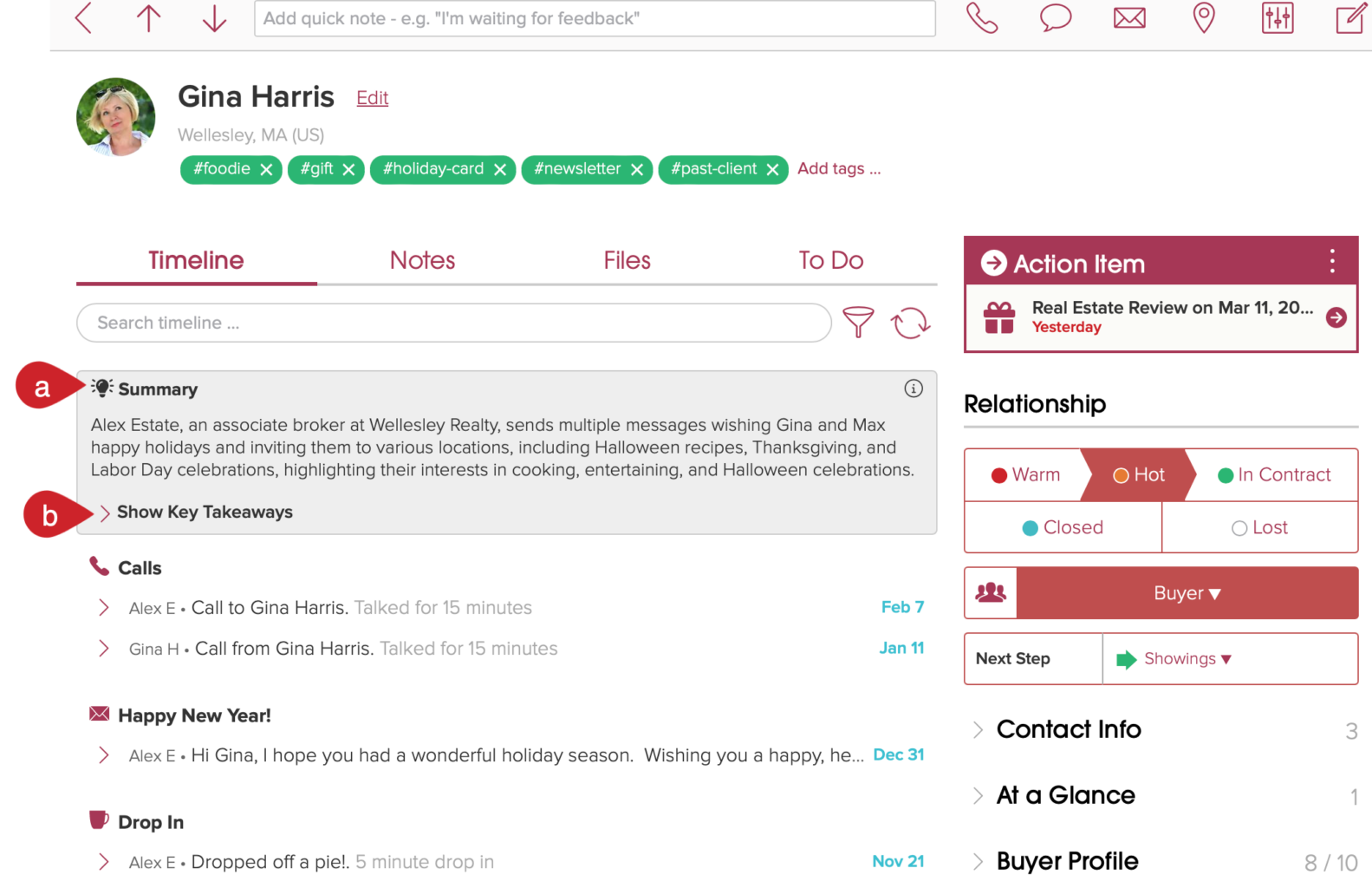
Enable this AI summary feature in settings.
Use AI to create listing descriptions from property pictures
Need some inspiration for your listing descriptions? Cloze can analyze your listing photos to create a description in seconds.
- Upload your photos
- Let Cloze analyze and extract the highlights
- Pick the description you like best
Campaign Analytics
Campaign Analytics help you understand the status of actively running campaigns and the outcome of past campaigns. Cloze includes two types of campaign analytics:
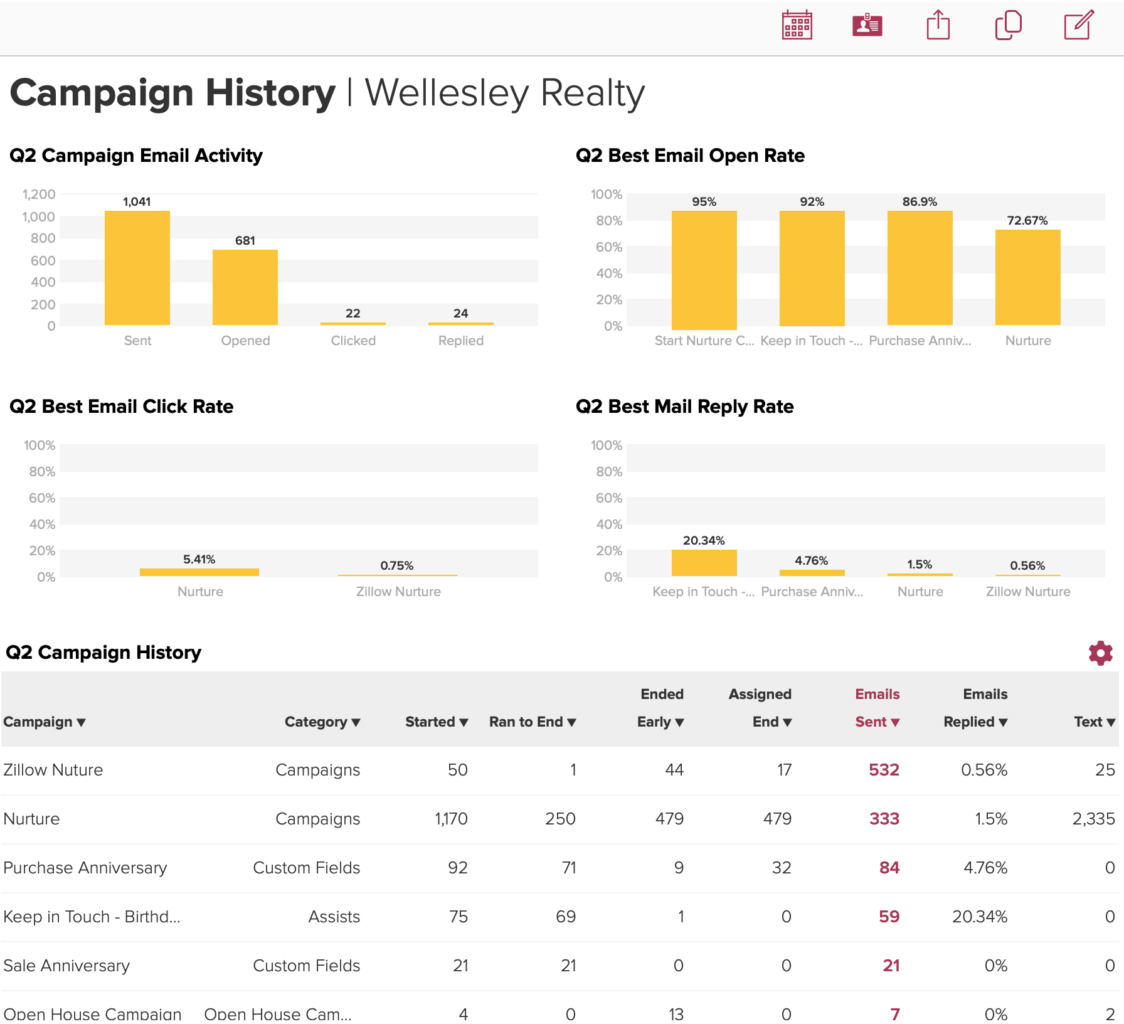
New Integrations
Cloze Call and Text Sync App with iCloud syncing [BETA]
If you have a Mac computer you can sync your calls and texts to Cloze using iCloud instead of connecting to your iPhone. With this syncing option, you no longer connect over Wi-Fi or use a cable to sync your iPhone calls and texts with Cloze. And, you no longer have to enter your passcode each time a sync runs.
With iCloud syncing iPhone calls and texts appear in Cloze in near-real time.
You can give it a try by following these instructions:
- Preparation checklist before installing the Cloze Call and Text Sync app for iCloud
- How to sync calls and texts with Cloze using iCloud
Canva
With thousands of real estate-specific designs, Canva is arguably the easiest way to create professional-looking marketing materials to promote your listings. With our new real estate marketing app for Canva, we make it even easier. Cloze is integrated with Canva to sync listing information and other details from Cloze to Canva. With your Canva account connected to Cloze, your listings including photos, property details, contact information, and more are available in Canva to create marketing designs. Creating a new design is as simple as dragging and dropping.
You can use any Canva template to create social media posts, property flyers, postcards, websites, and more.
Access your listings in Canva to build marketing materials
Use your listing’s photos and other property information to easily create social media posts, stories, ads, postcards, listing websites, email graphics, and other marketing assets.
What’s available in Canva:
- All of your listings
- Listing photos
- Listing details (description, price, beds, baths, etc.)
- Agent details (contact information and photos)
Getting Started with Canva and Cloze
We recommend setting up your Cloze App for Canva on a desktop or laptop. You can then use it with your Canva account on your phone or tablet.
RealScout
With your RealScout account connected to Cloze, you will see a unified timeline view of your client activity—all of your calls, texts, emails, meetings, notes, and more combined with your client’s RealScout activity including their saved listings, viewed listings, email alerts, and more.
The seamless integration between the two platforms enables agents, brokerages, and teams to:
- Sync client contact details between platforms easily and without manual intervention, including new leads as they come in
- Take advantage of your pre-existing Cloze classifications when building nurture programs in RealScout
- Get real-time insights into potential conversion moments with alerts and an integrated timeline in Cloze that showcases RealScout activity
Getting Started with RealScout and Cloze
Before you connect your RealScout agent account to your Cloze account, we recommend that you sign in to both Cloze and RealScout on your web browser.
- Connect your RealScout account to Cloze
- Sync Cloze contacts to RealScout
- View RealScout client activity in Cloze
Xpressdocs
Our integration with Xpressdocs, a premier print automation platform, simplifies the process of sending mailings to your clients. With this integration, you can seamlessly sync contact information from Cloze to Xpressdocs, eliminating the need to manually export and import contacts. Instead of maintaining your postal mailing information in multiple platforms, you’ll be able to keep it updated in Cloze and just sync it to Xpressdocs whenever you send a mailing.
The Xpressdocs integration is configured centrally for all members of your team. Please have a member of your brokerage marketing team contact your Xpressdocs account manager to connect Cloze.
MAXA Designs
With our integration between MAXA Designs and Cloze, you can streamline your creative process and more easily incorporate beautiful graphics into both your individual and nurture email streams. By connecting your MAXA account to Cloze, you’ll be able to sync marketing designs between the platforms to ensure that the images and HTML emails you create in MAXA can be used in Cloze for personal communications and email marketing.
Here’s how to use the graphics you design in MAXA within different types of Cloze emails:
- Insert MAXA Designs images into a Cloze personal email.
- Insert MAXA Designs images into a Cloze marketing email.